Edit a system – HP Neoview Release 2.4 Software User Manual
Page 22
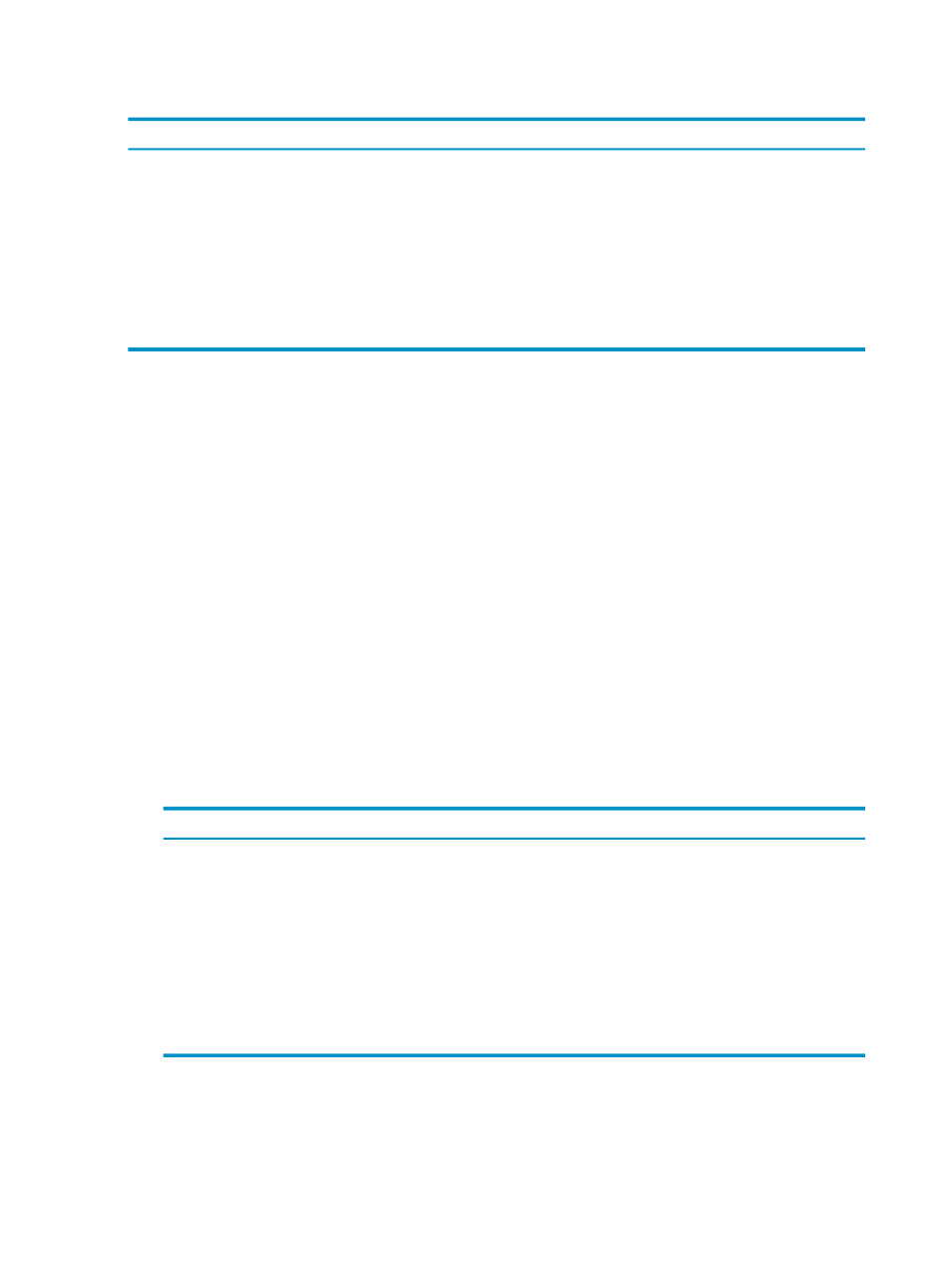
In the Add System dialog box, these buttons allow you to add a new system, add and connect
to a new system, or cancel the operation.
Description
Button
Creates the new system definition, but does not attempt to connect to the system.
[ Add ]
Attempts to create the new system using the entries specified in the Add System
dialog box:
•
If the connection is successful, the entry for the system is created and appears in
the Systems Tool window.
•
If the connection attempt is not successful, a Connection Test Result dialog box
opens and indicates the test failed for the Neoview platform specified in the Add
System dialog box. Click [ OK ] to close the Connection Test Result dialog box.
[ Connect ]
Cancels the operation.
[ Cancel ]
Related Topics
Terms
system definition
TDM_Default_DataSource
Edit a System
You cannot edit an active system definition. If you need to edit a system definition that is currently
in the My Active Systems folder, you must first disconnect from the system.
To edit a system definition:
1.
Use either of these methods to open the Connect / Edit System dialog box:
•
In the navigation tree pane, right-click a system name in the My Other Systems folder,
and select Connect or Edit.
•
Display the Systems Tool by selecting Tools > Systems Tool from the menu bar.
Select a system definition that is currently inactive, then click [ Edit ].
2.
Enter information into the Connect / Edit System dialog box. See the descriptions of each
field in
“Use the Connect / Edit System Dialog Box” (page 17)
.
3.
Click one of these buttons:
Description
Button
Creates the new system definition, but does not attempt to connect to the system.
[ Save ]
Attempts to create the new system using the entries specified in the Add System
dialog box:
[ Connect ]
•
If the connection is successful, the entry for the system is created and appears
in the Systems Tool window.
•
If the connection attempt is not successful, a Connection Test Result dialog
box opens and indicates the test failed for the Neoview platform specified in
the Connect / Edit System dialog box. Click [ OK ] to close the Connection
Test Result dialog box.
Cancels the operation.
[ Cancel ]
Related Topics
“Disconnect From a System” (page 18)
“Use the Connect / Edit System Dialog Box” (page 17)
22
Connect and Disconnect
