View the over threshold summary – HP Neoview Release 2.4 Software User Manual
Page 129
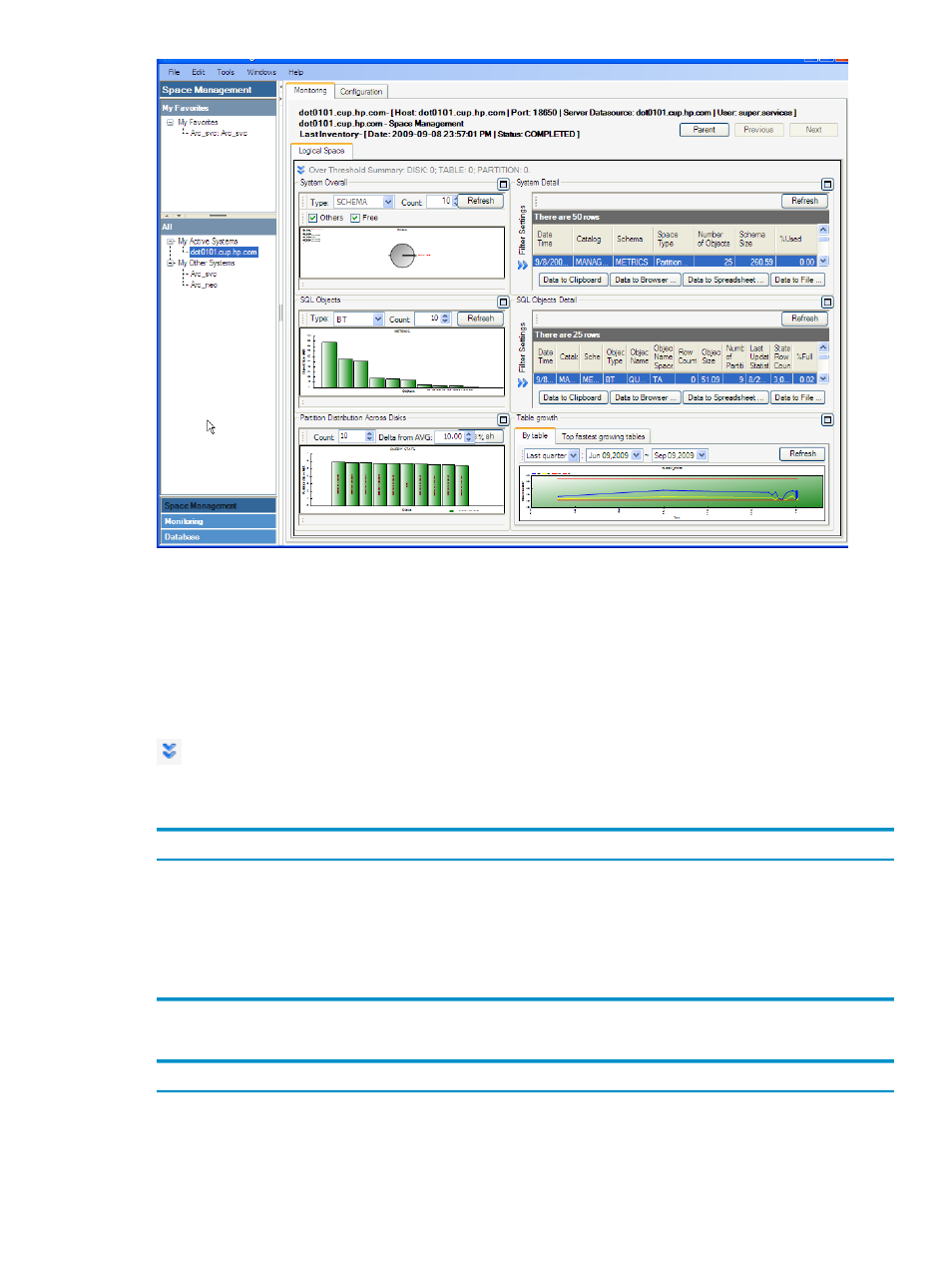
View the Over Threshold Summary
The Over Threshold Summary bar instantly allows you to identify if any disks, tables, or
partitions are reaching a specified threshold level. Only entries that meet threshold criteria are
displayed.
To display the Over Threshold Summary, display the Monitoring tab, and click the double
arrows at the top of the Logical Space tab:
The Over Threshold Summary bar allows you to configure these fields:
Description
Field or Option
You can enter a percentage value and only those disks, tables, and partitions exceeding
the value are displayed.
%Full
Shows the maximum number of rows for disks, table, and partitions. The default
value is 10 (displays a maximum of 30 rows).
Max Rows for Each Type
By default, data disks and $SYSTEM are considered. Selecting the Audit check box
includes all audit disks ($MAT* and $AUD*).
Disk Category
In the Over Threshold Summary, these fields are displayed for disks, tables, and partitions:
Description
Field
Specifies type as: DISK, PARTITION, or TABLE.
Type
A snapshot of the time when the space data was last collected.
Date Time
Displays the segment name.
Segment
View the Over Threshold Summary
129
- Scripting Toolkit for Linux (68 pages)
- Scripting Toolkit for Windows 9.50 (62 pages)
- Scripting Toolkit for Windows 9.60 (62 pages)
- Storage Area Manager (13 pages)
- Core HP-UX (5 pages)
- Matrix Operating Environment Software (95 pages)
- Matrix Operating Environment Software (152 pages)
- Matrix Operating Environment Software (264 pages)
- Matrix Operating Environment Software (138 pages)
- Matrix Operating Environment Software (137 pages)
- Matrix Operating Environment Software (97 pages)
- Matrix Operating Environment Software (33 pages)
- Matrix Operating Environment Software (142 pages)
- Matrix Operating Environment Software (189 pages)
- Matrix Operating Environment Software (58 pages)
- Matrix Operating Environment Software (79 pages)
- Matrix Operating Environment Software (68 pages)
- Matrix Operating Environment Software (223 pages)
- Matrix Operating Environment Software (136 pages)
- Matrix Operating Environment Software (34 pages)
- Matrix Operating Environment Software (63 pages)
- Matrix Operating Environment Software (67 pages)
- Matrix Operating Environment Software (104 pages)
- Matrix Operating Environment Software (128 pages)
- Matrix Operating Environment Software (75 pages)
- Matrix Operating Environment Software (245 pages)
- Matrix Operating Environment Software (209 pages)
- Matrix Operating Environment Software (71 pages)
- Matrix Operating Environment Software (107 pages)
- Matrix Operating Environment Software (239 pages)
- Matrix Operating Environment Software (77 pages)
- Insight Management-Software (148 pages)
- Matrix Operating Environment Software (80 pages)
- Insight Management-Software (128 pages)
- Matrix Operating Environment Software (74 pages)
- Matrix Operating Environment Software (132 pages)
- Matrix Operating Environment Software (76 pages)
- Matrix Operating Environment Software (233 pages)
- Matrix Operating Environment Software (61 pages)
- Matrix Operating Environment Software (232 pages)
- Matrix Operating Environment Software (70 pages)
- Matrix Operating Environment Software (120 pages)
- Matrix Operating Environment Software (36 pages)
- Matrix Operating Environment Software (99 pages)
- Matrix Operating Environment Software (192 pages)
