Glossary, Active command, Menu bar – HP Neoview Release 2.4 Software User Manual
Page 151: My active systems, Disconnect, Data source, Area, Favorite, Alert, Data grid
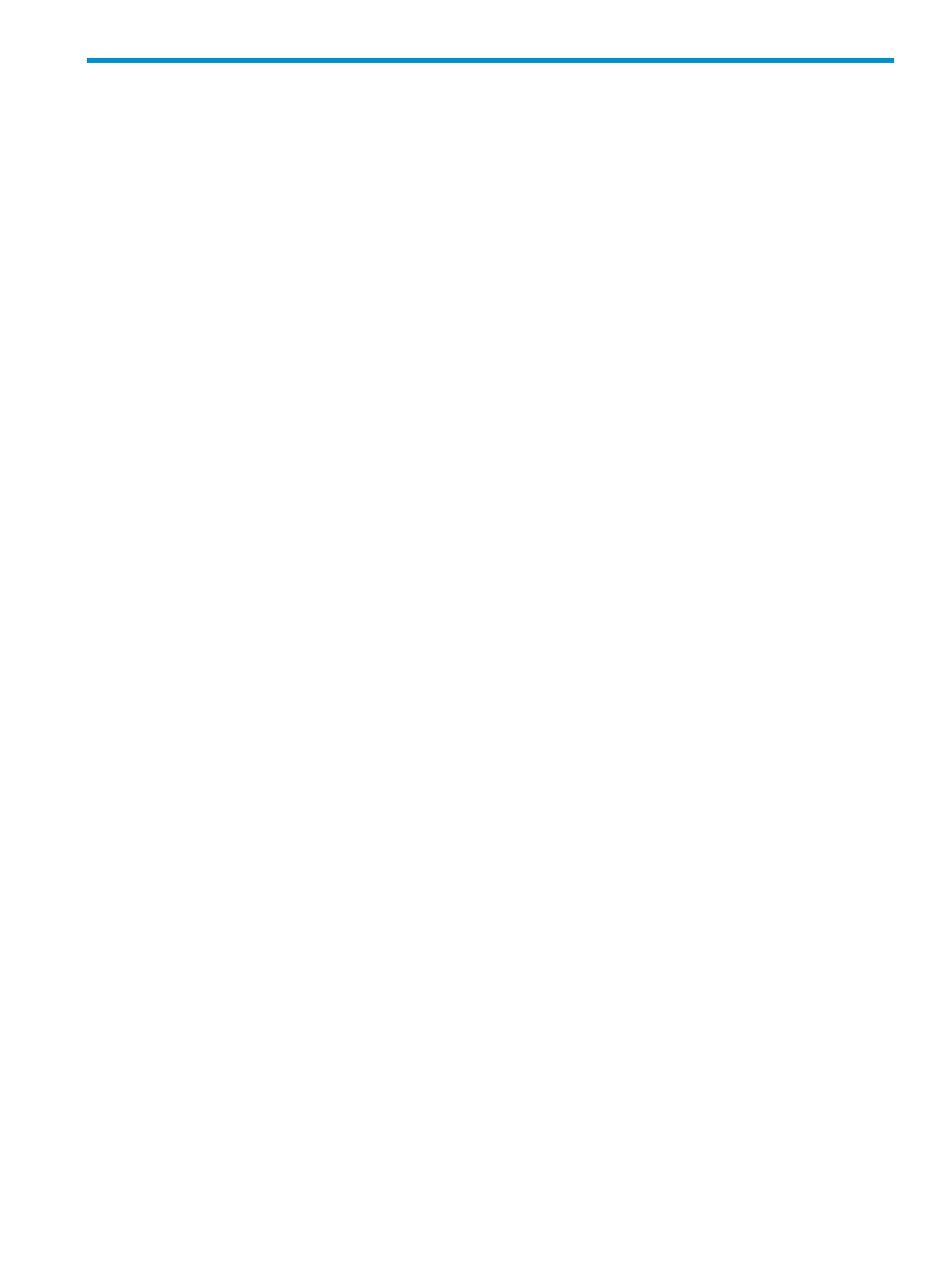
Glossary
active command
A command used by the System Offender to query the database (for example, STATUS CPU
PROCESS ALL) for
. The active command appears underneath the System
Offender
tab. The active command changes depending on the area you click in the System
Monitor. For more information, see
“Find Offending Processes and Queries” (page 100)
and
“Control the Refresh of System Offender” (page 110)
Admin_Load_
DataSource
One of two default data sources for the Neoview platform. Admin_Load_DataSource is the
default data source used by the Neoview Transporter. You cannot start, stop, or delete the
Admin_Load_DataSource. This data source is always started so that HPDM can continue
managing connectivity when all other data sources are stopped. Contrast with
.
administrator
A user with administrative privileges. By default, these user IDs are administrators:
•
super.super
•
super.services
•
ROLE.DBA
In addition, administrator users can grant administrator privileges to other users. For more
information about administrator users, see the Neoview Workload Management Services Guide.
alert
An alarm or incident report generated by the problem-management software on the Neoview
platform. Each row in the Alerts tab data grid represents an alert. For more information, see
area
A broad category of features that you can manage or monitor using HPDM. See
configuration
server
The logical component that manages the NDCS configuration data. The association server
communicates with the configuration server to retrieve the NDCS configuration values.
connection
When a user interaction requires interaction with a system, the relevant code uses the
for that system to transparently establish one or more ODBC connections, as needed.
data grid
A tabular presentation of system data. HPDM data grids provide special features for displaying
and manipulating data. The Alerts tab, System Offender tab, and SQL Whiteboard Statement
Details
pane display information in a data grid. Tabs in the Database area do not provide
data-grid features. For more information about data-grid features, see
.
data source
A logical name that defines the information required to access data. On the client side, it defines
the driver name, network address, and specific attributes, such as the catalog and schema names.
On the server side, it defines startup values, the number of servers in a pool, DEFINEs, Neoview
SQL control statements, and resource management policies.
disconnect
Since connections are transient, there is no concept of logging on or logging off. The HPDM
equivalent of logon is making a system usable by entering the correct settings. The HPDM
equivalent of logoff is making a system unusable by disconnecting (or invalidating any of its
other settings). Use the Disconnect function when you want the client application to continue
running, but you want to deny continued access to a system without having to remove the
. See
“Disconnect From a System” (page 18)
favorite
A favorite is a shortcut to an object on the navigation tree pane. Favorites are displayed in the
My Favorites
pane. Clicking a favorite enables you to navigate quickly to any object on the
tree pane that might otherwise require scrolling through and expanding numerous parent
objects. HPDM enables you to create favorites and organize them in folders.
menu bar
The menu bar is the list of commands at the top of the HPDM main window. The menu bar
commands are: File, Edit, Tools, Windows, and Help.
“See the Parts of the HPDM Interface”
shows the menu bar.
My Active
Systems
The group of Neoview platforms that are defined and currently connected. For more information,
see
“Understand My Active Systems ” (page 27)
. Contrast with
151
