Configure system monitor options, Configure system monitor – HP Neoview Release 2.4 Software User Manual
Page 82
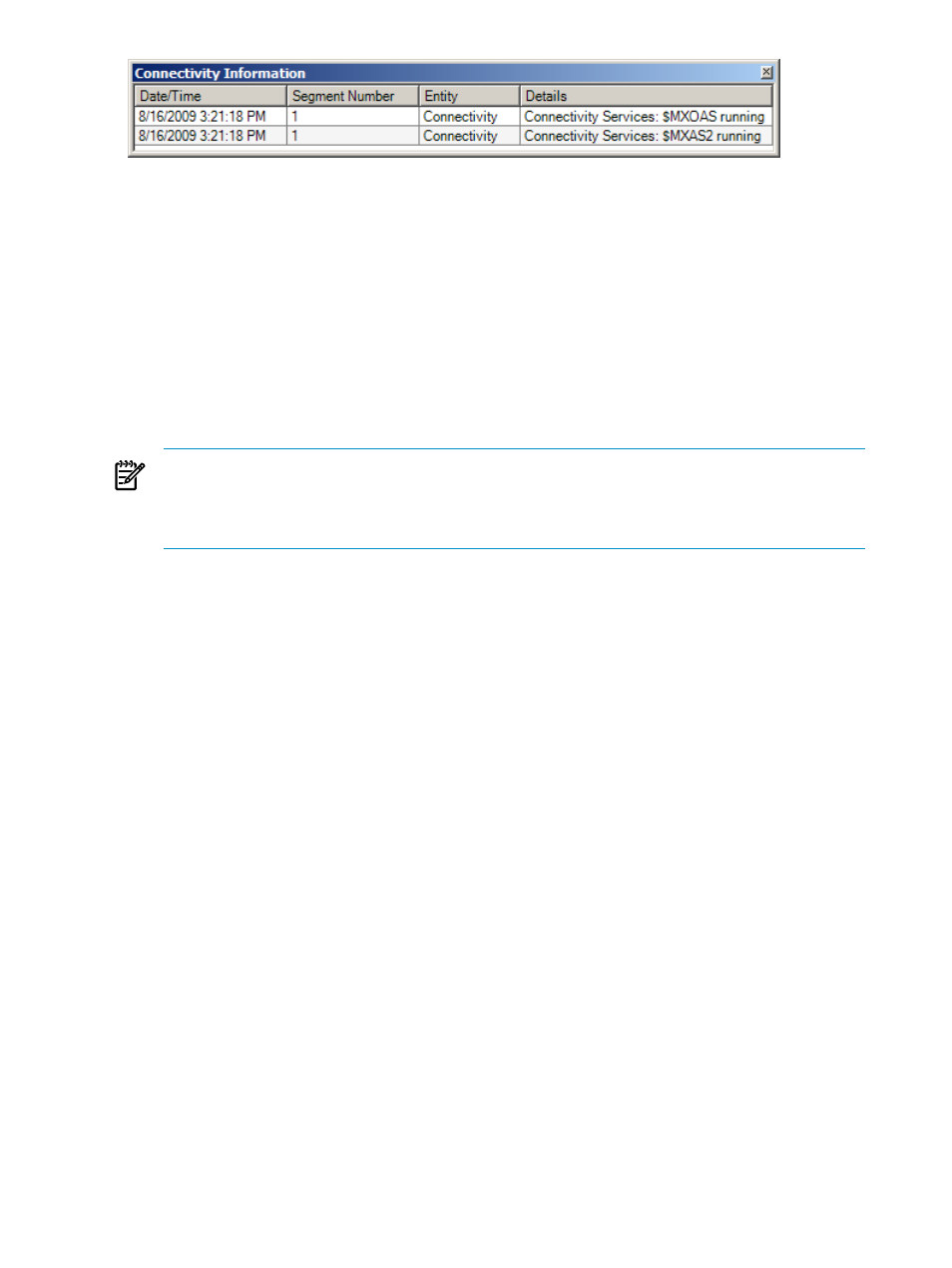
For more information about the Alerts icon, see
“Get Information About Alerts” (page 89)
Related Topics
“Understand the System Status Icons” (page 80)
“Get Information About Alerts” (page 89)
Configure System Monitor Options
The system monitor options pane allows you to control the display of performance metrics,
including the bar colors, the refresh rate, and other parameters. To display the system monitor
options pane:
1.
Under My Active Systems or My Other Systems, select the system that you want to
monitor.
NOTE:
You do not have to be connected to a system to use the system monitor. The system
monitor communicates over UDP (not ODBC) with a server component on the Neoview
platform. However, the Alerts icon and Alerts tab require an active ODBC connection. For
Alerts, you must connect to the server.
2.
Click the Monitoring area. For more information about areas, see
3.
In the right pane, right-click anywhere in the Bar Graph, Timeline, or Hybrid tabs, and
select Configure System Monitor Options. The system monitor options pane is displayed.
To use the system monitor options pane, change a setting or select a new option and click [ Apply
]. To cancel any changes, click [ Cancel ]. Both the [ Apply ] and [ Cancel ] buttons return you
to the system monitor tabs from which you started.
82
Use the System Monitor
