Add a system like, Remove a system, Test a system – HP Neoview Release 2.4 Software User Manual
Page 23: Add a system like remove a system test a system
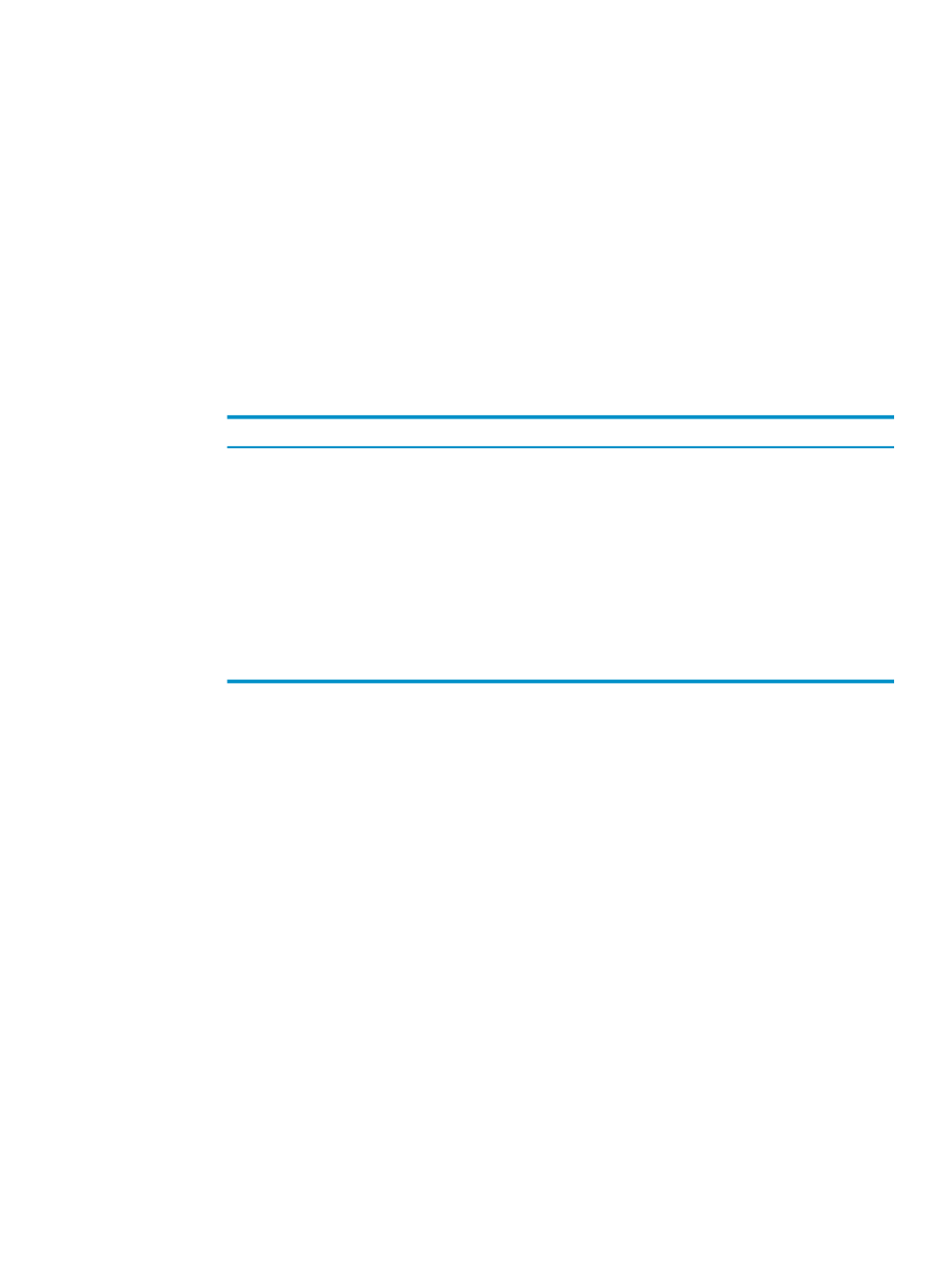
Add a System Like...
To add a system by modifying a copy of another system definition:
1.
Use either of these methods to open the Add System Like dialog box:
•
In the navigation tree pane, right-click any system name, and select Add System Like
This
. The Add System Like dialog box is displayed.
•
Display the Systems Tool by selecting Tools > Systems Tool from the menu bar.
Select the system definition that you want to copy. Then click [ Add Like ]. The Add
System Like
dialog box is displayed.
2.
In the Add System Like dialog box:
a.
Specify a new name in the Your name for system field.
b.
Validate the information specified for the selected system, changing the required fields
as needed. The title bar displays the system whose settings are being used as a template
for the new system. For reference, see
“Use the Add System Dialog Box” (page 21)
.
c.
Click one of these buttons:
Description
Button
Creates the new system definition, but does not attempt to connect to the
system.
[ Add ]
Attempts to create the new system using the entries specified in the Add
System
dialog box:
[ Connect ]
•
If the connection is successful, the entry for the system is created and
appears in the Systems Tool window.
•
If the connection attempt is not successful, a Connection Test Result
dialog box opens and indicates the test failed for the Neoview platform
specified in the Add System Like dialog box. Click [ OK ] to close the
Connection Test Result dialog box.
Cancels the operation.
[ Cancel ]
Related Topics
“Use the Add System Dialog Box” (page 21)
Terms
Remove a System
To remove a selected system:
1.
Use either of these methods to issue the Remove System command:
•
In the navigation tree pane, right-click the system, and select Remove System. The
Confirm
dialog box is displayed.
•
Display the Systems Tool by selecting Tools > Systems Tool from the menu bar.
Select the system that you want to remove, and click [ Remove ]. The Confirm dialog
box is displayed.
2.
In the Confirm dialog box, click one of these buttons:
•
[ Yes ] removes the system definition, and closes the Confirm dialog box.
•
[ No ] retains the system definition and closes the Confirm dialog box.
Test a System
To test the validity of the ODBC connection to a system, use either of these methods:
•
Initiate a test from the navigation tree pane:
Add a System Like...
23
