Load transparencies, Load letterhead, prepunched, or preprinted paper – HP LaserJet M4349 Multifunction Printer series User Manual
Page 99
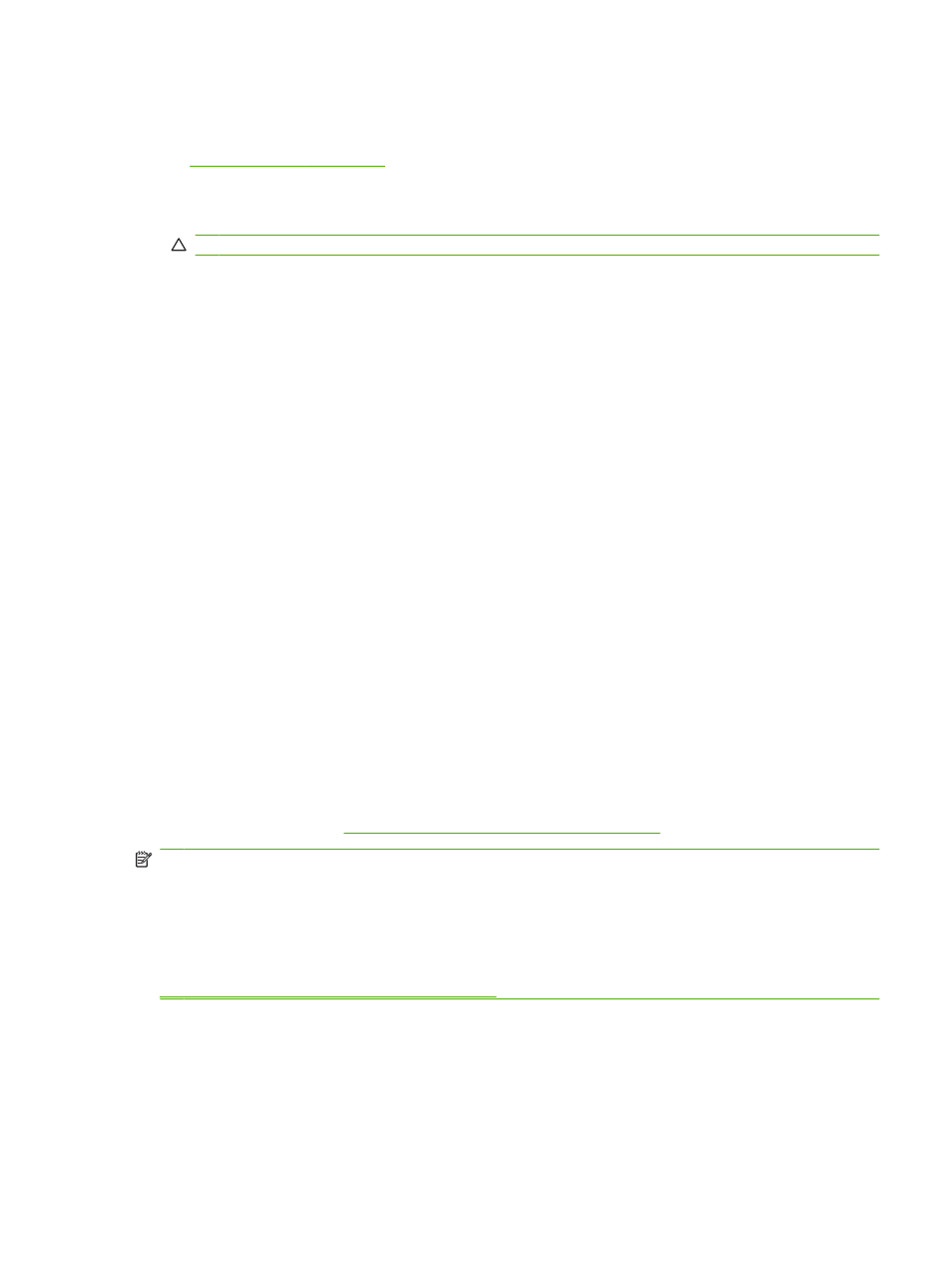
Load transparencies
Use only transparencies that are recommended for use in laser printers. For transparency specifications,
see
●
At the control panel, scroll to and touch
Administration
, scroll to and touch
Print Quality
, touch
Fuser Modes
, touch
Transparency
, and touch
Low2
.
CAUTION:
Failure to set the fuser mode to Low2 can permanently damage the MFP and fuser.
●
In the printer driver, set the paper type to Transparency.
●
At the control panel, touch
Copy
, touch
Paper Selection
, select the desired tray, and touch
Transparency
.
●
Load transparencies face up in tray 1 with the top toward the MFP. Up to 50 transparencies can
be loaded in tray 1.
●
A stack of up to 100 transparencies can be printed from tray 2 and the optional trays (although
stacking more than 50 at a time is not recommended).
●
Because transparencies are heavier than paper, do not load trays to maximum capacity.
●
Load transparencies in tray 2 or the optional trays with the side to be printed on facing down, and
the top, short edge toward the right.
●
To prevent transparencies from becoming too hot or from sticking together, remove each
transparency from the output bin before printing another.
●
Print on only one side of a transparency.
●
Place transparencies on a flat surface to cool after removing them from the MFP.
●
If two or more transparencies feed at the same time, try fanning the stack.
●
Do not feed transparencies through the MFP more than once.
Load letterhead, prepunched, or preprinted paper
When printing on letterhead, prepunched, or preprinted paper, it is important to orient the paper correctly.
For most printing situations, follow the guidelines in this section for printing on one side only. For
duplexing guidelines, see
Print on both sides of the paper on page 108
.
NOTE:
If you want to always load letterhead or preprinted paper the same way for all print jobs,
whether you are printing on one side of the sheet or on both sides of the sheet, use the Alternative
Letterhead Mode setting in the printer driver. Load the paper as you would for printing on both sides.
When this option is selected, the MFP speed slows to the speed that is required for printing on both
sides. The information presented in this section is for printing without using Alternative Letterhead Mode.
NOTE:
For more information about paper that has a special finish, such as laid or bond paper, see
Load paper that has a special finish on page 86
.
For tray 1, load the paper with the front side facing up, and the top, short edge toward the MFP.
ENWW
Load media
85
