Connect the fax accessory to a phone line, Configure and use the fax features – HP LaserJet M4349 Multifunction Printer series User Manual
Page 156
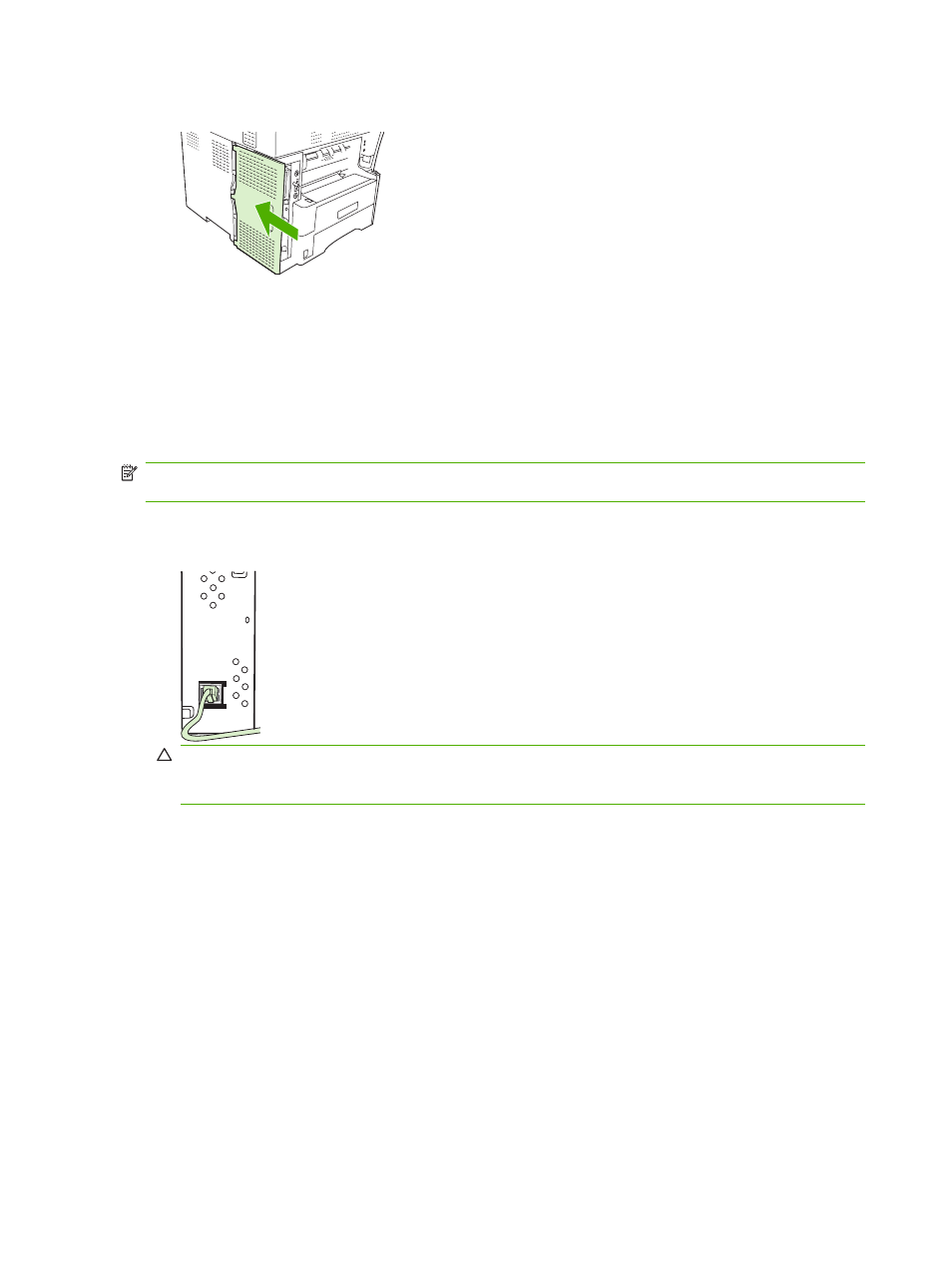
11.
Replace the formatter cover.
12.
Plug the power cable into the device, and turn on the device.
Connect the fax accessory to a phone line
When connecting the fax accessory to a phone line, ensure that the phone line that is being used for
the fax accessory is a dedicated line that is not used by any other devices. In addition, this line should
be an analog line because the fax will not function correctly if it is connected to some digital PBX systems.
If you are not sure whether you have an analog or digital phone line, contact your telecom provider.
NOTE:
HP recommends using the phone cord that comes with the fax accessory to ensure that the
accessory functions correctly.
1.
Locate the phone cord that is included in the fax accessory kit. Connect one end of the phone cord
to the fax-accessory phone jack on the formatter. Push the connector until it clicks.
CAUTION:
Be sure to connect the phone line to the fax-accessory phone jack , which is near the
bottom of the formatter. Do not connect the phone line to the HP Jetdirect LAN port, which is closer
to the top of the formatter.
2.
Connect the other end of the phone cord to the phone jack on the wall. Push the connector until it
clicks or until it is securely seated. Because different types of connectors are used in different
countries/regions, the connector might not make an audible click.
Configure and use the fax features
Before you can use the fax features, you must configure them in the control-panel menus. For example,
you need to specify the following information:
●
Date and time
●
Location
●
Fax header
For complete information about configuring and using the fax accessory, and for information about
troubleshooting fax-accessory problems, see the HP LaserJet Analog Fax Accessory 300 User Guide,
which is provided with the fax accessory.
142 Chapter 9 Fax
ENWW
