Curl or wave, Page skew – HP LaserJet M4349 Multifunction Printer series User Manual
Page 221
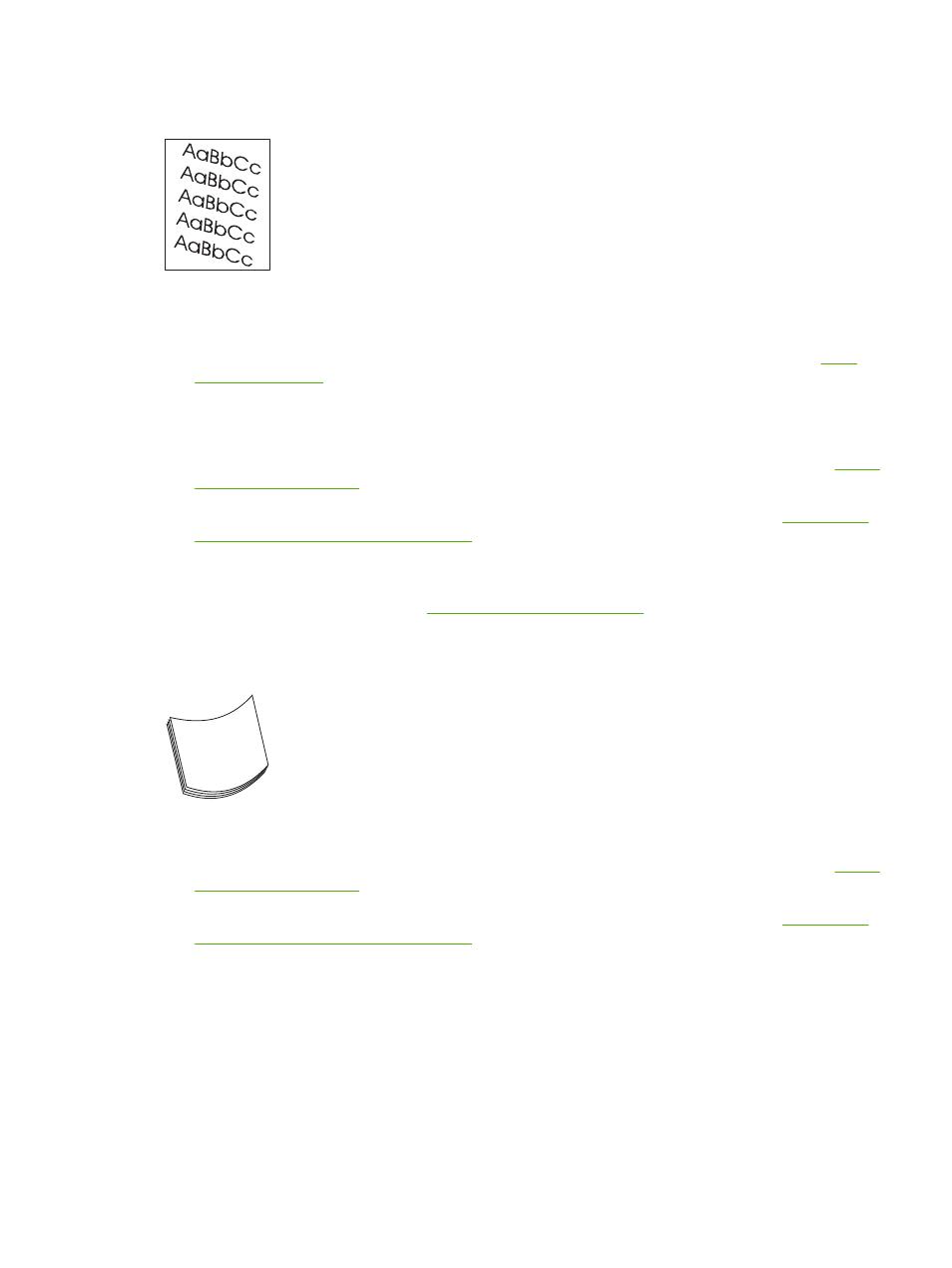
Page skew
1.
Print a few more pages to see if the problem corrects itself.
2.
Verify that no torn pieces of media are inside the device.
3.
Make sure that media is loaded correctly and that all adjustments have been made. See
. Make sure that the guides in the tray are not too tight or too loose against the
media.
4.
Turn over the stack in the tray. Also, try rotating the stack 180°.
5.
Make sure that the type and quality of the media you are using meet HP specifications. See
.
6.
Make sure that the environmental specifications for the device are being met. (See
paper-storage environment on page 77
7.
Perform a tray alignment by opening the
Administration
menu at the device control panel. On the
Print Quality
submenu, touch
Set Registration
. Choose a tray under
Source
and then run a test
page. For more information, see
Curl or wave
1.
Turn over the stack in the tray. Also, try rotating the stack 180°.
2.
Make sure that the type and quality of the media you are using meet HP specifications. (See
.)
3.
Make sure that the environmental specifications for the device are being met. (See
paper-storage environment on page 77
4.
Try printing to a different output bin.
5.
If media is lightweight and smooth, open the
Administration
menu at the device control panel. On
the
Print Quality
submenu, touch
Fuser Modes
, and then select the media type you are using.
Change the setting to
Low
, which helps reduce the heat in the fusing process.
ENWW
Solve print-quality problems 207
