Specks, Light print (partial, Light print (entire – HP LaserJet M4349 Multifunction Printer series User Manual
Page 217: Light print (partial page), Light print (entire page)
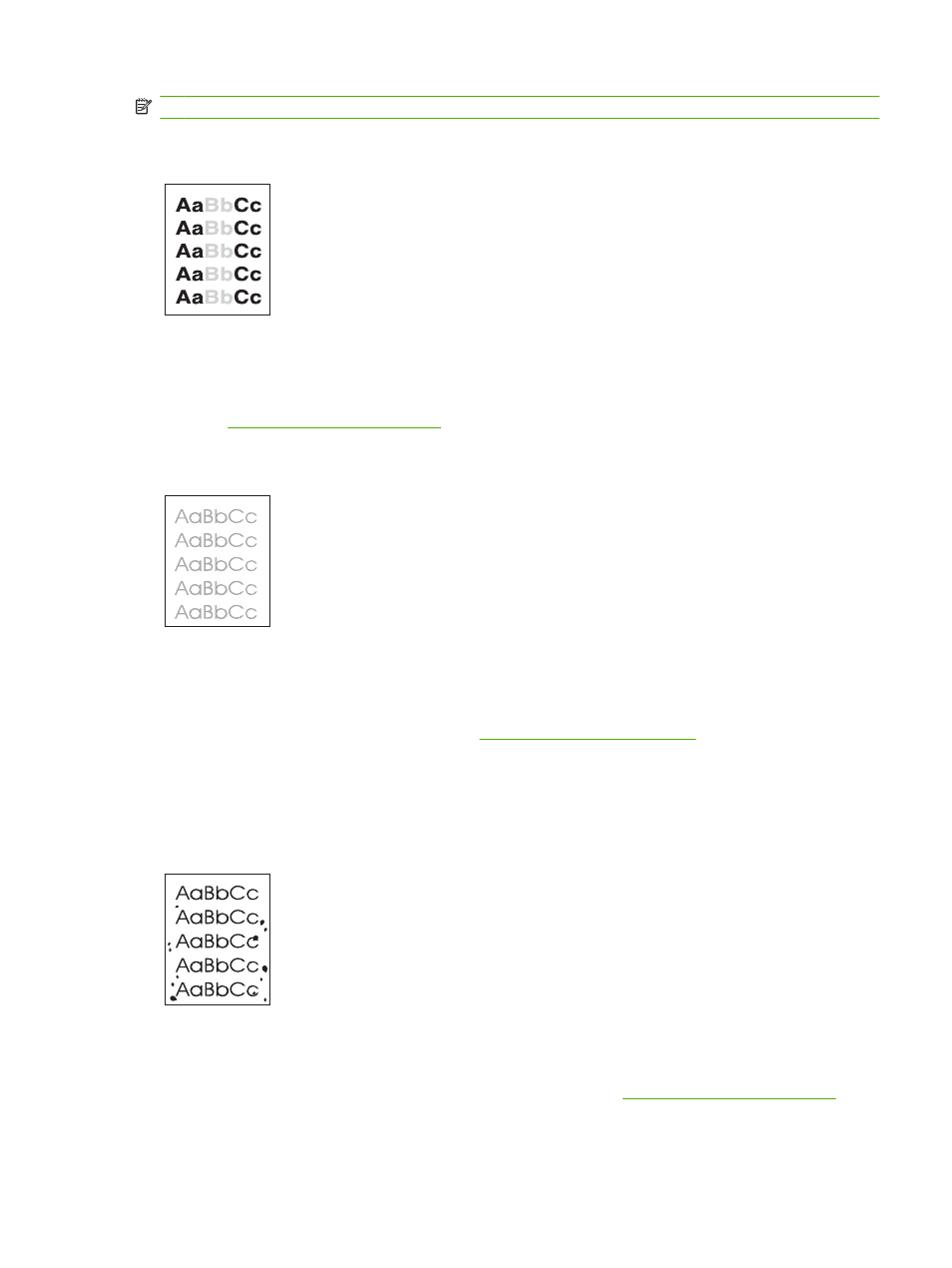
NOTE:
These examples depict letter-size media that has passed through the device.
Light print (partial page)
1.
Make sure that the print cartridge is fully installed.
2.
The toner level in the print cartridge might be low. Replace the print cartridge.
3.
The media might not meet HP specifications (for example, the media is too moist or too rough).
See
.
Light print (entire page)
1.
Make sure that the print cartridge is fully installed.
2.
Make sure that the Economode setting is turned off at the control panel and in the printer driver.
3.
Open the
Administration
menu at the device control panel. Open the
Print Quality
menu and
increase the
Toner Density
setting. See
.
4.
Try using a different type of media.
5.
The print cartridge might be almost empty. Replace the print cartridge.
Specks
Specks might appear on a page after a jam has been cleared.
1.
Print a few more pages to see if the problem corrects itself.
2.
Clean the inside of the device and run a cleaning page. See
.
ENWW
Solve print-quality problems 203
