Solve repeated jams, Paper-path test, Solve repeated – HP LaserJet M4349 Multifunction Printer series User Manual
Page 212
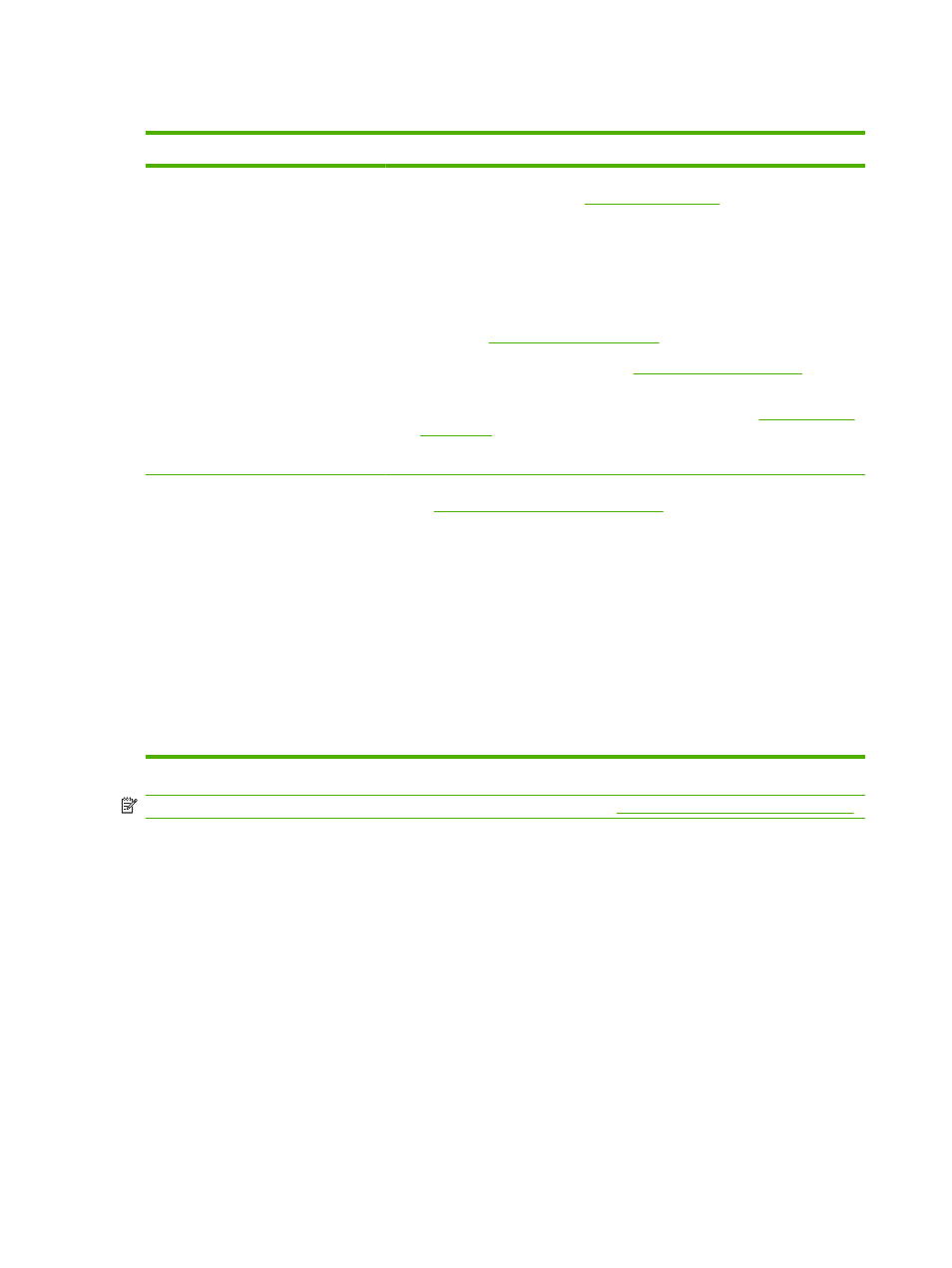
Solve repeated jams
Situation
Solution
General repeated jam problems
1.
Make sure that the media is loaded correctly in the trays and that all width
guides are set correctly (see
2.
Make sure that the tray is set for the size of media that is installed and that the
tray is not overloaded.
3.
Try turning over the stack of media in the tray. If you are using prepunched or
letterhead paper, try printing from tray 1.
4.
Do not use media that has been printed on previously or torn, worn, or irregular
media. See
5.
Check the media specifications. (See
.) If media
is outside of the recommended specifications, problems can occur.
6.
The device might be dirty. Clean the device as described in
.
7.
Check that all damaged or jammed media is removed from device.
Repeated jams in the document feeder
1.
The document feeder might be dirty. Clean the document feeder as described
in
Clean the document feeder on page 157
2.
Make sure that the media is loaded squarely and that the media-width guides
are adjusted to the sides of the media stack.
3.
Make sure that no more than 50 sheets of 75g/m
2
(20lb) bond paper are loaded
in the document feeder.
4.
If the original document that is being copied has been folded or stapled, flatten
it as much as you can and smooth any wrinkles. Make sure the pages are not
stuck together where the staple was.
5.
Media that has been pre-punched or perforated in any way might be difficult to
feed through the document feeder. If the leading edge of the document is
excessively worn or frayed, try rotating the document 180 degrees before
copying.
NOTE:
If jams continue, contact your dealer for support, or go to
.
Paper-path test
The paper path test can be used to verify that various paper paths are working correctly or to troubleshoot
problems with tray configuration.
1.
Scroll to and touch
Administration
.
2.
Scroll to and touch
Troubleshooting
.
3.
Scroll to and touch
Paper Path Test
.
4.
Touch
Print Test Page
.
198 Chapter 11 Problem solving
ENWW
