Use features in the windows printer driver, Create and use quick sets, Use watermarks – HP LaserJet M4349 Multifunction Printer series User Manual
Page 118: Create and use quick sets use watermarks
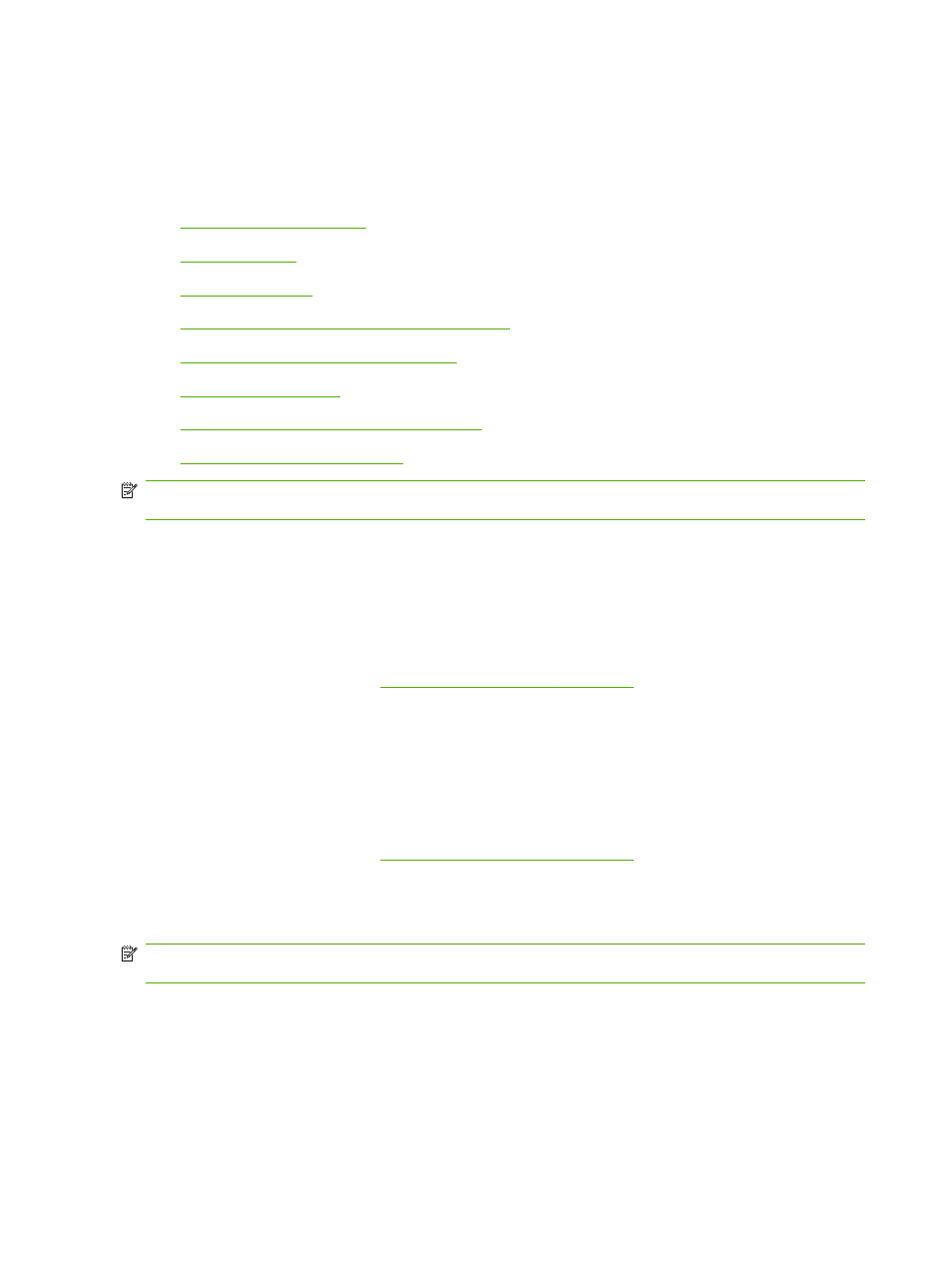
Use features in the Windows printer driver
When you print from a software program, many of the product features are available from the printer
driver. For complete information about the features that are available in the printer driver, see the printer-
driver Help. The following features are described in this section:
●
●
●
●
Set a custom paper size from the printer driver
●
Use different paper and printing covers
●
●
Print multiple pages on one sheet of paper
●
Print on both sides of the paper
NOTE:
Settings in the printer driver and software program generally override control-panel settings.
Software-program settings generally override printer-driver settings.
Create and use quick sets
Use quick sets to save the current driver settings for reuse. Quick sets are available on most printer-
driver tabs. You can save up to 25 Print Task Quick Sets.
Create a quick set
1.
Open the printer driver (see
Open the printer drivers on page 14
2.
Select the print settings that you want to use.
3.
In the Print Task Quick Sets box, type a name for the quick set.
4.
Click Save.
Use quick sets
1.
Open the printer driver (see
Open the printer drivers on page 14
2.
Select the quick set that you want to use from the Print Task Quick Sets drop-down list.
3.
Click OK.
NOTE:
To use printer-driver default settings, select Default Print Settings from the Print Task Quick
Sets drop-down list.
Use watermarks
A watermark is a notice, such as "Confidential," that is printed in the background of each page of a
document.
1.
On the File menu in the software program, click Print.
2.
Select the driver, and then click Properties or Preferences.
104 Chapter 6 Print
ENWW
