HP LaserJet M4349 Multifunction Printer series User Manual
Page 96
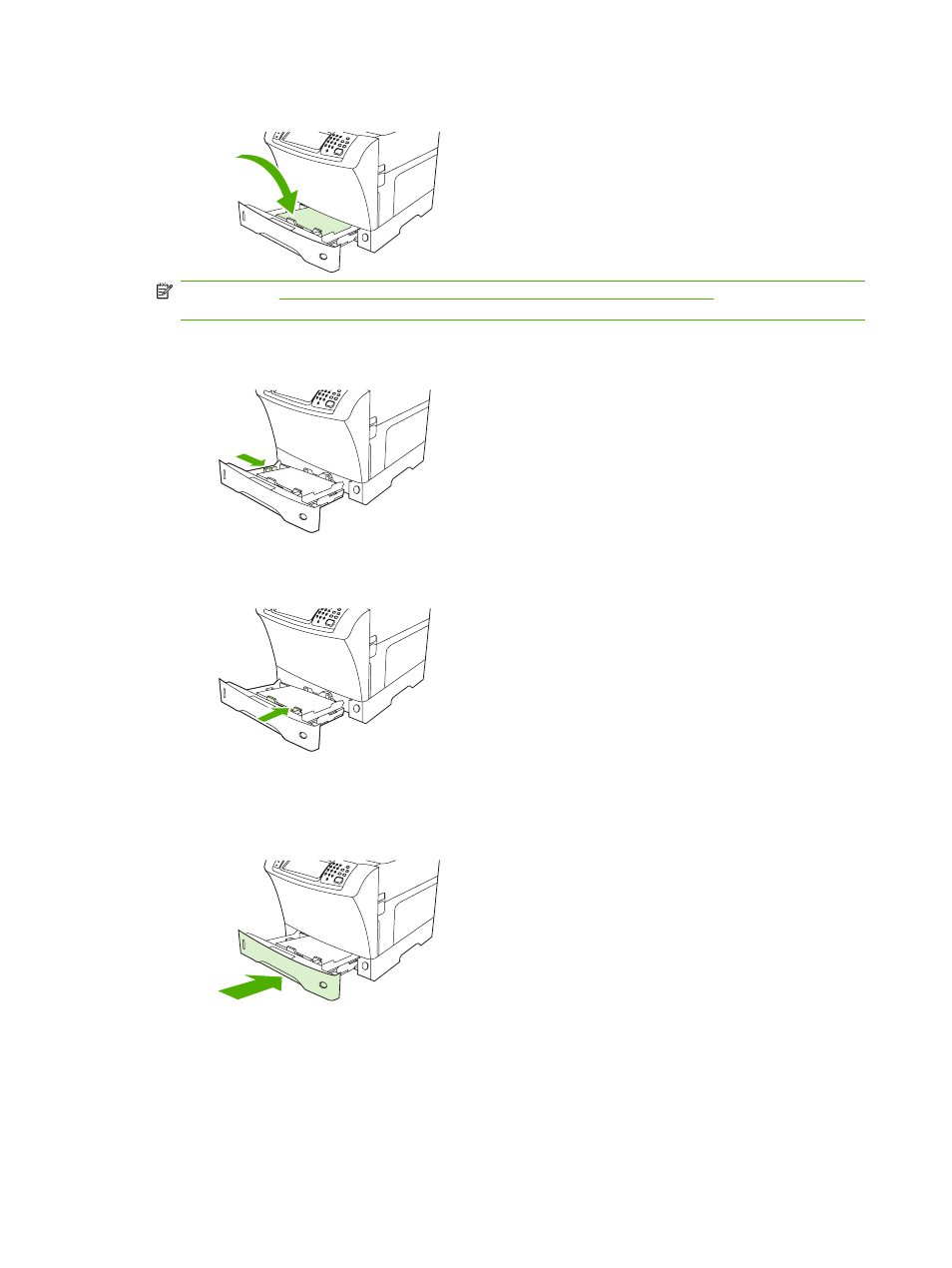
4.
Load the media into the tray.
NOTE:
See
Load letterhead, prepunched, or preprinted paper on page 85
for information about
loading preprinted, letterhead, and prepunched paper.
5.
Adjust the left media guide by pressing the tab on the guide and sliding the guide until it gently
touches the media stack
6.
Adjust the front media guide by pressing the tab on the guide and sliding the guide until it gently
touches the media stack.
7.
Look at the package for the ream of paper. Note the value of the width (X dimension) and the length
(Y dimension). You will need this information for a later step.
8.
Close the tray.
9.
If the size that appears on the control panel is
Custom
, then the tray size is set to
ANY
CUSTOM
. The tray will match any custom-size print job, even if the print-job dimensions are
different from the dimensions of the media that is loaded in the tray. If you prefer, you can specify
the exact dimensions of the custom-size media that is loaded in the tray. When you specify exact
dimensions, the dimensions appear as the size, rather than
Custom
.
82
Chapter 4 Media and trays
ENWW
