Clear jams from the fuser – HP LaserJet M4349 Multifunction Printer series User Manual
Page 208
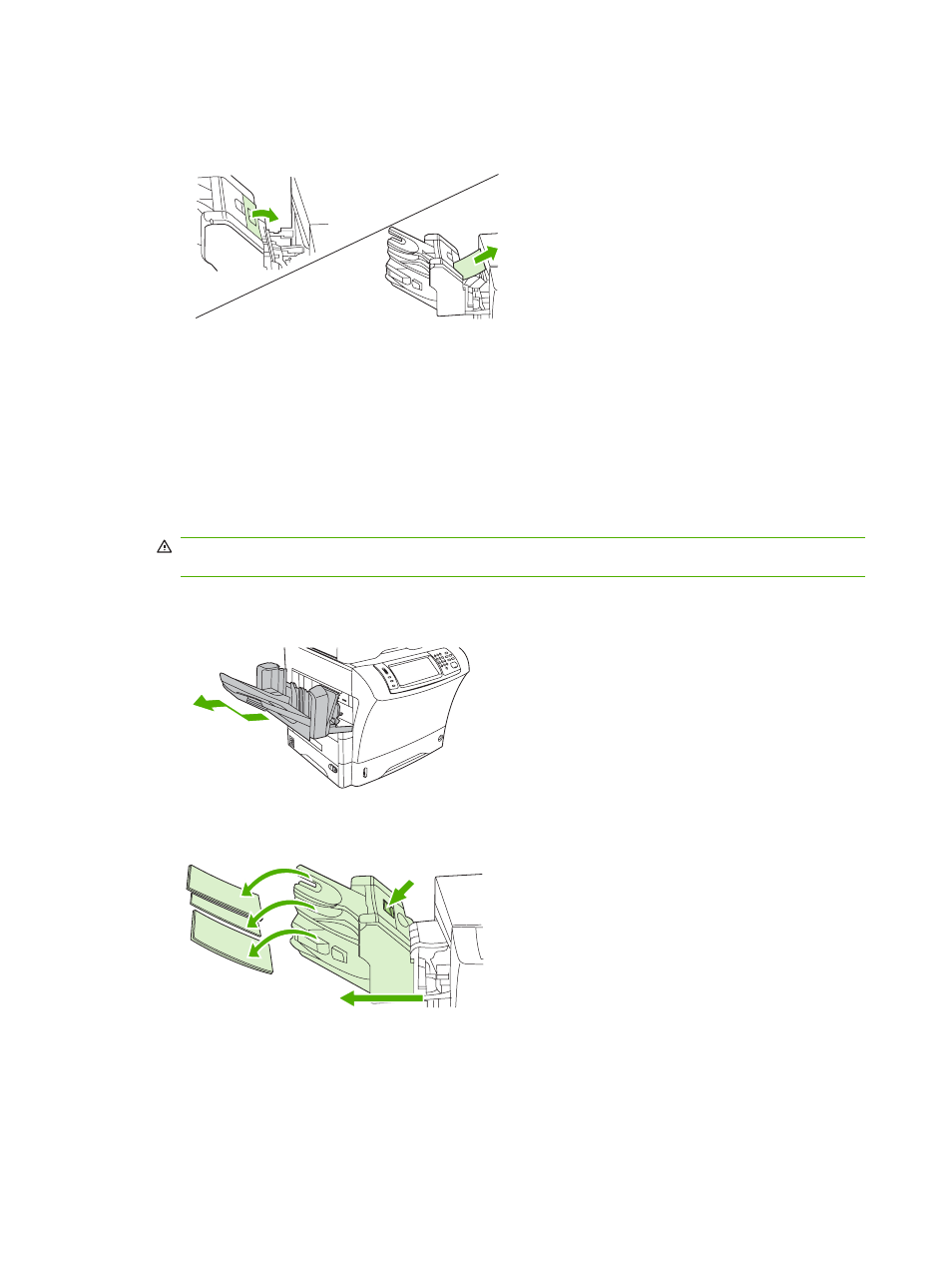
5.
If you are using a 3-bin mailbox, the jammed media might be completely inside the device. Open
the jam-access cover that is on the top of the 3-bin mailbox, and carefully pull the jammed media
out of the mailbox.
6.
Reinstall the output-bin assembly, the 3-bin mailbox, or the stapler/stacker. Insert the device at an
angle, and then slide it into the device.
7.
If a jam message persists, jammed media is still in the device. Look for the jam in another location.
Clear jams from the fuser
Use this procedure to clear jams that occur in the fuser.
1.
Turn the device off and wait 30 minutes for the fuser to cool.
WARNING!
The fuser is very hot. To avoid minor burns, wait 30 minutes for the fuser to cool
before removing it from the device.
2.
If you are using the standard output bin, grasp the handle at the bottom of the output-bin assembly,
and pull it out and then up to remove it.
3.
If you are using a 3-bin mailbox or a stapler/stacker, remove any media that is stacked, and then
press and hold the release button on the top of the device. Pull the device away from the device.
194 Chapter 11 Problem solving
ENWW
