Load labels – HP LaserJet M4349 Multifunction Printer series User Manual
Page 98
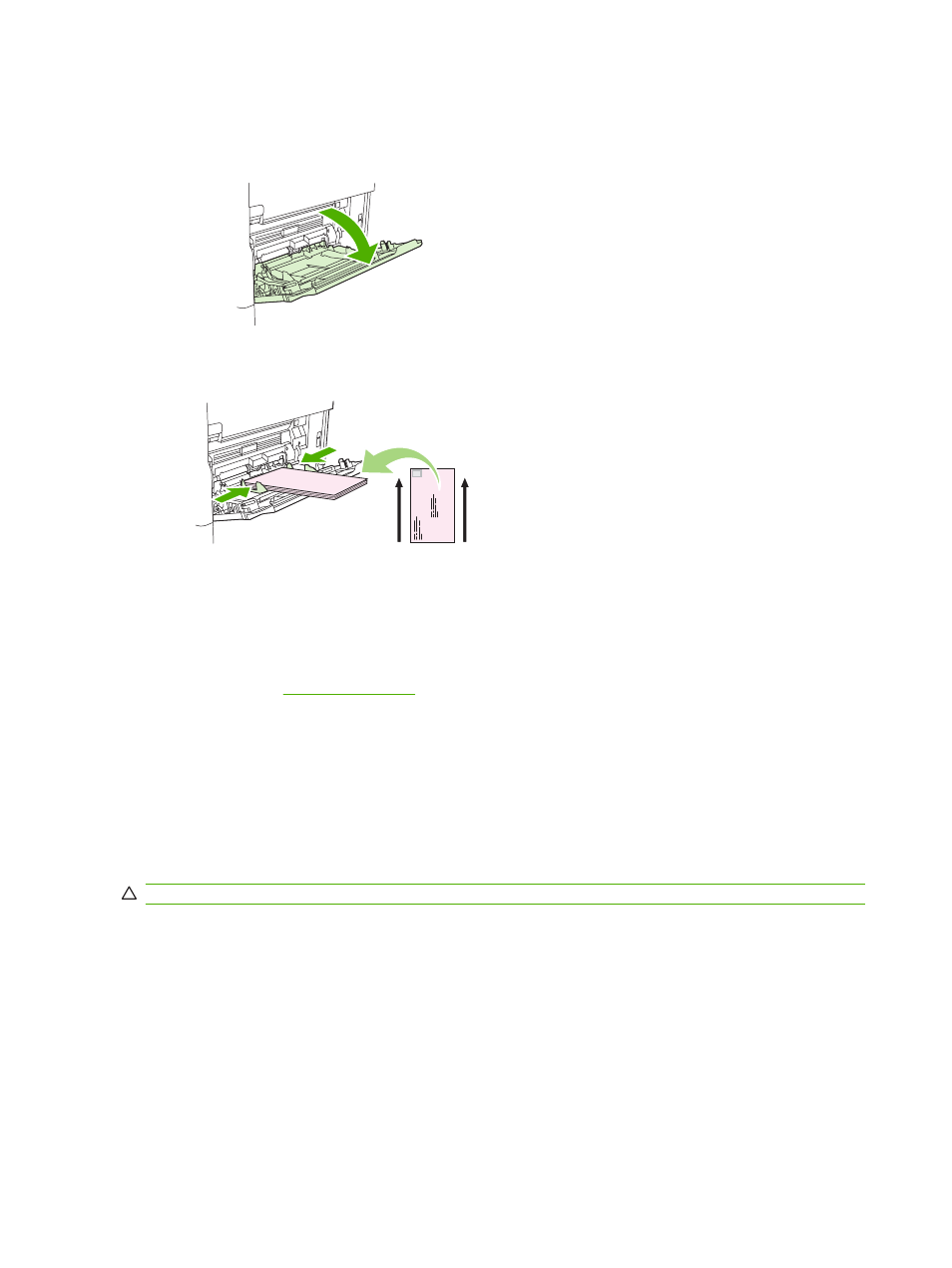
Load envelopes in tray 1
1.
Open tray 1, but do not pull out the extension. Most envelopes feed best without the extension.
However, oversize envelopes might need the extension.
2.
Load up to 10 envelopes in the center of tray 1 with the front side facing up, and the postage-end
toward the MFP. Slide the envelopes into the MFP as far as they will go without forcing them.
3.
Adjust the guides to touch the envelope stack without bending the envelopes. Make sure that the
envelopes fit under the tabs and maximum-height indicators on the guides.
Load labels
Use only labels that are recommended for use in laser printers. Make sure that labels meet the correct
specifications. See
.
Follow these guidelines when printing on labels:
●
Print on a stack of up to 50 label sheets from tray 1 or a stack of up to 100 label sheets from other
trays.
●
Load labels in tray 1 with the front side facing up, and the top, short edge toward the MFP. For
other trays, load media with the front side facing down, and the top edge toward the right.
Do not load or print on labels in the following ways:
CAUTION:
Failure to follow these instructions can damage the MFP.
●
Do not load the trays to maximum capacity, because labels are heavier than paper.
●
Do not use labels that are separating from the backing sheet, wrinkled, or damaged in any way.
●
Do not use labels that have the backing sheet exposed. (Labels must cover the entire backing
sheet, leaving no exposed spaces.)
●
Do not feed a sheet of labels through the MFP more than once. The adhesive backing is designed
for only one pass through the MFP.
●
Do not print on both sides of labels.
●
Do not print on sheets from which labels have been removed.
84
Chapter 4 Media and trays
ENWW
