Performance problems – HP LaserJet M4349 Multifunction Printer series User Manual
Page 228
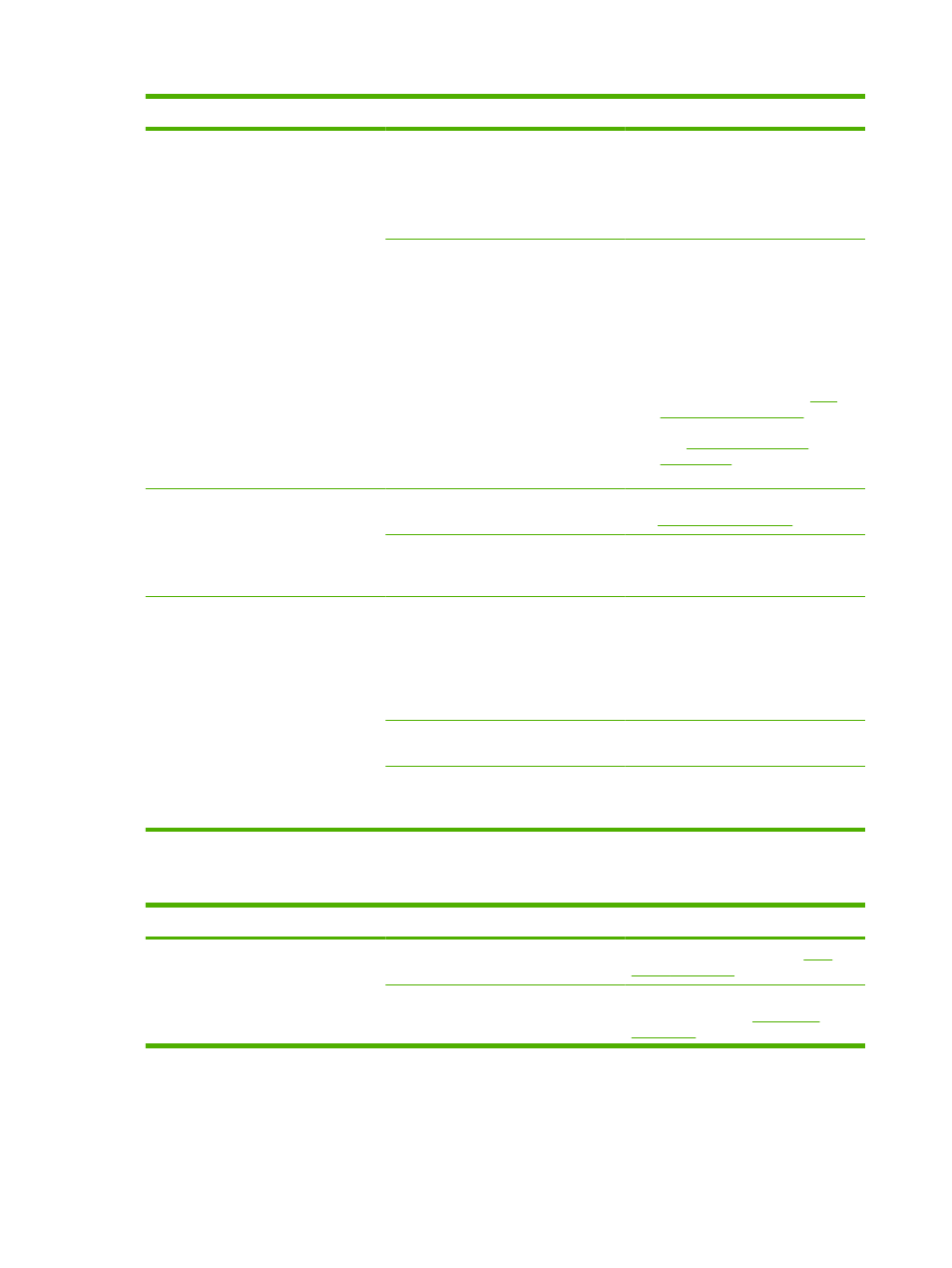
Problem
Cause
Solution
Print is crooked or misaligned on the
page.
The media guides might be incorrectly
adjusted.
Remove all media from the input tray,
straighten the stack, and then load the
media in the input tray again. Adjust the
media guides to the width and length of
the media that you are using and try
printing again.
The scanner might require a calibration.
Perform a tray alignment, and then
calibrate the scanner.
●
Perform a tray alignment by
opening the
Administration
menu at
the device control panel. On the
Print Quality
submenu, touch
Set
Registration
. Choose a tray under
Source
and then run a test page.
For more information, see
.
●
See
for information about
calibrating the scanner.
More than one sheet feeds at one time.
The media tray might be overloaded.
Remove some of the media from the tray.
See
.
The media might be wrinkled, folded, or
damaged.
Verify that the media is not wrinkled,
folded, or damaged. Try printing on
media from a new or different package.
The device does not pull media from a
media tray.
The device might be in manual feed
mode.
●
If Manual Feed appears on the
control-panel display, press OK to
print the job.
●
Verify that the device is not in
manual feed mode, and then print
your job again.
The pickup roller might be dirty or
damaged.
Contact your dealer for support.
The paper-length adjustment control in
the tray is set at a length that is greater
than the media size.
Adjust the paper-length adjustment
control to the correct length.
Performance problems
Problem
Cause
Solution
No copy came out.
The input tray might be empty.
Load media in the device. See
for more information.
The original might have been loaded
incorrectly.
Load the original correctly in the ADF or
flatbed scanner. See
.
214 Chapter 11 Problem solving
ENWW
