Enww control-panel messages 175 – HP LaserJet M4349 Multifunction Printer series User Manual
Page 189
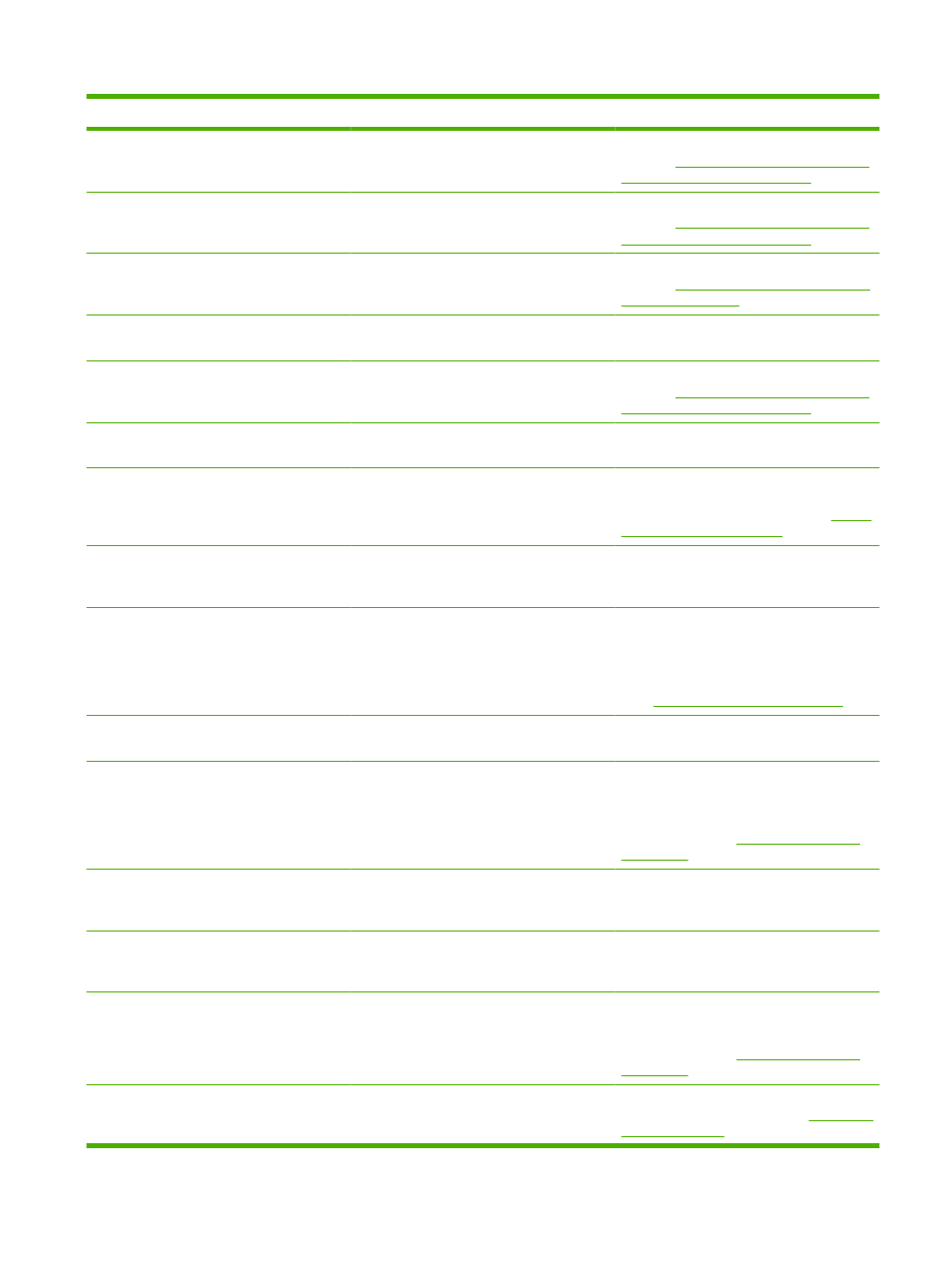
Control panel message
Description
Recommended action
13.JJ.NT JAM INSIDE TOP COVER AREA
Media is jammed in the top cover area.
Follow the instructions in the onscreen dialog
box. See
Clear jams from the top-cover and
print-cartridge areas on page 185
13.JJ.NT JAM INSIDE TOP COVER AREA
Remove print cartridge
Media is jammed in the top cover area and
you must remove the print cartridge to clear
the jam.
Follow the instructions in the onscreen dialog
box. See
Clear jams from the top-cover and
print-cartridge areas on page 185
13.JJ.NT JAM INSIDE TRAY 2 AREA
Media is jammed in tray 2.
Follow the instructions in the onscreen dialog
box. See
Clear jams from the tray 2, 3, 4, or
13.JJ.NT JAM INSIDE TRAY 2 RIGHT
ACCESS DOOR
Media is jammed inside tray 2 in the jam-
access door.
Follow the instructions in the onscreen dialog
box.
13.JJ.NT JAMS INSIDE TOP COVER AREA
Remove print cartridge
Media is jammed in more than one location
inside the top cover area. You must remove
the print cartridge to clear the jams.
Follow the instructions in the onscreen dialog
box. See
Clear jams from the top-cover and
print-cartridge areas on page 185
13.JJ.NT PAPER JAM OPEN INPUT
TRAYS
Media is jammed inside one or more of the
trays.
Follow the instructions in the onscreen dialog
box.
20 INSUFFICIENT MEMORY To continue
touch OK
The MFP received more data than can fit in
the available memory. You might have tried
to transfer too many macros, soft fonts, or
complex graphics.
Touch OK to print the transferred data (some
data might be lost), and then simplify the print
job or install additional memory. See
.
21 PAGE TOO COMPLEX To continue
touch OK
The page formatting process was not fast
enough for the MFP.
Touch OK to print the transferred data.
(Some data might be lost.) If this message
appears often, simplify the print job.
22 EIO X BUFFER OVERFLOW To
continue touch OK
Too much data was sent to the EIO card in
the specified slot (x). An incorrect
communications protocol might be in use.
Touch OK to print the transferred data.
(Some data might be lost.)
Check the host configuration. If this message
persists, contact your dealer for support, or
go to
22 EMBEDDED I/O BUFFER OVERFLOW
To continue touch OK
Too much data was sent to the embedded HP
Jetdirect print server.
Touch OK to print the transferred data.
(Some data might be lost.)
30.1.YY SCANNER FAILURE
An error has occurred in the scanner.
Check the scanner lock. Turn the MFP off and
then on.
If this message persists, contact your dealer
for support, or go to
.
40 BAD EIO X TRANSMISSION To
continue touch OK
The connection between the MFP and the
EIO card in the specified slot has been
broken.
Touch OK to clear the error message and
continue printing.
40 BAD SERIAL TRANSMISSION To
continue touch OK
A serial data error (parity, framing, or line
overrun) occurred as data was being sent by
the computer.
Touch OK to clear the error message. (Data
will be lost.)
40 EMBEDDED I/O BAD TRANSMISSION
To continue touch OK
A temporary printing error has occurred.
Turn the MFP off, and then turn the MFP on.
If this message persists, contact your dealer
for support, or go to
.
41.3 MEDIA TOO SHORT CANNOT
DUPLEX
The MFP cannot print on both sides of the
selected media because the media does not
meet the minimum length specification.
Select single-sided printing or load a longer-
size media. Resend the job. See
Table 11-1
Control-panel messages (continued)
ENWW
Control-panel messages 175
