Clear jams – HP LaserJet M4349 Multifunction Printer series User Manual
Page 198
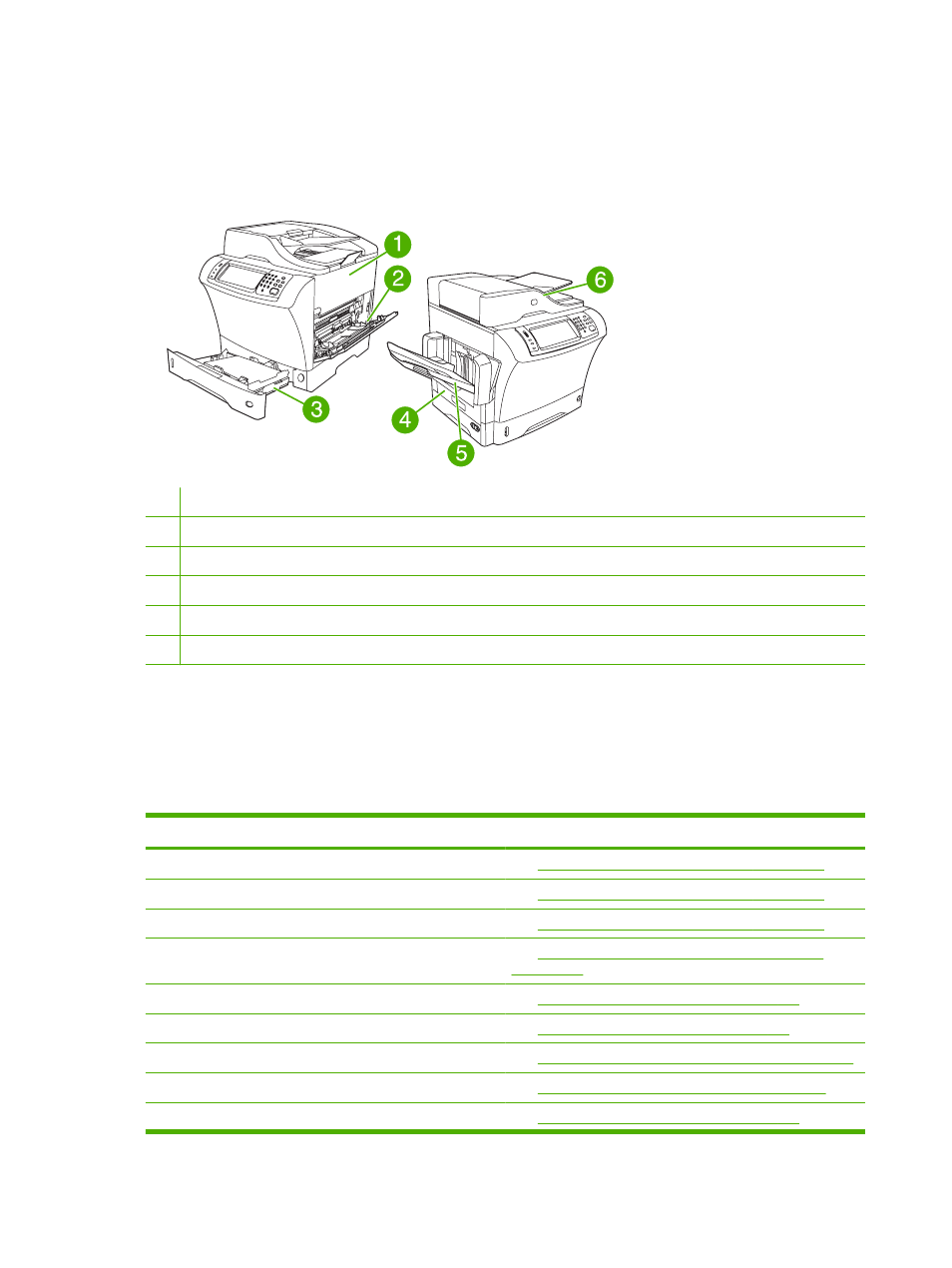
Clear jams
If a jam message appears on the control-panel display, look for jammed paper or other print media in
the locations that are indicated in the following figure.
1
Top-cover and print-cartridge areas
2
Envelope-feeder area and tray 1 area (the envelope feeder is optional)
3
Tray 2 and optional 500-sheet feeder areas
4
Duplexing area (the duplexer is optional)
5
Output area
6
Document feeder
The following table lists the jam messages that might appear on the control-panel display. For
information about clearing the jam, see the section that is indicated. You might need to look for media
in locations other than those that are indicated in the jam message. If the location of the jam is not
obvious, look first in the top-cover area underneath the print cartridge.
Table 11-2
Control-panel messages for jams
Jam message
Procedure for clearing the jam
JAM IN DOCUMENT FEEDER
See
Clear jams from the document feeder on page 197
ADF PAPER JAM
See
Clear jams from the document feeder on page 197
ADF PICK ERROR
See
Clear jams from the document feeder on page 197
13.JJ.NT JAM IN ENVELOPE FEEDER
See
Clear jams from the optional envelope-feeder area
.
13.JJ.NT JAM IN OUTPUT BIN
See
Clear jams from the output areas on page 193
13.JJ.NT JAM IN TRAY 1
See
Clear jams from the tray 1 area on page 188
.
13.JJ.NT JAM IN TRAY 2 (or TRAY 3, 4 or 5)
See
Clear jams from the tray 2, 3, 4, or 5 areas on page 190
.
13.JJ.NT JAM INSIDE DUPLEXER
See
Clear jams from the optional duplexer on page 191
.
13.JJ.NT JAM INSIDE LEFT OUTPUT AREA
See
Clear jams from the output areas on page 193
184 Chapter 11 Problem solving
ENWW
