White spots on black, Scattered lines, White spots on black scattered lines – HP LaserJet M4349 Multifunction Printer series User Manual
Page 223: White spots on
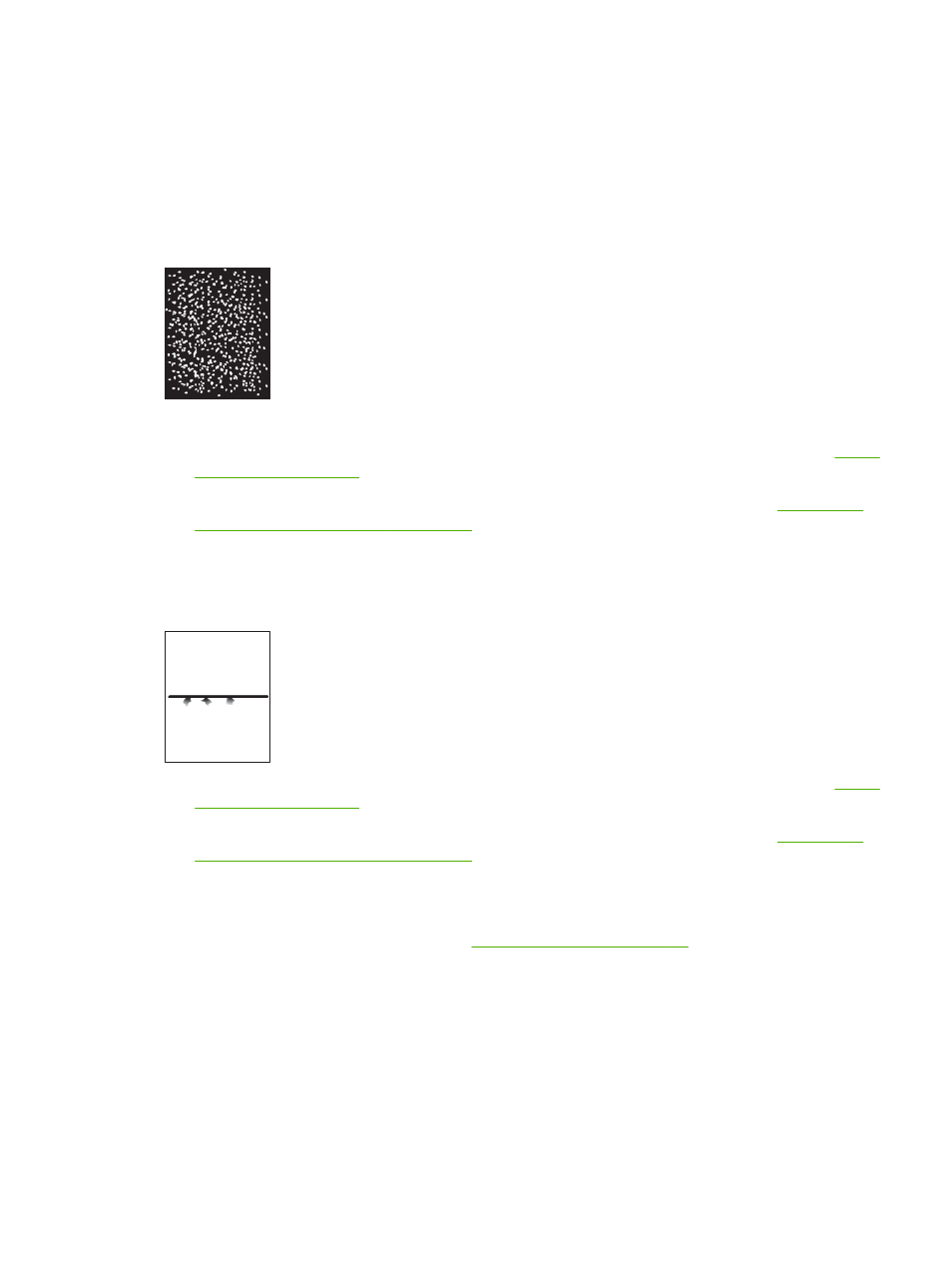
This defect typically occurs when the print cartridge has far exceeded its rated life. For example, if you
are printing a very large quantity of pages with very little toner coverage.
1.
Replace the print cartridge.
2.
Reduce the number of pages that you print with very low toner coverage.
White spots on black
1.
Print a few more pages to see if the problem corrects itself.
2.
Make sure that the type and quality of the media you are using meet HP specifications. See
.
3.
Make sure that the environmental specifications for the device are being met. See
paper-storage environment on page 77
4.
Replace the print cartridge.
Scattered lines
1.
Make sure that the type and quality of the media you are using meet HP specifications. See
.
2.
Make sure that the environmental specifications for the device are being met. See
paper-storage environment on page 77
3.
Turn over the stack in the tray. Also, try rotating the stack 180°.
4.
Open the
Administration
menu at the device control panel. Open the
Print Quality
submenu and
change the
Toner Density
setting. See
.
5.
Open the
Administration
menu at the device control panel. On the
Print Quality
submenu, open
Optimize
and set
Line Detail=On
.
ENWW
Solve print-quality problems 209
