Use the quickcopy feature, Create a quickcopy job, Print additional copies of a quickcopy job – HP LaserJet M4349 Multifunction Printer series User Manual
Page 113: Delete a quickcopy job
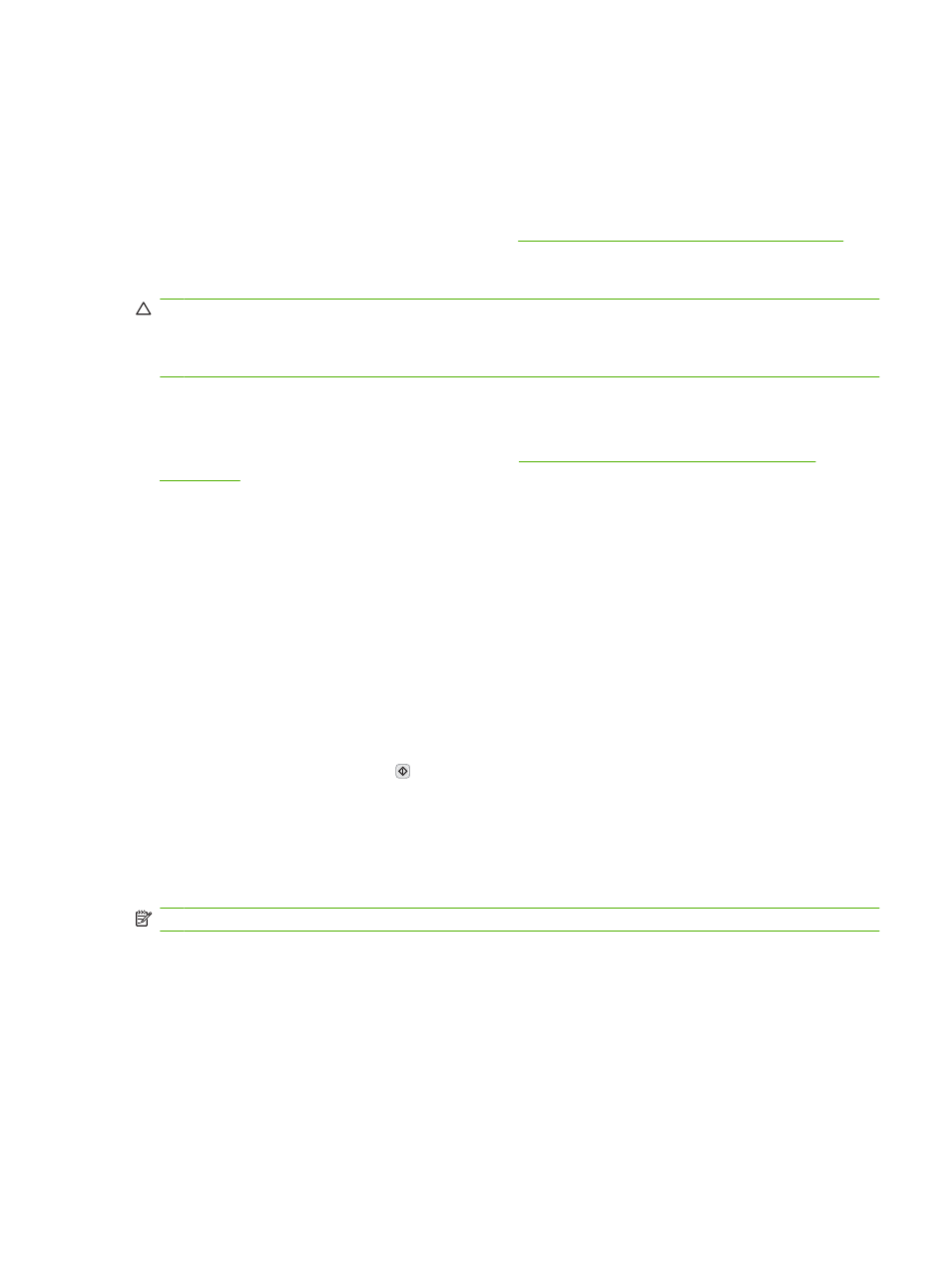
Use the QuickCopy feature
The QuickCopy feature prints the requested number of copies of a job and stores a copy on the device
hard disk. Additional copies of the job can be printed later. This feature can be turned off in the printer
driver.
The default number of different QuickCopy jobs that can be stored on the device is 32. At the control
panel, you can set a different default number. See
Navigate the Administration menu on page 21
Create a QuickCopy job
CAUTION:
If the device needs additional space to store newer QuickCopy jobs, the device deletes
other stored QuickCopy jobs, starting with the oldest job. To permanently store a job and prevent the
device from deleting it when space is needed, select the Job Storage option in the driver instead of the
QuickCopy option.
In the driver, select the QuickCopy option, and then type a user name and a job name.
When you send the job to print, the device prints the number of copies that you set in the driver. To print
more quick copies at the device control panel, see
Print additional copies of a QuickCopy job
Print additional copies of a QuickCopy job
This section describes how to print additional copies of a job stored on the device hard disk at the control
panel.
1.
From the Home screen, touch
Job Storage
.
2.
Touch the
Retrieve
tab.
3.
Scroll to and touch the job storage folder that holds the job.
4.
Scroll to and touch the job that you want to print.
5.
Touch the
Copies
field to change the number of copies to print.
6.
Touch
Retrieve Stored Job
( ) to print the document.
Delete a QuickCopy job
Delete a QuickCopy job at the device control panel when you no longer need it. If the device requires
additional space to store new QuickCopy jobs, the device automatically deletes other stored QuickCopy
jobs, starting with the oldest job.
NOTE:
Stored QuickCopy jobs can be deleted at the control panel or in HP Web Jetadmin.
1.
From the Home screen, touch
Job Storage
.
2.
Touch the
Retrieve
tab.
3.
Scroll to and touch the job storage folder that holds the job.
4.
Scroll to and touch the job that you want to delete.
5.
Touch
Delete
.
6.
Touch
Yes
.
ENWW
Use job storage features
99
