Print on both sides manually, Layout options for printing on both sides – HP LaserJet M4349 Multifunction Printer series User Manual
Page 123
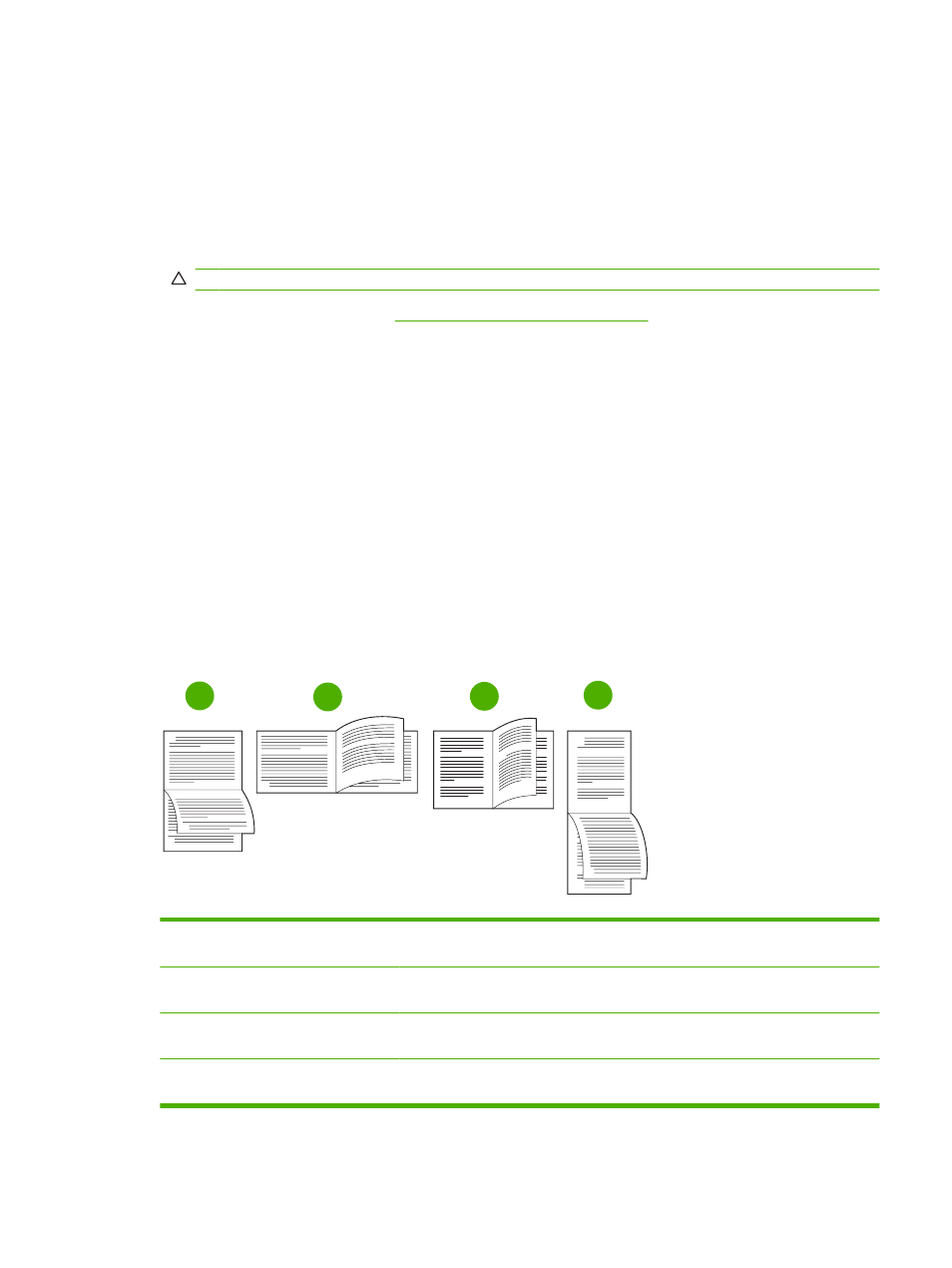
Print on both sides manually
1.
Insert enough paper into one of the trays to accommodate the print job. If you are loading special
paper such as letterhead, load it in one of the following ways:
●
For tray 1, load the letterhead paper with the front side up, bottom-edge first.
●
For all other trays, load letterhead paper with front side down, and the top edge at the back
of the tray.
CAUTION:
To avoid jams, do not load paper that is heavier than 105 g/m
2
(28 lb bond).
2.
Open the printer driver (see
Open the printer drivers on page 14
).
3.
On the Finishing tab, select Print on Both Sides (manually).
4.
Click OK.
5.
Send the print job to the product. Follow the instructions in the pop-up window that appears before
feeding the output stack into tray 1 for printing the second half.
6.
Go to the product. Remove any blank paper that is in tray 1. Insert the printed stack with the printed
side up, and the bottom-edge feeding into the product first. You must print the second side from
tray 1.
7.
If prompted, press a control-panel button to continue.
Layout options for printing on both sides
The four duplex orientation options are shown here. To select option 1 or 4, select Flip Pages Up in the
printer driver.
2
3
5
2
5
3
3
5
2
3
5
2
1
2
3
4
1. Long-edge landscape
Every other printed image is oriented upside-down. Facing pages are read
continuously from top to bottom.
2. Short-edge landscape
Every printed image is oriented right-side-up. Facing pages are read from top to
bottom.
3. Long-edge portrait
This is the default setting, and the most common layout used. Every printed image
is oriented right-side-up. Facing pages are read from top to bottom.
4. Short-edge portrait
Every other printed image is oriented upside-down. Facing pages are read
continuously from top to bottom.
ENWW
Use features in the Windows printer driver 109
