4 configuration file loader operations, 4-1 configuration file loader pane – HP StorageWorks XP Remote Web Console Software User Manual
Page 89
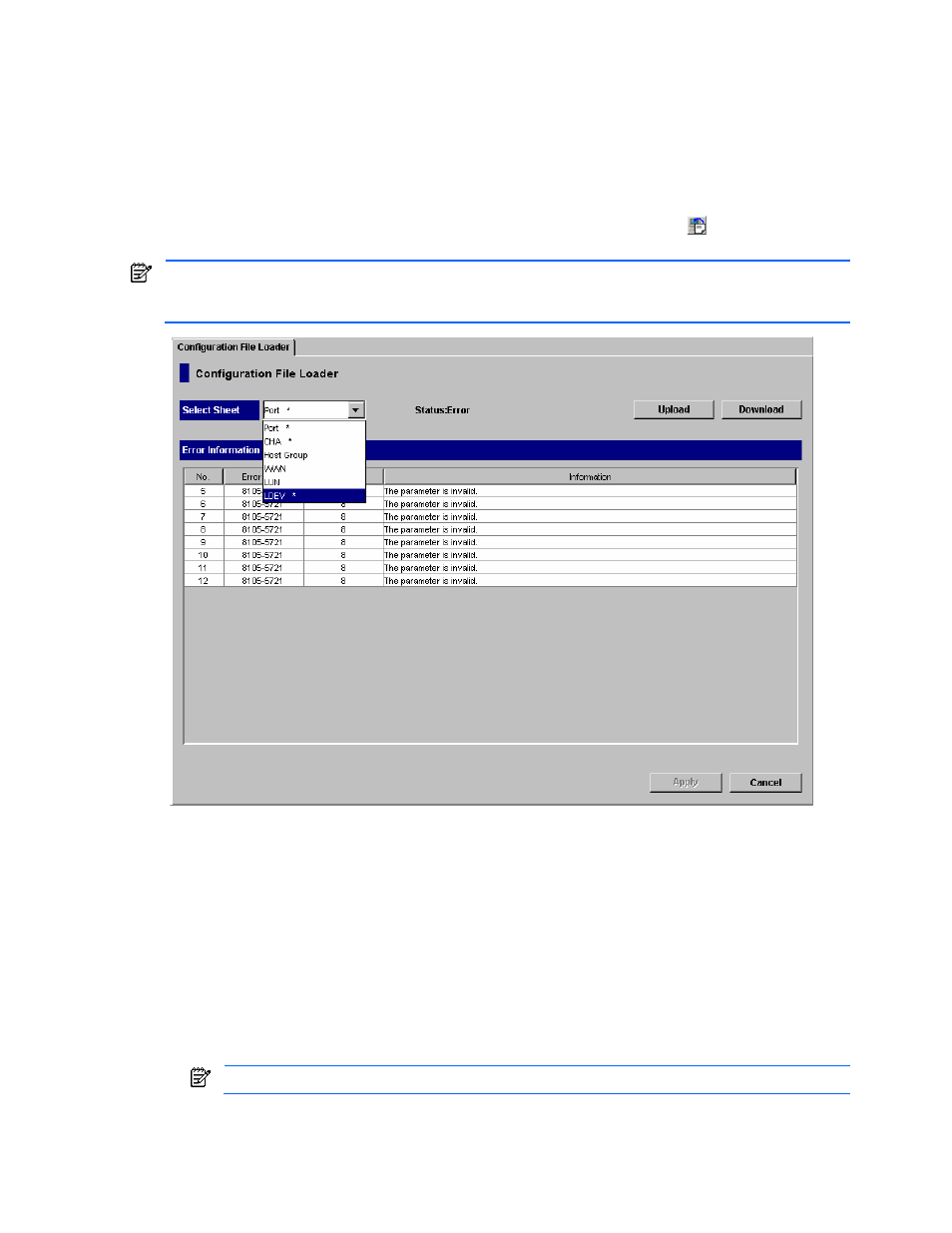
Configuration File Loader 89
5-4 Configuration File Loader Operations
5-4-1 Configuration File Loader Pane
The Configuration File Loader pane (see Figure 5-5) opens when you start Configuration File Loader. From this
pane, you can download a spreadsheet file with the current configuration information, and upload a file in with
the new configuration. You can also see the status and the error information of the uploaded file before you
apply the changes.
To open the Configuration File Loader pane, click the Configuration File Loader icon (
) on the XP Remote
Web Console main pane (see Figure 3-1).
NOTE:
The option buttons (along the left side of the pane) and the subsystem information icons (in the top right
corner of the pane) have been omitted from the screen shot.iguration. You can also see the status and the error
information of the imported file before you apply the changes.
Figure 5-5
Configuration File Loader Pane
The Configuration File Loader pane has the following features:
•
The Select Sheet drop-down list is available after you have uploaded a spreadsheet, and allows you to
select the function that you want to display. An asterisk (*) is displayed after one or more of the function
items that has an error. The available functions are as follows:
•
Port
•
CHA
•
HostGroup
•
WWN
•
LUN
•
Logical device (LDEV)
NOTE:
Function items not stated in the spreadsheet will not be listed.
