7-4 disabling xp remote web console options – HP StorageWorks XP Remote Web Console Software User Manual
Page 35
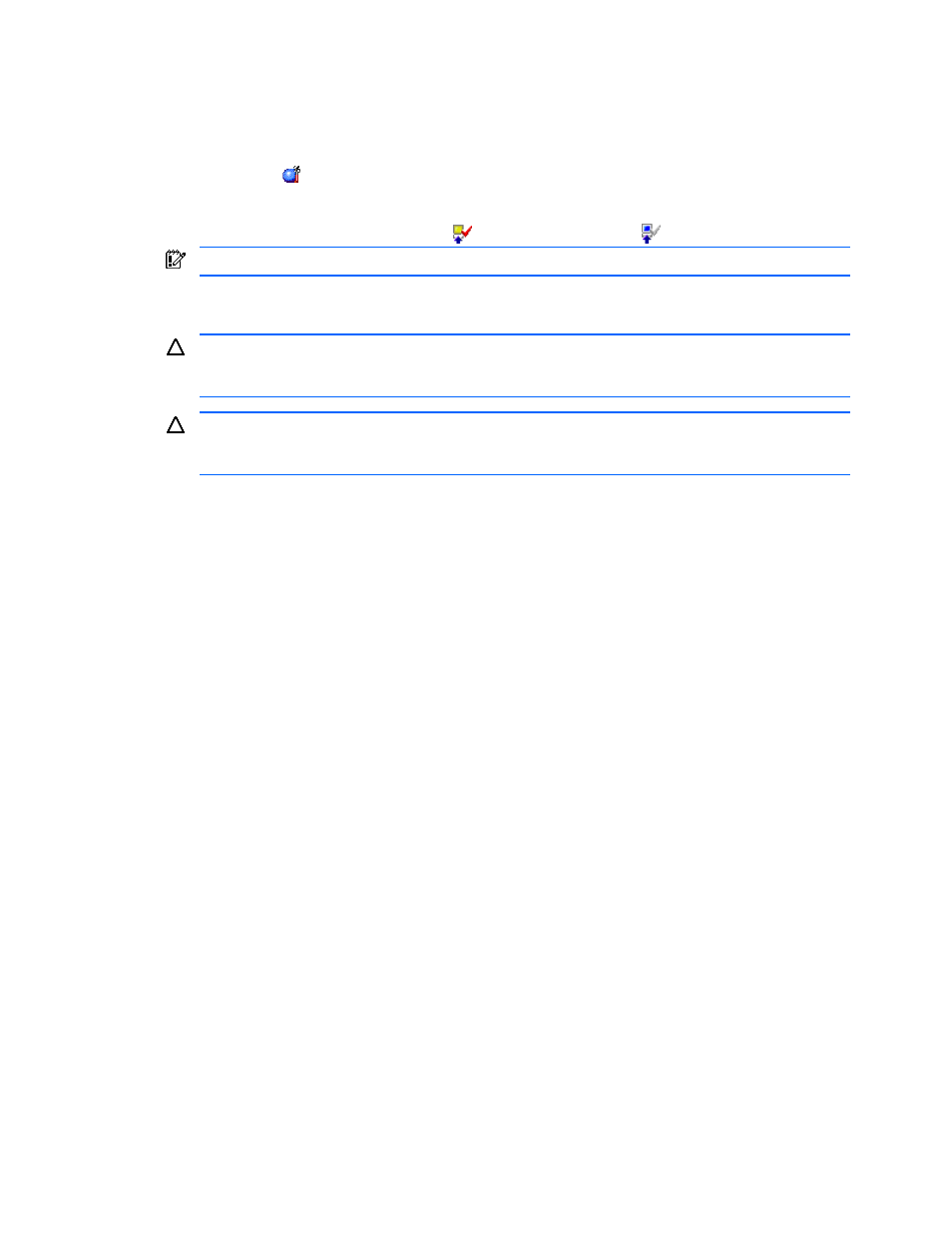
Installation Requirements and Procedures 35
2-7-4 Disabling XP Remote Web Console Options
To disable XP Remote Web Console options on XP Remote Web Console:
1.
Log on to the SVP to open the XP Remote Web Console main pane (see Figure 3-1).
2.
Change to Modify mode.
3.
Click Install ( ) on the XP Remote Web Console main pane. The License Key tab is the default view.
4.
Select the desired option that you want to uninstall in the list. The selected option is displayed in reverse
video. Click Uninstall.
5.
Click OK (or Cancel). The Installed icon (
) changes to Uninstall Set (
).
IMPORTANT:
To implement the setting, click Apply.
6.
Click Apply (or Cancel).
7.
Click OK (or Cancel). The status of the uninstalled option changes from Installed to Not Installed.
CAUTION:
On rare occasions, a product option that is displayed as Not Installed but still has available
licensed capacity (shown as XX TB) might remain in the list. In this case, select that option, and click
Uninstall to refresh the status of that option.
CAUTION:
When you uninstall LUN Security XP Extension, an error might occur even if the Permitted
Volumes column of the License Key pane indicates that the licensed capacity is 0 TB (zero terabytes). To
remove the error and continue uninstallation, take the following steps listed below.
1.
Open the LUN Security XP Extension pane, and then find logical volumes that are unusable as S VOLs
(secondary volumes).
2.
Change the settings of the logical volumes so that the logical volumes are usable as S VOLs.
3.
Return to the License Key pane and then uninstall LUN Security XP Extension.
