6 downloading trace files using the fd dump tool, 5-2 changing your password – HP StorageWorks XP Remote Web Console Software User Manual
Page 65
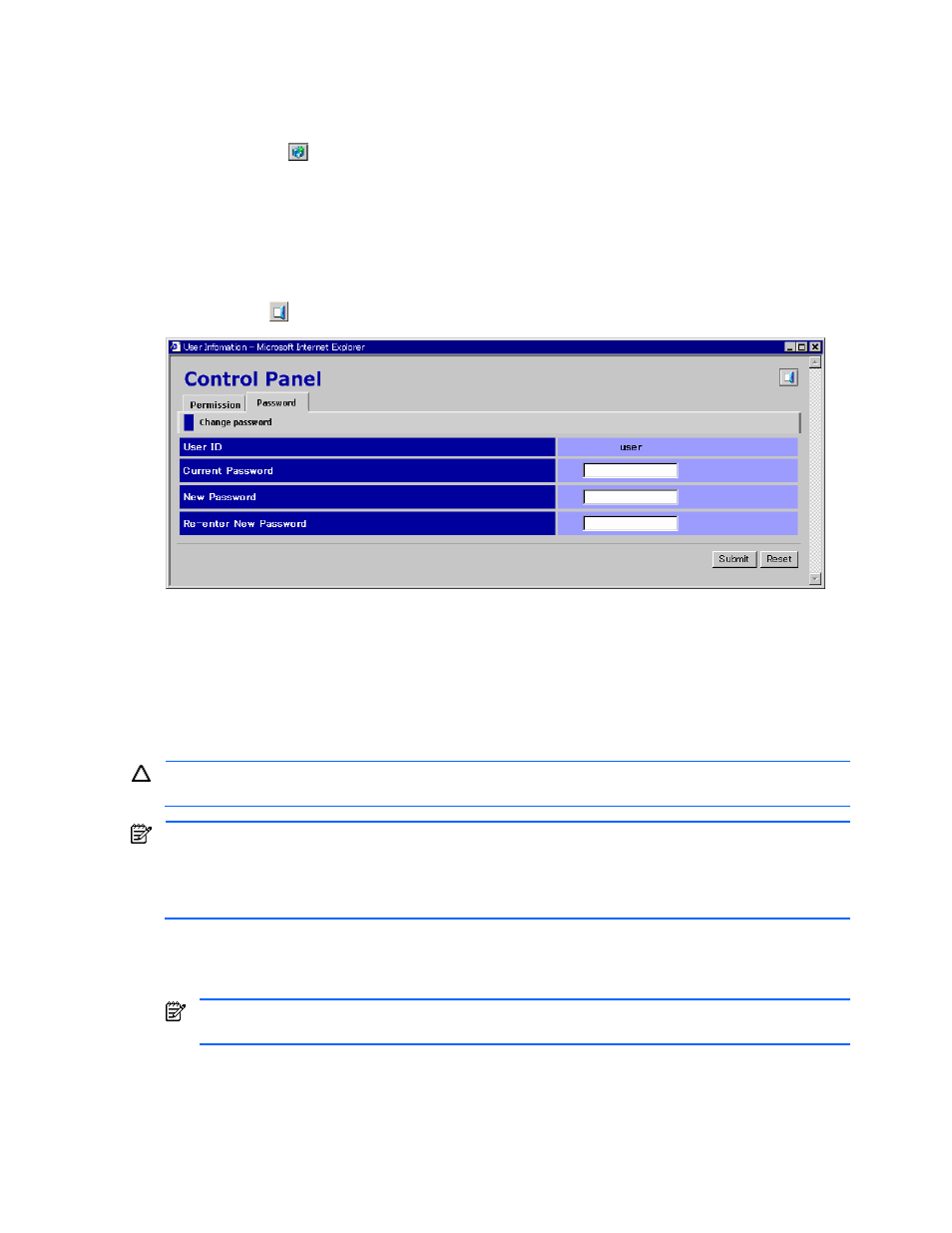
Performing XP Remote Web Console Operations 65
3-5-2 Changing Your Password
To change your own password:
1.
Log on as a non-administrator to the SVP to open the XP Remote Web Console main pane.
2.
Click Option (
) to open the User Control panel. The Permission tab is the default view (see Figure
3-22).
3.
Click the Password tab (see Figure 3-23).
4.
Enter the current password in the Current Password box. Enter the new password in the New Password and
Re-enter New Password boxes.
5.
Click Submit.
6.
When a confirmation message is displayed, click OK. The new password is registered, and the information
on the Password tab is reset.
7.
Click Exit (
) to close the User Information pane.
Figure 3-23
User Control Panel, Password Tab
3-6 Downloading Trace Files Using the FD Dump Tool
The XP1024/XP128 XP Remote Web Console supports the FD Dump Tool function. The FD Dump Tool function is
available to all users, and enables users to download the XP1024/XP128 XP Remote Web Console
configuration information from the SVP either on to a floppy disk or on to a hard disk drive. The downloaded
information (trace files) can be used by HP service personnel to diagnose problems related to XP Remote Web
Console operations for troubleshooting purposes.
CAUTION:
If another user (including an SVP user) is using the FD Dump Tool function or a maintenance
operation is being performed, you cannot download trace files using the FD Dump Tool function.
NOTE:
The FD Dump Tool performs the equivalent of an FDCOPY at the SVP. The subsystem microprocessors
are NOT dumped by use of the FD Dump Tool or FDCOPY, so any pre-existing dump info in the SVP files at the
time of the FD DUMP will be gathered. This dump data may be old and not valid for troubleshooting a current
problem, unless you performed DUMP process at the SVP immediately before performing the FDCOPY, FD
DUMP Tool, or Rapid Autodump.
To download the XP Remote Web Console configuration information (trace files) from the SVP:
1.
Specify the following URL to open the Download Trace Files Logon pane (see Figure 3-24):
http://xxx.xxx.xxx.xxx/cgi-bin/utility/stc0000.cgi.
NOTE:
xxx.xxx.xxx.xxx is the IP address or the host name of the SVP you want to download the files
from.
2.
Click Logon to open the Download Trace Files, Selecting Trace Files pane (see Figure 3-25).
3.
Click Normal Trace, then click Next >>. This compresses the file (see Figure 3-26). When the file is
compressed, the Download Trace Files Download pane (see Figure 3-27) is displayed.
4.
Click Download. The File Download pane (see Figure 3-28) is displayed.
5.
Click Save this file to disk. Click OK. The Save As pane (see Figure 3-29) is displayed.
