HP StorageWorks XP Remote Web Console Software User Manual
Page 63
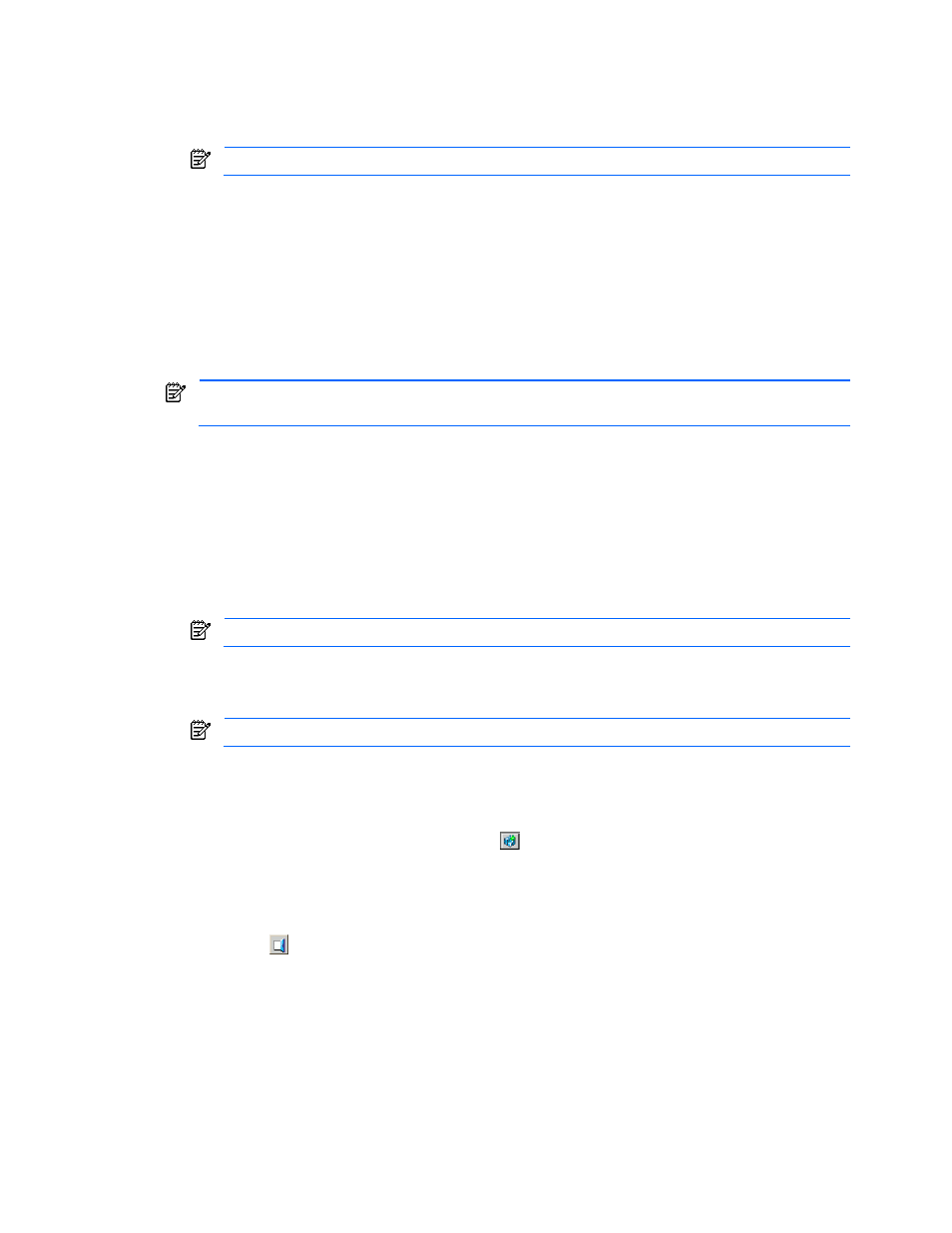
Performing XP Remote Web Console Operations 63
•
The value of the RMI™ time-out period must be greater than the value set for the smallest polling period,
either for checking exclusive lock or for checking obstacles (see below for those parameters). For
example, specify a value of the RMI™ time-out period parameter to satisfy the following condition:
RMI™ time-out period > min [A, B], when A = Polling period for checking exclusive lock, B = Polling
period for checking obstacles, and min [A, B] indicates the minimum value selected from A and B.
NOTE:
You cannot disable this parameter.
•
RMI™ time-out for Modify mode - If a user is in Modify mode but does not make any changes that access
the RMI™ server for a specified period of time, Modify mode is released, and the View mode is displayed.
•
The default time period is 30 minutes. You can specify between 10 and 60 minutes in 10-minute
increments, or between 120 and 360 minutes in 60-minute increments.
•
Specify No to disable this feature.
•
Polling period for checking exclusive lock - If multiple users are viewing the subsystem information in View
mode, while one user is changing the information in Modify mode, the SVP can monitor the user who is
changing the subsystem information. The Locked and Unlocked icons (see section 3-1-1-2 ) are
automatically updated either when the subsystem is polled or when a user who is in Modify mode logs out
from the XP Remote Web Console.
NOTE:
The shorter the time period you specify, the more frequently the Lock/Unlock status is updated,
but this does increase network traffic.
•
The default time period is 35 seconds. You can specify 5 – 60 in 5-second increments, or 70 to 120 in
10-second increments.
•
Specify NO to disable this parameter.
•
Polling period for checking obstacles - Specify a time interval to monitor the Disk Controller and Disk Array
Unit status, which is displayed by the status lamp icon on the Status tab of the XP Remote Web Console
main pane.
•
The default time period is 110 seconds. You can specify 5 – 60 seconds in 5-second increments, 110 or
120 for the parameter.
•
You can also specify NO to disable this parameter.
NOTE:
NO is recommended if you are checking the Hide Status Pane check box.
•
Status Pane hidden Option - Click the Hide Status Pane check box if you do not want the Status tab to
appear on the XP Remote Web Console main pane (see Figure 3-8). By default, this check box is not
selected.
NOTE:
If you are selecting this option, NO is recommended for Polling period for checking obstacles.
•
Submit - Applies the XP Remote Web Console settings
•
Reset - Resets the XP Remote Web Console settings to the defaults
To set the XP Remote Web Console environment parameters:
1.
To access the Set Environment tab, click Option (
) on any of the XP Remote Web Console panes to
open the Control panel. The User Entry tab is the default view. Click the Set Env. tab (see Figure 3-21).
2.
Specify the XP Remote Web Console parameters as required.
3.
Click Submit.
4.
When a confirmation message is displayed, click OK (or Cancel).
5.
Click Exit (
) to close the Control panel.
