3-4 changing a user password – HP StorageWorks XP Remote Web Console Software User Manual
Page 60
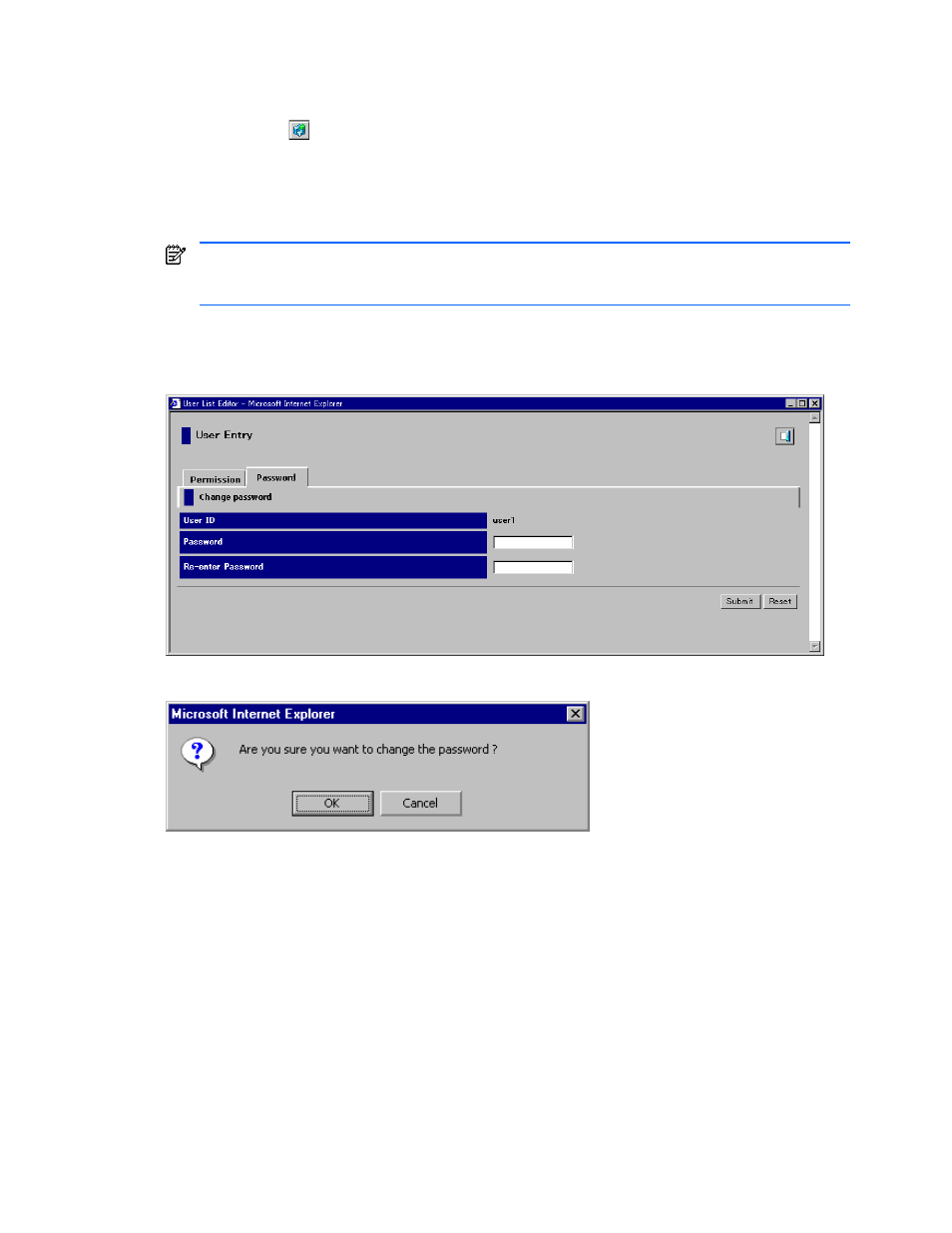
Performing XP Remote Web Console Operations 60
3-3-4 Changing a User Password
To change a user password:
1.
Click Option (
) on any of the XP Remote Web Console panes to open the Control panel. The User
Entry tab is the default view.
2.
On the User Account List, click Edit next to the user you want to change. The User List Editor pane is
displayed. The Permission tab is the default view.
3.
Click the Password tab (see Figure 3-18).
4.
Change the password by entering the new password twice
NOTE:
To change the default administrator’s password, you must enter the current password before
entering the new password. If the administrator password is lost or forgotten, you must call your HP
account support representative to regain access to the administrator-only functions.
5.
Click Submit.
6.
When the Change Password Confirmation pane is displayed (see Figure 3-19), click OK to register the
change (or Cancel).
Figure 3-18
User Entry Pane (Password Tab)
Figure 3-19
Change Password Confirmation Message
