HP StorageWorks XP Remote Web Console Software User Manual
Page 22
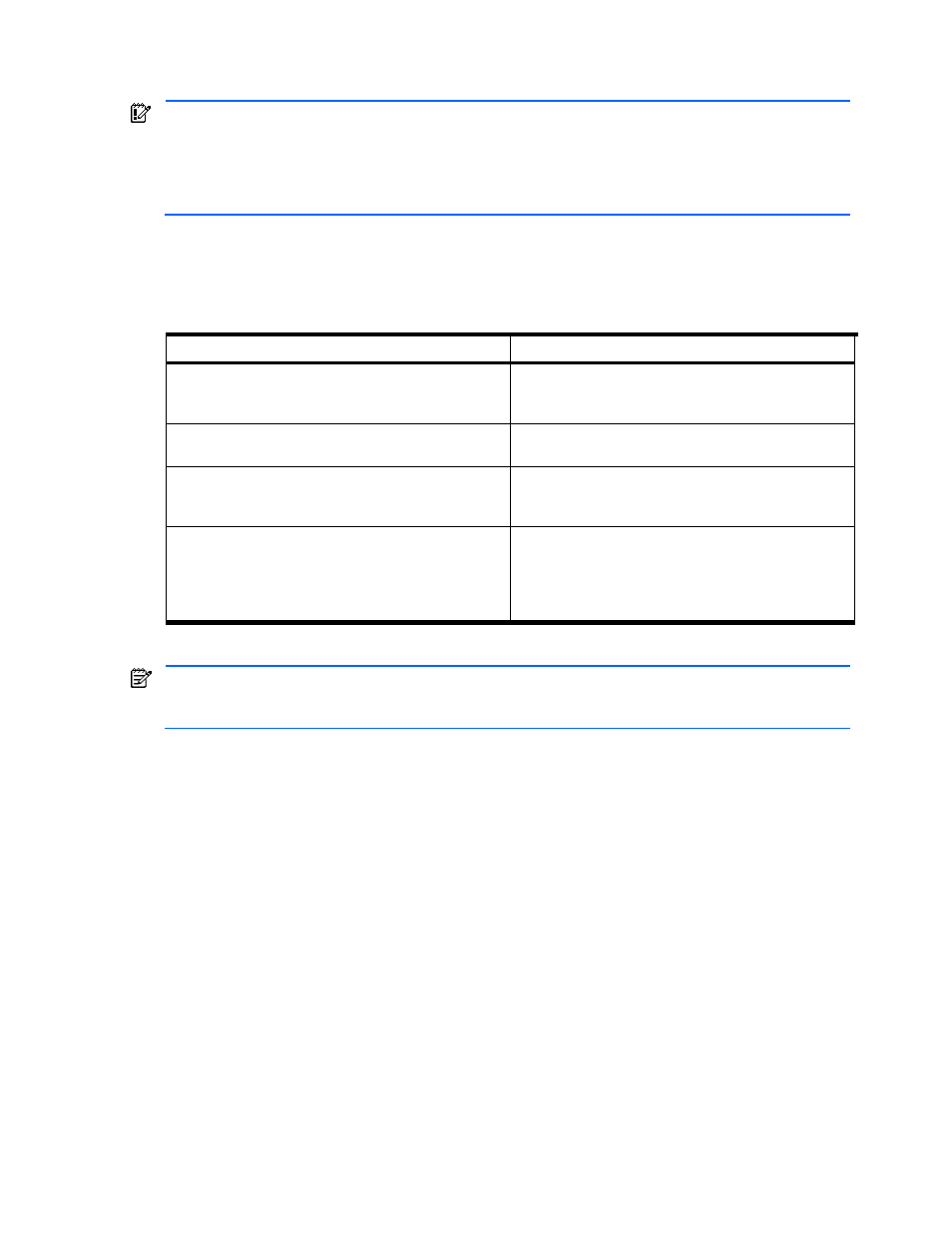
Installation Requirements and Procedures 22
2-4 Starting Up and Logging on to the XP Remote Web Console™
IMPORTANT:
Because the initial user ID has administrator-level access, one of the first tasks for the XP Remote
Web Console administrator should be to change the password to protect the administrator-only and restricted
functions. If you are logging on to XP Remote Web Console for the first time, use the initial user ID
(administrator) and password (administrator) to log on as an administrator. All user IDs and passwords are
case-sensitive. If the administrator password is lost or forgotten, you must call your HP account support
representative to regain access to the restricted functions.
All XP Remote Web Console (web client) users are required to log on to the XP Remote Web Console SVP (web
server) with a valid user ID and password before executing the XP Remote Web Console Java™ applet program.
You must have administrator access to register XP Remote Web Console users and to assign or modify user
access (see section 3-3 ).
Table 2-4
Logon Specifications and Restrictions
Item Specifications
Maximum number of concurrent users
The XP1024/XP128 Disk Array can support up to 32
concurrent users, but only one user can be in Modify mode at
a time.
Logging on to the same SVPs (web server) more than once
concurrently
The same user (ID) may not have multiple concurrent sessions
with the same SVPs (web server).
Logon history
All logon information, including user ID, logon, and logoff
time is recorded in the logon history, which can be viewed by
the XP Remote Web Console administrator.
Automatic logoff operation
If the user cannot perform XP Remote Web Console
operations for a specific period of time because of a network
error, the user is be automatically logged off from the SVP.
The default is one minute, but the XP Remote Web Console
administrator can specify a different amount of time.
Logging On To a Subsystem:
NOTE:
If you are using a Windows Server® 2003 computer, the Enhanced Security Configuration Warning
message may display (see Figure 2-7). If this message appears, click In the future, do not show this message
then OK.
1.
Open a web browser and enter http://
2.
Because XP Remote Web Console is a Java™ applet, the first time that you log on to the server from a
particular XP Remote Web Console client, the Verisign® Security Warning pane displays (see Figure 2-4).
Click Always, and you should not see this pane in the future.
3.
If the SVP is set to support SSL-encrypted communication, the Establishing Secure Connection Warning
pane (see Figure 2-6) displays. Click OK.
4.
If the View Certificate pane (see Figure 2-7) displays, click View Certificate to verify that the certificate is
correct, then click Yes.
