HP StorageWorks XP Remote Web Console Software User Manual
Page 23
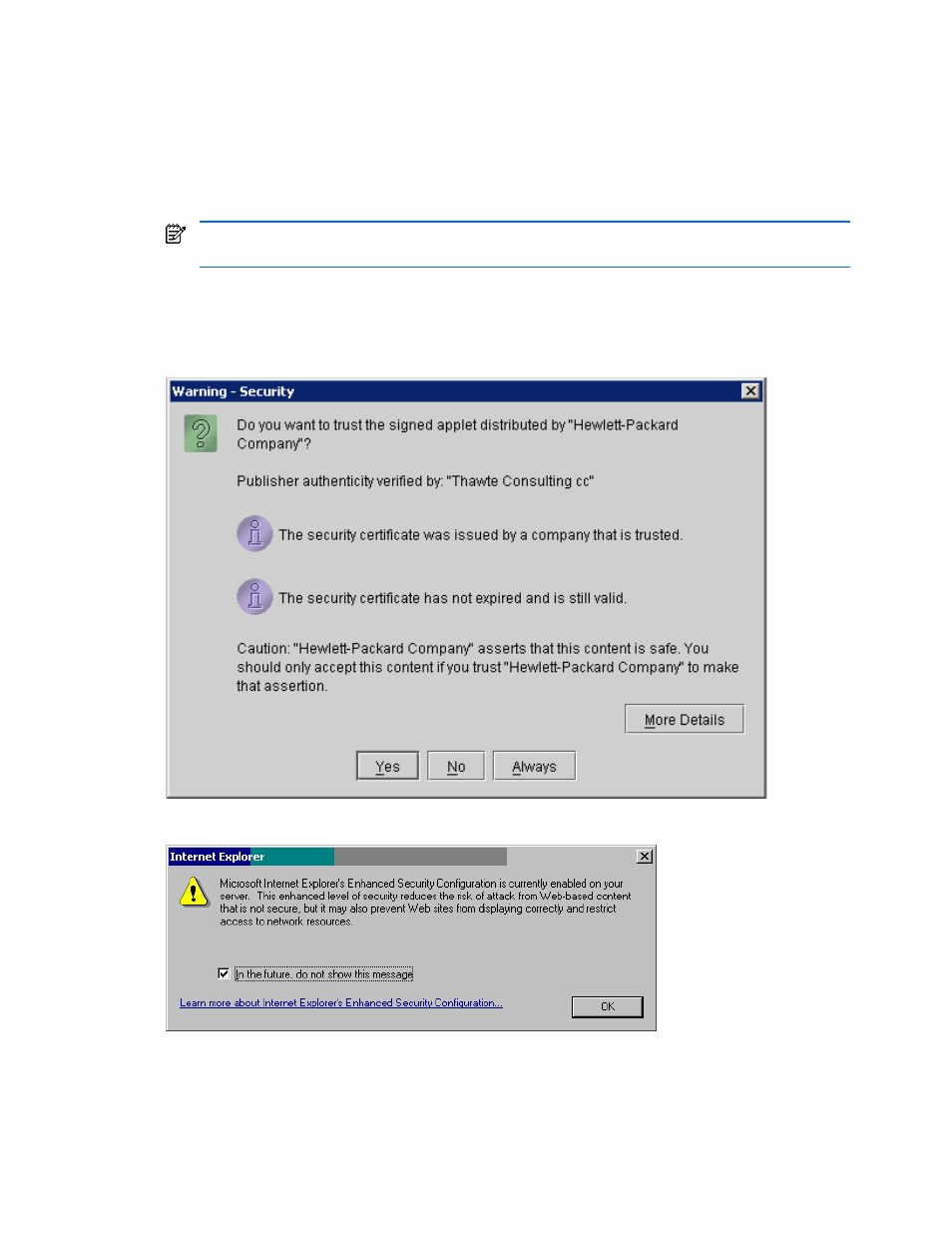
Installation Requirements and Procedures 23
5.
The Logon pane displays (see Figure 2-8). If you are using a Windows Server® 2003 computer, the
Website Content Blocked message (see Figure 2-9) may appear. If this message appears, take the
following steps:
a.
Click Add in the message pane. The Trusted Sites pane appears (see Figure 2-10).
b.
In Add this Web site to the zone, enter the URL of the SVP that you want to log on to.
c.
Click Add. The URL of the SVP is added to the list of trusted sites.
d.
Click Close. The Trusted Sites pane closes.
6.
Enter the user ID and password.
NOTE:
If the password is typed incorrectly three times with the same user ID, XP Remote Web Console
stops replying for one minute. This is not a system failure.
7.
Click OK to log on to the XP Remote Web Console.
8.
If the SVP is set to support SSL-encrypted communication, the Display Nonsecure Warning pane (see Figure
2-11) may display, depending on which web browser you are using. If it displays, click Yes.
9.
The XP Remote Web Console main pane (see Figure 3-1) displays.
Figure 2-4
Security Warning Pane
Figure 2-5
Enhanced Security Configuration Warning Message
