HP StorageWorks XP Remote Web Console Software User Manual
Page 19
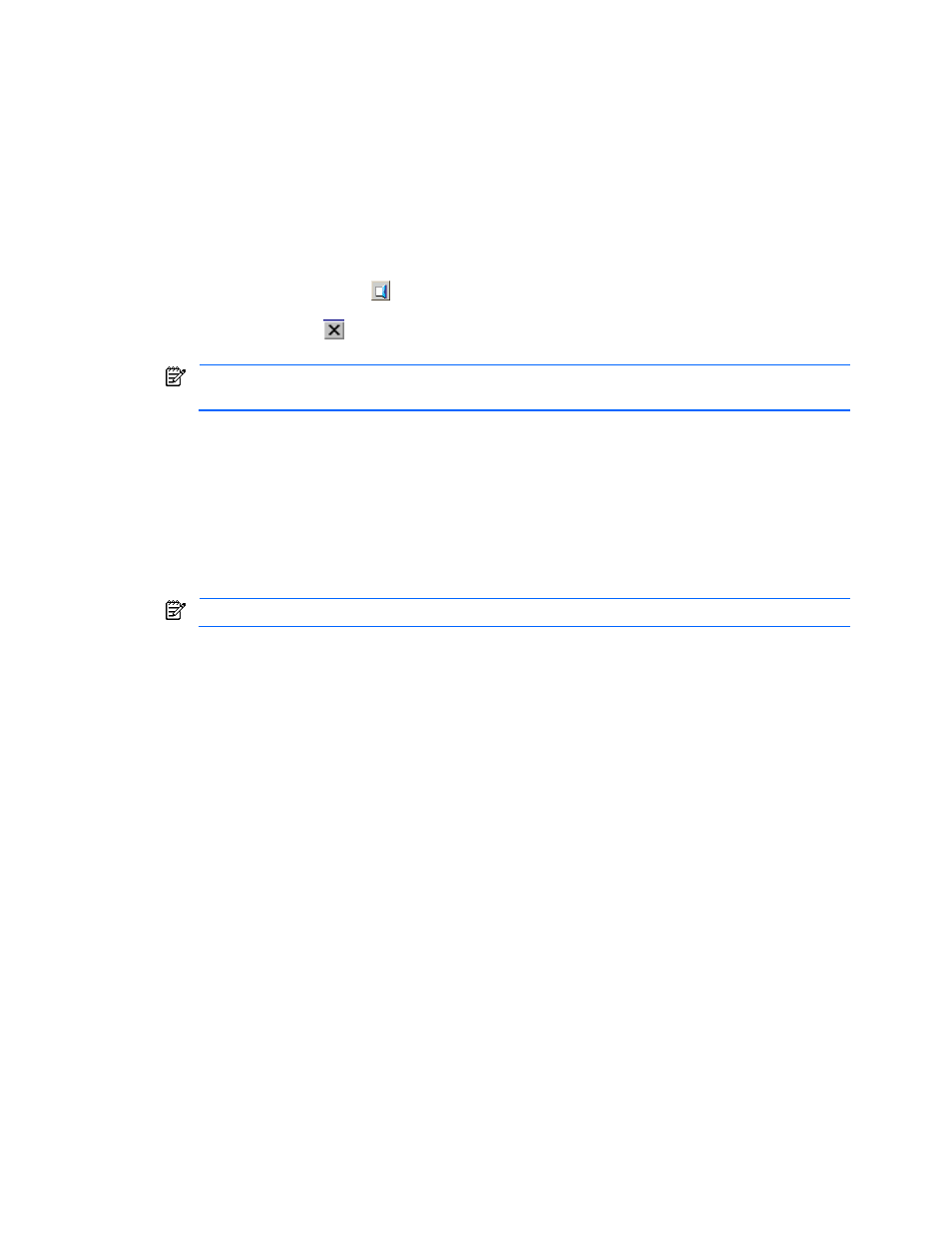
Installation Requirements and Procedures 19
•
In general, you can select an object in a pane by left-clicking the mouse. Certain commands can be
displayed by right-clicking an object. In some cases you can use the right mouse button to drag and drop
an item. This is noted in the instructions for each operation. You can sort objects listed in a table by
selecting the header of a column you want to sort.
•
You cannot use the mouse wheel feature.
•
As a general rule, you can only enter alphanumeric characters (ASCII codes) into a text box on XP Remote
Web Console. There are certain exceptions, including the following:
" \ ; : * ? < > | / # & + = ,
Which symbols are and are not usable depends on the pane and the product options. For further
information, please see the corresponding sections or documents.
•
You cannot use the Home, End, or Delete keys for XP Remote Web Console operations.
•
Always use the Exit button (
) to close the XP Remote Web Console panes. Do not close XP Remote Web
Console panes using the following methods:
•
Clicking Close (
) on the pane
•
Using the File or Exit commands, or selecting Alt+F4
NOTE:
If you accidentally close the panes using one of these methods, wait for an RMI™ time-out and
then restart XP Remote Web Console (see section 3-4 ).
•
Do not use function or shortcut keys such as F5, Ctrl+F, Esc, and Ctrl+A for XP Remote Web Console
operations, because these may have unintended consequences. For example, the F5 key exits and restarts
the XP Remote Web Console. If you click the F5 key by accident, close all panes (including the Storage
Device List pane), and then log on again.
•
Because of Java™ applet security safeguards, you cannot copy and paste objects (text) from other
applications during XP Remote Web Console operations.
•
After dragging and dropping objects to another location or area, you might not be able to use the scroll
bar on that location or area. If this occurs, close all panes, and then log in again.
•
You cannot drop an object to an area or location where no object exists.
NOTE:
When you attempt to drop an object to an invalid area or location, no warning icon is displayed.
•
To drag and drop adjacent objects, use the Shift key to select a group of objects. Hold down the Ctrl key
while you select the last object in the group, and then drag and drop the objects.
•
To drag and drop nonadjacent objects, use the Ctrl key to select a group of objects. Continue to hold the
Ctrl key down while you drag and drop the objects.
•
When you try to drag and drop multiple objects, the items may remain selected. If this happens, repeat the
drop operation. On rare occasions, the shape of the icon (object) does not change after the drag and drop
operation, but this is not a problem.
•
If you move from an XP Remote Web Console pane to another Web page, click Back on your browser to
return to the XP Remote Web Console main pane, Identity tab (see Figure 3-1).
2-3-3 Conventions for Using the XP Remote Web Console on UNIX®
Workstations
When you use the XP Remote Web Console on UNIX® workstations, the following additional parameters apply:
•
XP Remote Web Console panes:
•
You cannot change the window size.
•
The styles and colors of some panes are displayed differently from those panes displayed on
Windows® systems.
•
Netscape Navigator® or Mozilla™ browser:
•
If a java_vm process or a Mozilla browser process becomes hung up, XP Remote Web Console
performance becomes abnormal. Delete the abnormal process and continue with XP Remote Web
Console operations.
•
When you use XP Remote Web Console on the Japanese version of the Netscape Navigator® or
Mozilla™ browser, enter the following commands using the X Server Emulator shell:
B Shell:
LANG=C
