1-1-4 capacity box – HP StorageWorks XP Remote Web Console Software User Manual
Page 40
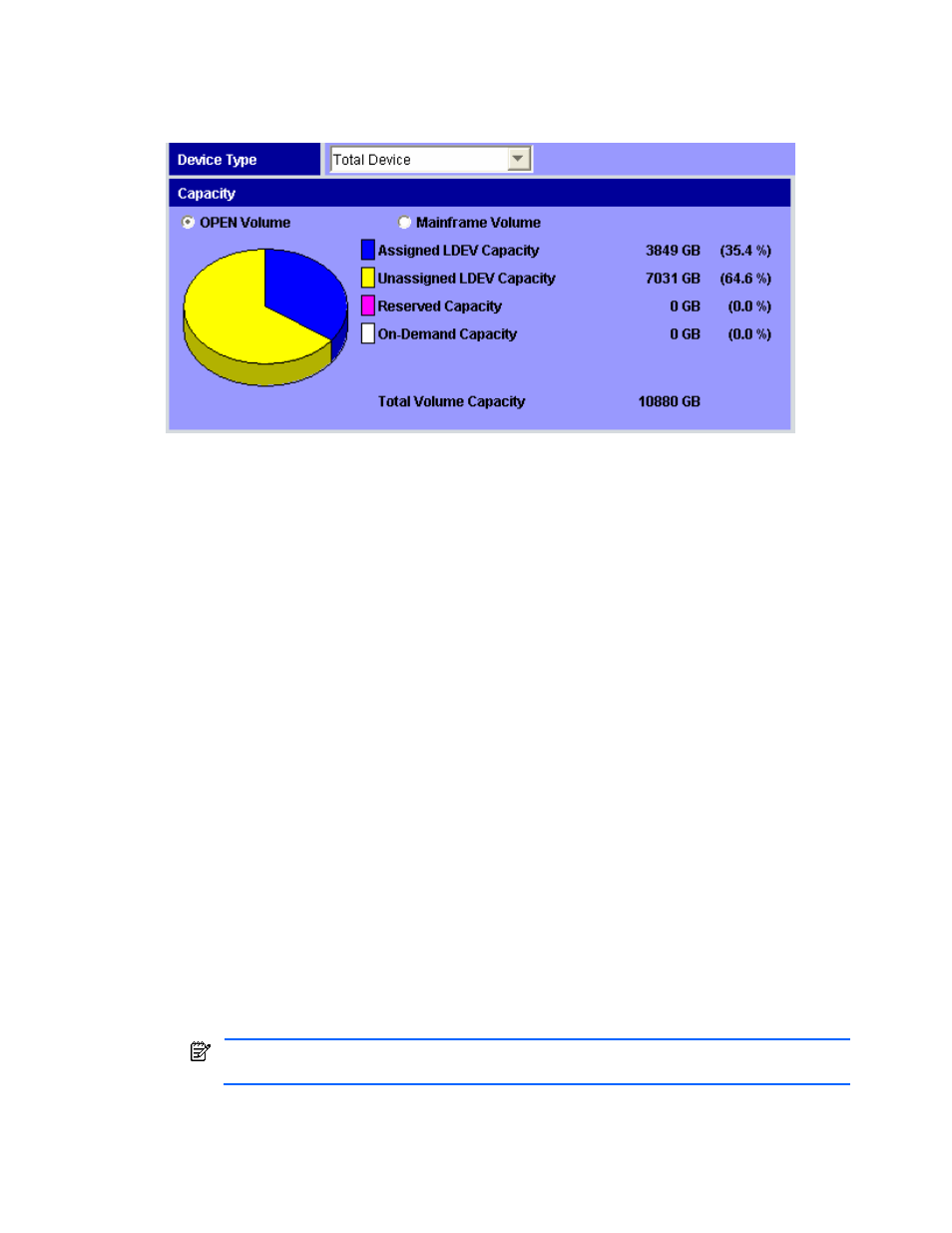
Performing XP Remote Web Console Operations 40
3-1-1-4 Capacity Box
The Capacity box is on the lower left corner of the XP Remote Web Console Main pane.
Open Systems:
Figure 3-5
Capacity Box (Open Systems)
•
The Device Type drop-down list allows you to select the type of volumes to be displayed, as follows:
•
Total Device displays information on all volume types.
•
Internal Device Only displays information on internal volumes only.
•
Flex Copy XP Device Only displays information on Flex Copy XP volumes only.
•
The OPEN Volume button displays the volume capacity information for all available open-system volumes in
the subsystem. If there are no open-system volumes, No Volume is displayed.
•
The Assigned LDEV Capacity field displays information about the available open system volumes (LDEVs) in
the subsystem that have assigned paths. The following information is displayed:
•
The capacity (in GB) of the assigned LDEVs. This includes LUSE volumes but not control cylinders.
•
The percentage of assigned open-system LDEVs compared to the total open-system capacity is
displayed in parentheses and in the blue area of the pie chart.
•
The Unassigned LDEV Capacity field displays information about the available open system volumes (LDEVs)
in the subsystem that do not have assigned paths. The following information is displayed:
•
The capacity (in GB) of the unassigned LDEVs. This includes LUSE volumes, but does not include control
cylinders, On Demand Storage volumes, or Auto LUN XP reserved volumes.
•
The percentage of unassigned open-system LDEVs compared to the total open-system capacity is
displayed in parentheses and in the yellow area of the pie chart.
•
The Reserved Capacity field displays information about the available open-systems volumes that are
reserved for Volume Migration. The following information is displayed:
•
The capacity (in GB) of the reserved volumes
•
The percentage of reserved volumes compared to the total open-system capacity is displayed in
parentheses and in the pink area of the pie chart.
•
The On Demand Capacity field displays information about the open-system volumes that are available for
the On Demand function. For further information about the Just in Time function, see section 3-10. The
following information is displayed:
•
The capacity (in GB) of the On Demand volumes
•
The percentage of On Demand volumes compared to the total open-system capacity is displayed in
parentheses and in the white area of the pie chart.
NOTE:
If you select External Device Only in the Device Type drop-down list, the On Demand
Capacity field is not displayed.
