2 setting up the xp remote web console, 3 using the xp remote web console, 2-1 configuring your web browser – HP StorageWorks XP Remote Web Console Software User Manual
Page 17: 3-1 xp remote web console conventions
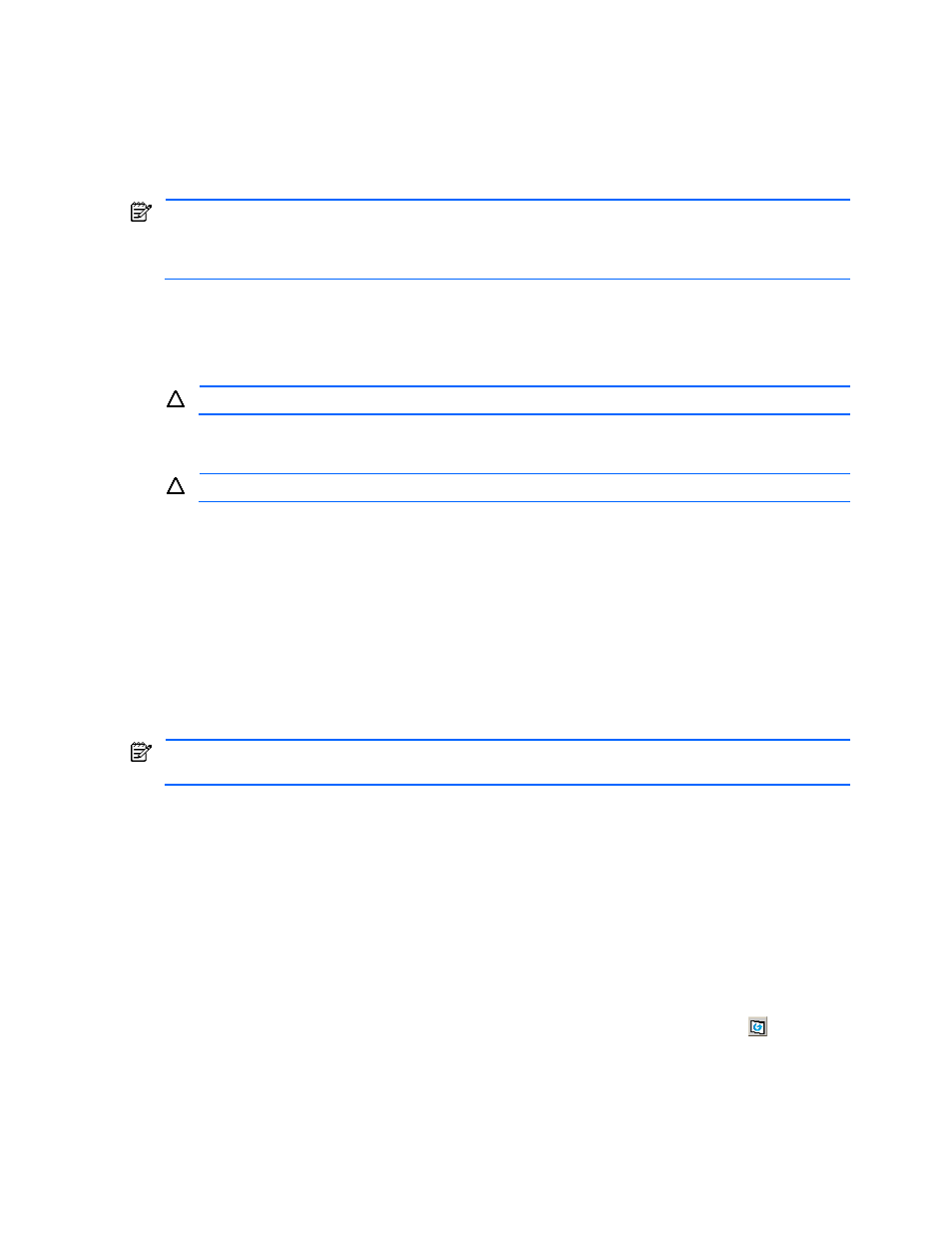
Installation Requirements and Procedures 17
2-2 Setting up the XP Remote Web Console
2-2-1 Configuring Your Web Browser
Your HP account support representative will install the SVP software and LAN cabling. Be sure to document the
serial numbers and IP addresses or host names of each XP1024/XP128 Disk Array subsystem; these numbers are
required for XP Remote Web Console operations.
NOTE:
It is important to verify that you have a unique IP address or host name for each SVP to avoid any
conflicts. If a conflict occurs, obtain a unique IP address or host name for the desired XP1024/XP128 Disk
Array subsystem. You can also contact your HP account support representative for assistance in assigning IP
addresses or host names.
To connect to the desired XP1024/XP128 Disk Array SVP and use the XP Remote Web Console Java™ applet
program, a web browser is required on the XP Remote Web Console client.
To configure your web browser:
1.
Make sure that the XP Remote Web Console is connected to a network via a LAN.
CAUTION:
Using a modem for network connections is not supported.
2.
Make sure that cookies are enabled on the browser.
3.
Install Java Runtime Environment™. See Table 2-1 for the appropriate version for your operating system.
CAUTION:
Do not access any unreliable web sites from your XP Remote Web Console client.
To configure XP Remote Web Console to connect over a firewall:
To enable the XP Remote Web Console to communicate with the XP1024/XP128 Disk Array SVP over a firewall,
you must use the following TCP/IP port numbers:
•
FTP: 21
•
HTTP: 80
•
SNMP: 161
•
SNMP Trap: 162
•
RMI: 1099
•
51099 (this is a port used by XP Remote Web Console for communication)
•
51100 (this is a port used by XP Remote Web Console for communication)
NOTE:
When you connect the XP Remote Web Console and the SVP over a firewall, make sure to connect
them through these TCP/IP ports to configure the firewall.
2-3 Using the XP Remote Web Console
2-3-1 XP Remote Web Console Conventions
•
If you specify different settings for the values on most of the XP Remote Web Console panes, the text color
of the values changes to blue or the icon changes; however, the new settings will not take effect until you
click Apply. Table 2-3 describes the text colors and font types displayed on the XP Remote Web Console
panes.
•
You can create and store up to 1,000 settings or operations before actually applying them to the
XP1024/XP128 Disk Array subsystem. To avoid a possible error, do not apply more than 1,000 settings at
a time.
•
The layout of an XP Remote Web Console pane is reset when you click Apply or Refresh (
) or when
you switch tabs.
•
When the microcode is being updated on the SVP, you must exit and restart all web browsers on XP
Remote Web Console.
•
If an XP Remote Web Console user is in Modify mode and is applying settings, you will not be able to log
on to XP Remote Web Console until after those settings have been applied. A wait of longer than five
minutes indicates an abnormal end, in which case you need to exit and restart the browser.
