3-1 user entry tab on the control panel – HP StorageWorks XP Remote Web Console Software User Manual
Page 56
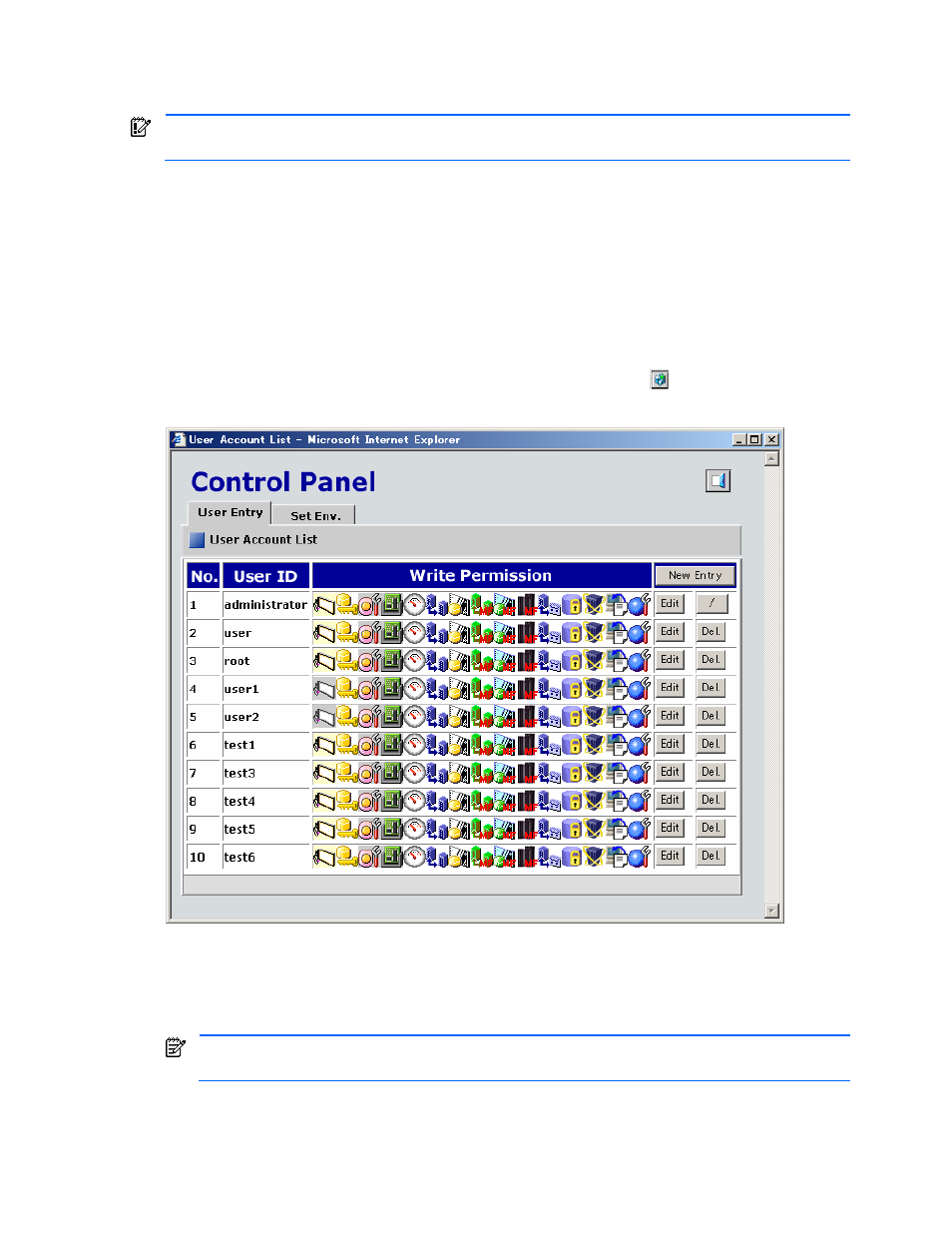
Performing XP Remote Web Console Operations 56
3-3 Editing the User Account List (Administrator Only)
IMPORTANT:
You must log on as an administrator to edit the user account list. Non-administrators are
permitted to view part of their user information and change their own passwords (see section 3-9).
All users of the XP Remote Web Console must be registered in the user account list of the connected subsystem
(SVP) to log on and use the XP Remote Web Console Java™ applet program.
The operations for editing a XP1024/XP128 XP Remote Web Console user account list include:
•
Adding user entries (see section 3-3-2 )
•
Changing user entries (see sections 3-3-3 and 3-3-4 )
•
Deleting user entries (see section 3-3-5 )
3-3-1 User Entry Tab on the Control Panel
To open the User Entry tab of the Control panel (see Figure 3-13), click Option (
) on the upper right corner of
any of the XP Remote Web Console panes. The User Entry tab is the default view.
Figure 3-13
Control Panel, User Entry Tab
The User Entry Tab displays the User Account List, which includes the following information:
•
No. displays the order of user entries. The default administrator is displayed at the top of the user account
list.
NOTE:
The administrator can register up to 500 users, including the default user. The administrator sets
the maximum number of users from the SVP.
•
User ID displays the user name. Each user ID must be unique.
•
Write Permission displays icons for each option for which that user has Modify access. See section 3-1-1-1
for a list of icons and their corresponding meanings.
•
New Entry opens the User Entry pane (see Figure 3-14), which allows you to add a new user entry
