1-3 launching the desired option – HP StorageWorks XP Remote Web Console Software User Manual
Page 47
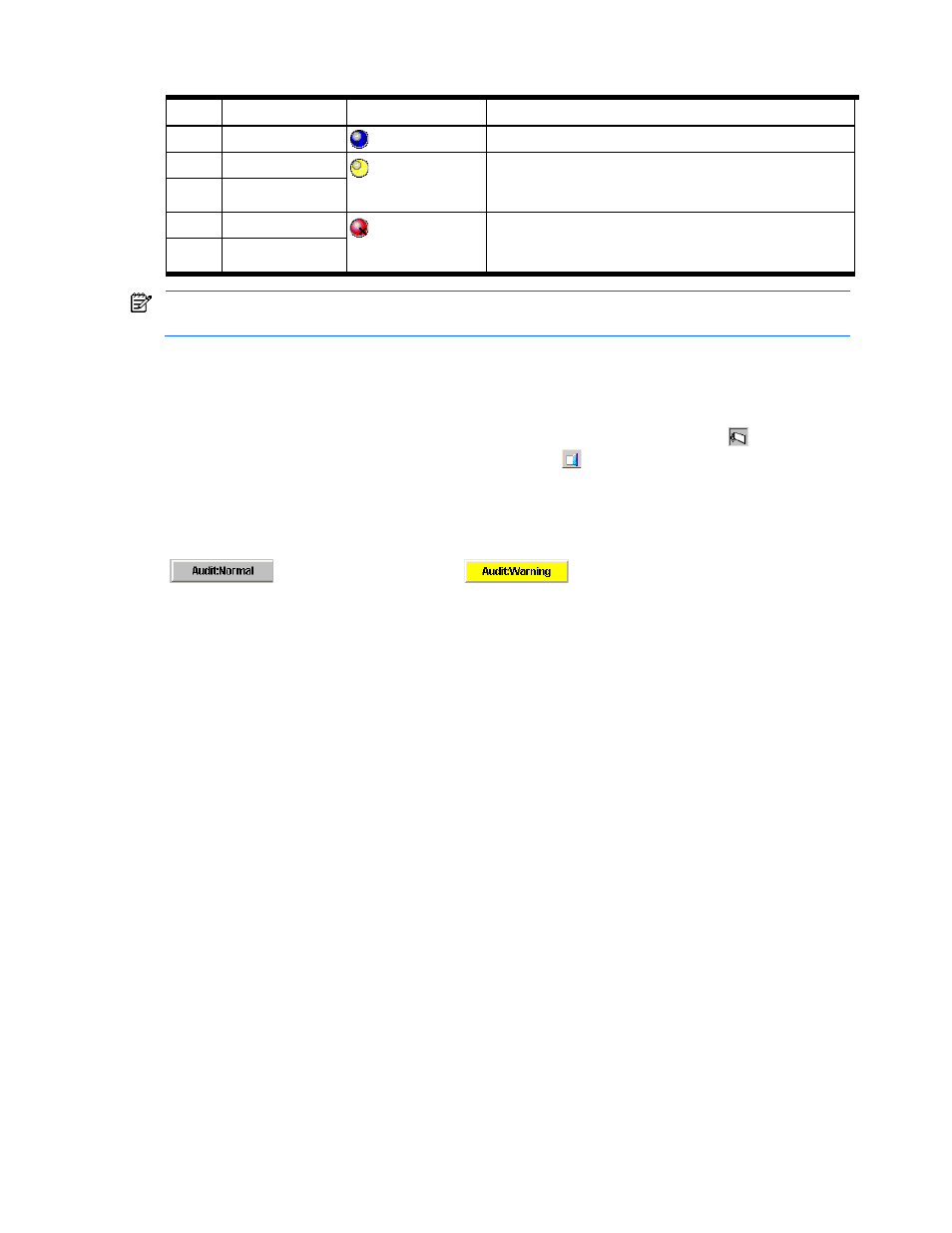
Performing XP Remote Web Console Operations 47
Table 3-2
SIM Severity Levels and Icons
No.
Severity Level
Color of Icon
Description
1 Good
Blue
No error occurs and the status is good.
2 Service
3 Moderate
Yellow
Service and Moderate do not require immediate attention and are
addressed during routine maintenance.
4 Serious
5
Acute
Red
Contact your HP account support representative. Follow up with
your support representative to verify that the problem has been
resolved.
NOTE:
Once the status becomes other than Good, all SIMs must be completed (resolved) from the SVP to
restore the status to Good. Contact your HP service representative for assistance (see section 6-2).
3-1-3 Launching the Desired Option
•
To launch a particular option, select the appropriate icon from the left side of any of the XP Remote Web
Console panes. If you hold the mouse pointer over an icon, the option name is displayed.
•
To return to the XP Remote Web Console main pane Identity tab, click Identity/Status (
).
•
To exit the XP Remote Web Console main pane, click Exit (
) from the upper right corner of the pane.
The XP Remote Web Console automatically logs off from the connected SVP.
3-2 Downloading the Audit Log File (Administrator Only)
To download the audit log file, a storage administrator can click either the Audit:Normal button
(
) or the Audit:Warning button (
) on the upper right of the XP Remote Web
Console main pane (see Figure 3-1) to display the save audit log destination pane.
The audit log contains the operation history for all actions performed from the XP Remote Web Console,
including what operations were performed, by whom, and when. This can be an important security tool, or
simply a means to investigate the cause of potential errors.
•
File type: The audit log file is a generic term for the login information file (login.log) and the setting
information file (audit.log). These files are compressed to the tgz file when they are downloaded. The
default file name is Audityyyymmdd.tgz where yyyymmdd indicates the date of the day the file is
downloaded. You can specify the destination to save the file and the file name when you download it.
•
Maximum number of entries: 10,000 data entries can be saved in each login information file and setting
information file.
•
Maximum line size: 150 bytes
•
Maximum file size: 1.5 MB for each login information file and setting information file
•
Threshold: Once 10,000 data entries have been saved, the oldest data is overwritten with the starting line
of the new data (wrap around). Once you reach 70% of this threshold, the Audit:Warning button is
displayed on the XP Remote Web Console Main pane. You should download the audit file at or before this
threshold to prevent the old data from being overwritten. Once you download the audit file, the counter is
reset.
•
Control information: The first line of the audit log file is the control information, including the file name and
the last time the file was written.
