HP StorageWorks XP Remote Web Console Software User Manual
Page 32
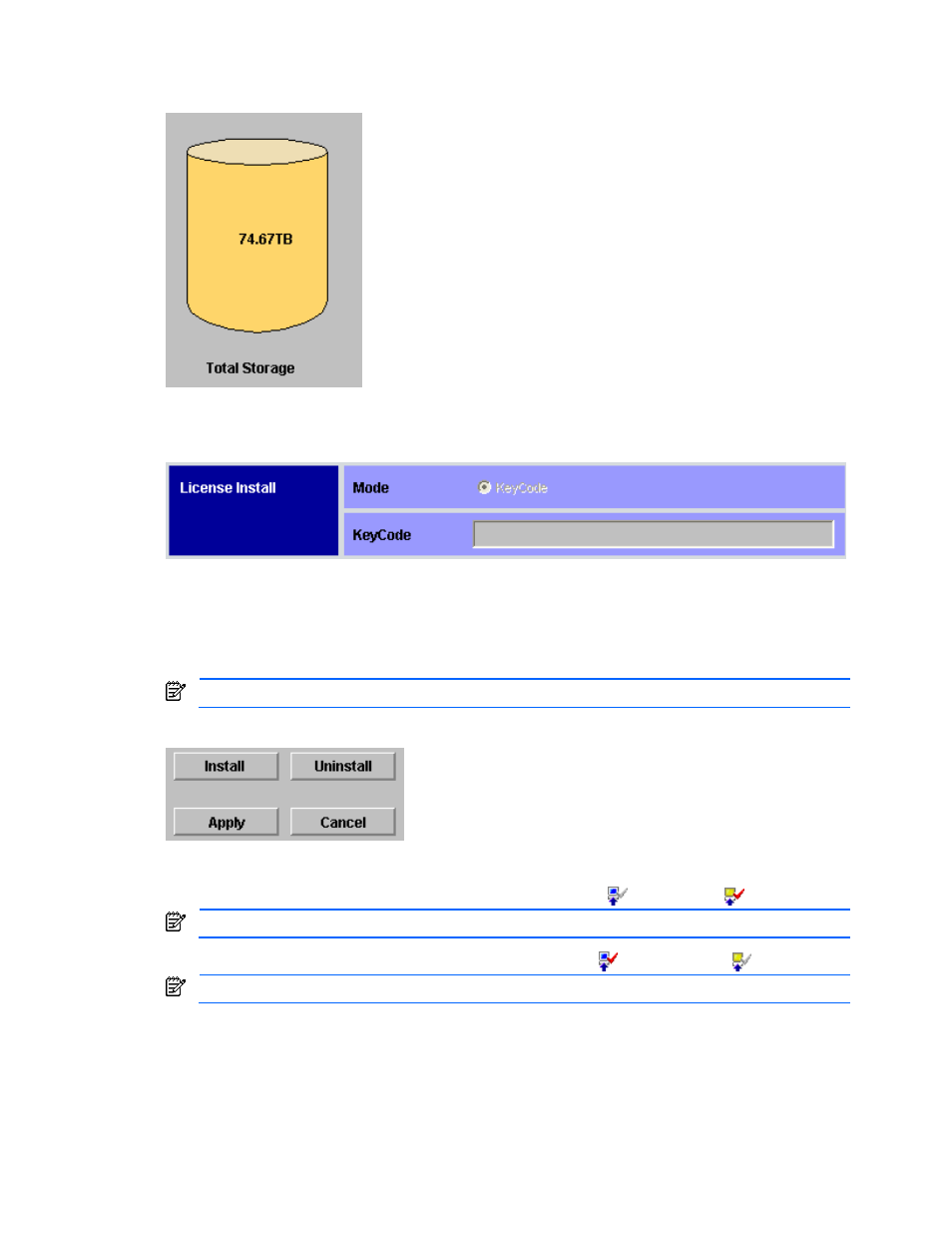
Installation Requirements and Procedures 32
The Total Storage graphic is on the lower left corner of the License Key tab, and displays the total volume
capacity currently available in the XP1024/XP128 Disk Array subsystem (see Figure 2-20).
Figure 2-20
Total Storage Graphic
The
License Install
box is on the right side of the
License Key
tab (see
Figure 2-21
).
Figure 2-21
License Install Box
The License Install box has the following features:
•
The Mode box allows you to click the Key Code button.
•
Key Code enables the Key Code text box, which allows you to enter the license key for the selected option
to be installed (see section 2-7-3 ).
NOTE:
You cannot copy and paste text from other applications.
The buttons on the lower right of the License Key tab set up the options to be installed (see Figure 2-22).
Figure 2-22
Install, Uninstall, Apply, and Cancel Buttons
•
Install - changes the icon of the selected option from Not Installed (
) to Install Set (
).
NOTE:
The options are not actually installed until you click Apply.
•
Uninstall - changes the icon of the selected option from Installed (
) to Uninstall Set (
).
NOTE:
The options are not actually uninstalled until you click Apply.
•
Apply - implements the settings that were previously made using the Install or Uninstall buttons. Options
with the status of Install Set change to Installed, and the options with the status of Uninstall Set change to
Not Installed.
•
Cancel - cancels the settings that were previously made using the Install or Uninstall buttons.
