3-3 changing user write access – HP StorageWorks XP Remote Web Console Software User Manual
Page 59
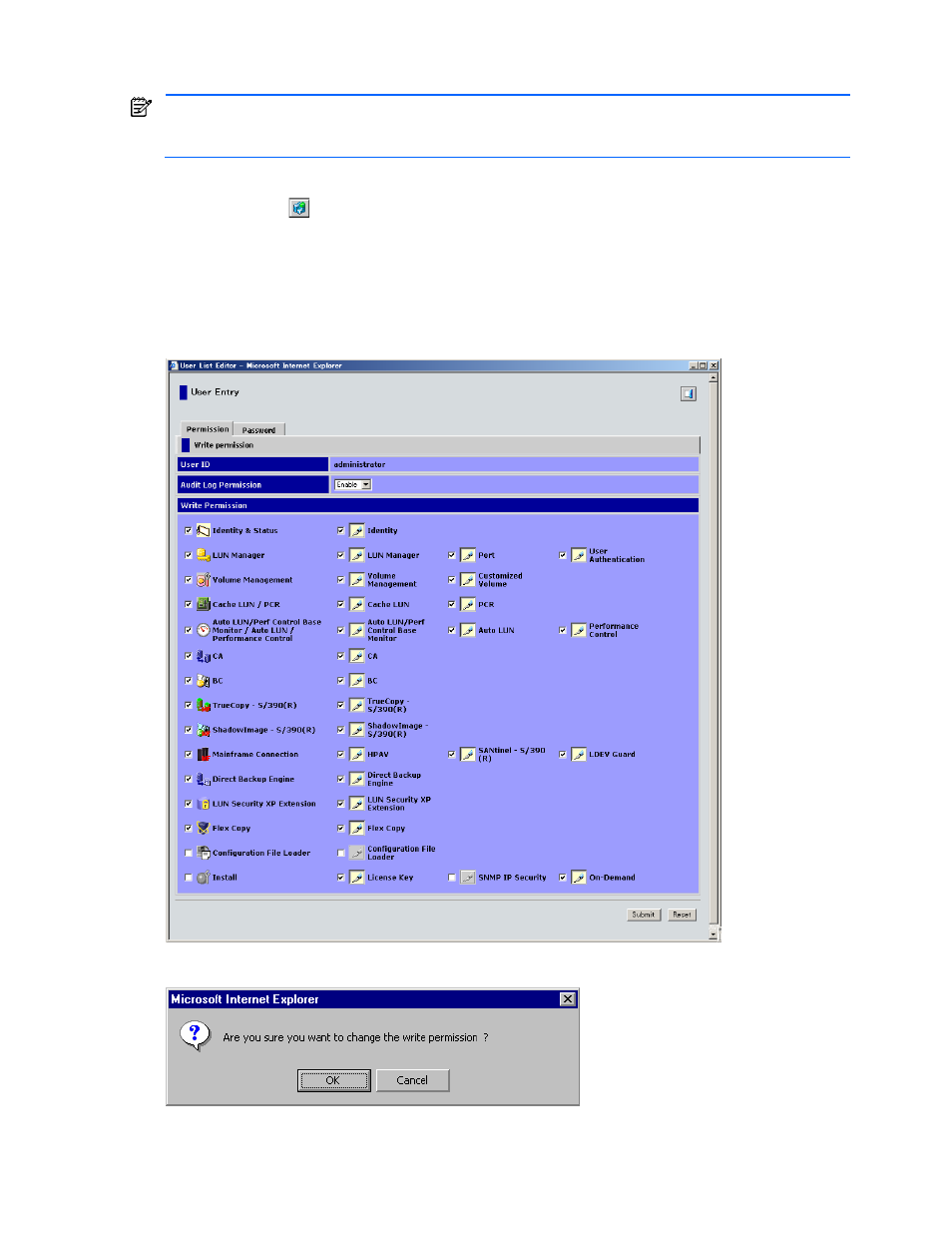
Performing XP Remote Web Console Operations 59
3-3-3 Changing User Write Access
NOTE:
You can change a user’s write access and password, but not the user ID. To change the user ID, you
must first delete the user entry. Add a new user entry with the desired user ID. If you make any change on a
tab, you must click Submit to apply the change before you move to another tab.
To change the write access:
1.
Click Option (
) on any of the XP Remote Web Console panes to open the Control panel. The User
Entry tab is the default view.
2.
On the User Account List, click Edit next to the user you want to change. The User List Editor pane displays.
The Permission tab is the default view (see Figure 3-16).
3.
Change the write permissions by either checking or clearing the checkboxes on the Permission tab.
4.
Click Submit.
5.
When the Change Permission Confirmation message (see Figure 3-17) is displayed, click OK to register the
change (or Cancel).
Figure 3-16
User List Editor Pane (Permission Pane)
Figure 3-17
Change Permission Confirmation Message
