3-2 adding a new user – HP StorageWorks XP Remote Web Console Software User Manual
Page 58
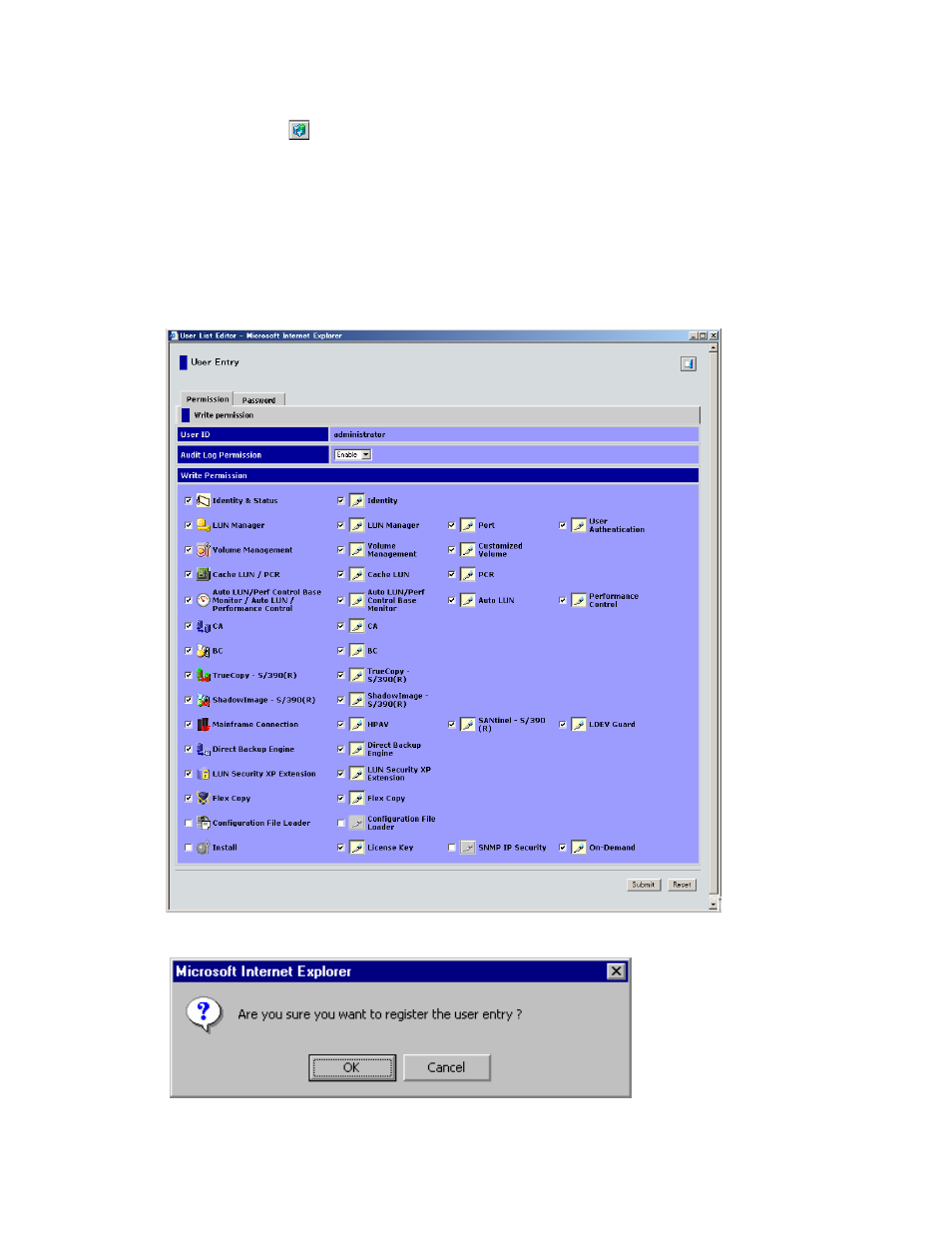
Performing XP Remote Web Console Operations 58
3-3-2 Adding a New User
To add a new user:
1.
Click Option (
) on any of the XP Remote Web Console panes to open the Control panel. The User
Entry tab is the default view.
2.
Click New Entry to open the User Entry pane (see Figure 3-14). Enter the new user’s ID and password on
the User Entry pane. The user ID is displayed, but the passwords are not. Each entry can be up to 16
alphanumeric characters, (ASCII codes) except for some symbols, such as ", \, ;, :, ,, *, ?, <, >, |, /, #, &,
+ and =, can be used.
3.
Click the appropriate option checkboxes to assign the desired write permissions to the user.
4.
Click Submit to display the Register User Confirmation message (see Figure 3-15).
5.
Click OK to register the new user entry (or Cancel). You are returned to the User Entry Tab of the Control
panel. The new user is added to the user account list.
Figure 3-14
User Entry Pane
Figure 3-15
Register User Confirmation Message
