1-1-3 device information box and device view – HP StorageWorks XP Remote Web Console Software User Manual
Page 38
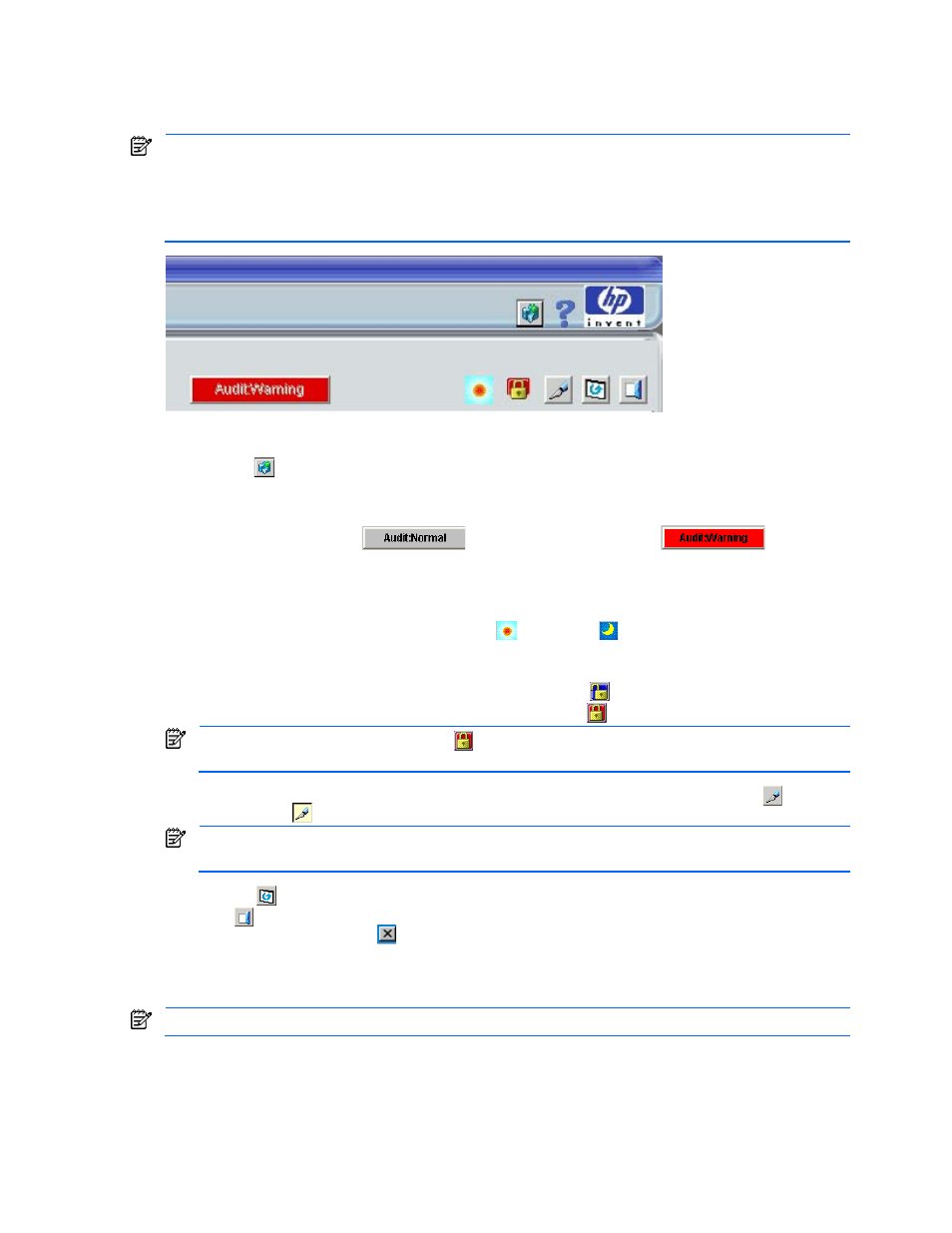
Performing XP Remote Web Console Operations 38
3-1-1-2 User Information Icons (Common to All XP Remote Web Console Panes)
The subsystem information icons are on the top right corner of all of the XP Remote Web Console panes (see
Figure 3-3).
NOTE:
The information might not be displayed correctly when:
•The exclusive lock is active
•SVP maintenance is in progress
•SNMP operations are being performed
Figure 3-3
Subsystem Information Icons
•
Option (
) opens the Control Panel (see Figure 3-24), if you are logged in as an administrator. If you
are logged in as an ordinary user, it opens the User Control Panel (see Figure 3-43). See section 3-4 for
more information on the available administrator functions, and section 3.9 for more information on the
available user functions.
•
The Audit:Normal button (
) or the Audit:Warning button (
) allows you
to download the audit log file. While the amount of the data in the audit log file is under a specified
threshold, the Audit:Normal button is displayed. When the amount of the data in the audit log file exceeds
the threshold, the Audit:Warning button is displayed. For detailed information on the audit log file, see
section 3-2 .
•
The Wait Status icon alternates between Status (
) and Wait (
), either after the Refresh button is
selected, or while the subsystem is updating the information displayed on the pane.
•
The exclusive lock icons indicate the operation mode of all currently logged-in users.
•
If all users are operating in View mode, the Unlocked icon (
) is displayed.
•
If a user is operating in the Modify mode, the Locked icon (
) is displayed.
NOTE:
The display may show as Locked (
) when the SVP maintenance is in progress or if SNMP
operations are being performed.
•
The Mode-Switching buttons allow users to switch the operation mode between View mode (
) and
Modify mode (
).
NOTE:
Only one user at a time can be in Modify mode. Make sure that the subsystem is not locked
before attempting to switch to Modify mode. If you change modes a confirmation message is displayed.
•
Refresh (
) displays the latest information on the XP Remote Web Console main pane.
•
Exit (
) closes the XP Remote Web Console main pane. Use this button to exit XP Remote Web Console.
Do not use the Close button ( ).
3-1-1-3 Device Information Box and Device View
The Device Information box and Device View are on the top of the Identity tab (see Figure 3-1).
NOTE:
A storage partition administrator can view the Identity pane, but cannot make any changes.
