HP StorageWorks XP Remote Web Console Software User Manual
Page 48
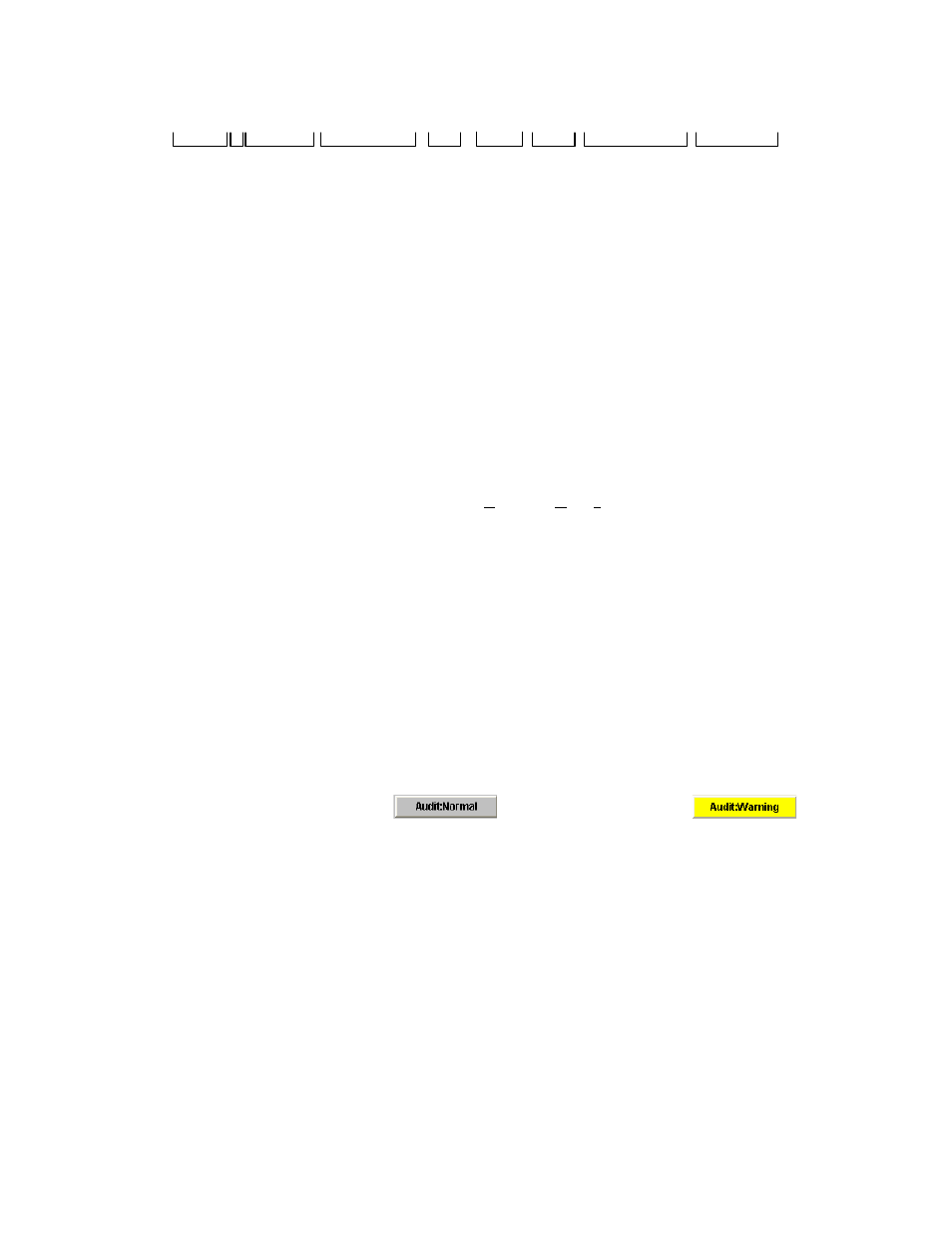
Performing XP Remote Web Console Operations 48
Figure 3-12 shows a sample audit log file.
Example of Login Information File
user-00,,04/08/20,16:59:00:000,00:00,[Base],Login,126.255.255.0,Normal end
user-00,,04/08/20,17:00:00:000,00:00,[Base],Logout,,Normal end
Example of Setting Information File
user-00,,04/08/20.16:59:00:000,00:00,[Base],ChangeMode,,Normal end
user-00,,04/08/20,17:00:00:000,00:00,[TC],paircreate,,Normal end
1 2 3
4
5
6
7
8
9
Figure 3-12
Sample Login Audit Log File
The output items in the audit log file are described below according to the numbers on the Login information in
the Figure 3-12.
1.
Login user ID
2.
This area is not used in a XP1024/XP128 subsystem.
3.
Date (YY/MM/DD)
4.
Time (HH:MM:SS:xxx)
5.
Time zone: The time difference between GMT (G
reenwich Mean Time) and the local time is displayed in the
form of “±hh:mm”, e.g., “01:00”, “02:00”, “00:00”.
6.
Function or program product used: This is an abbreviation indicating the function or product option that
was used to implement a change to the subsystem. See Table 3-3 for more information.
7.
Operation name: “Login” or “Logout” is output in the login information file. In the setting information file,
the specific operation name to each function or product option is output. For details on each output
operation name and operation, see Table 3-4.
8.
Parameters: the IP address of the XP Remote Web Console (web client) computer used for logon is output in
the Login information file (login.log). No information is output for log off or other setting information.
9.
Operation result:
•
Normal end: the operation has ended normally.
•
Error: the operation ended abnormally. “xxxx-yyyyy” indicates the error code.
•
Warning: the operation has partly ended abnormally. “xxxx-yyyyy” indicates the error code.
To download the audit log file:
1.
Log on as an administrator and open the XP Remote Web Console main pane (see Figure 3-1).
2.
Click the Audit:Normal button (
) or the Audit:Warning button (
) on the
upper right corner of the XP Remote Web Console main pane (see Figure 3-1). Specify the download
destination for the audit file.
3.
Specify the file name and destination for the audit file, then click Save.
