Migrating to a new system, Using physical disk moves – HP Integrity NonStop J-Series User Manual
Page 85
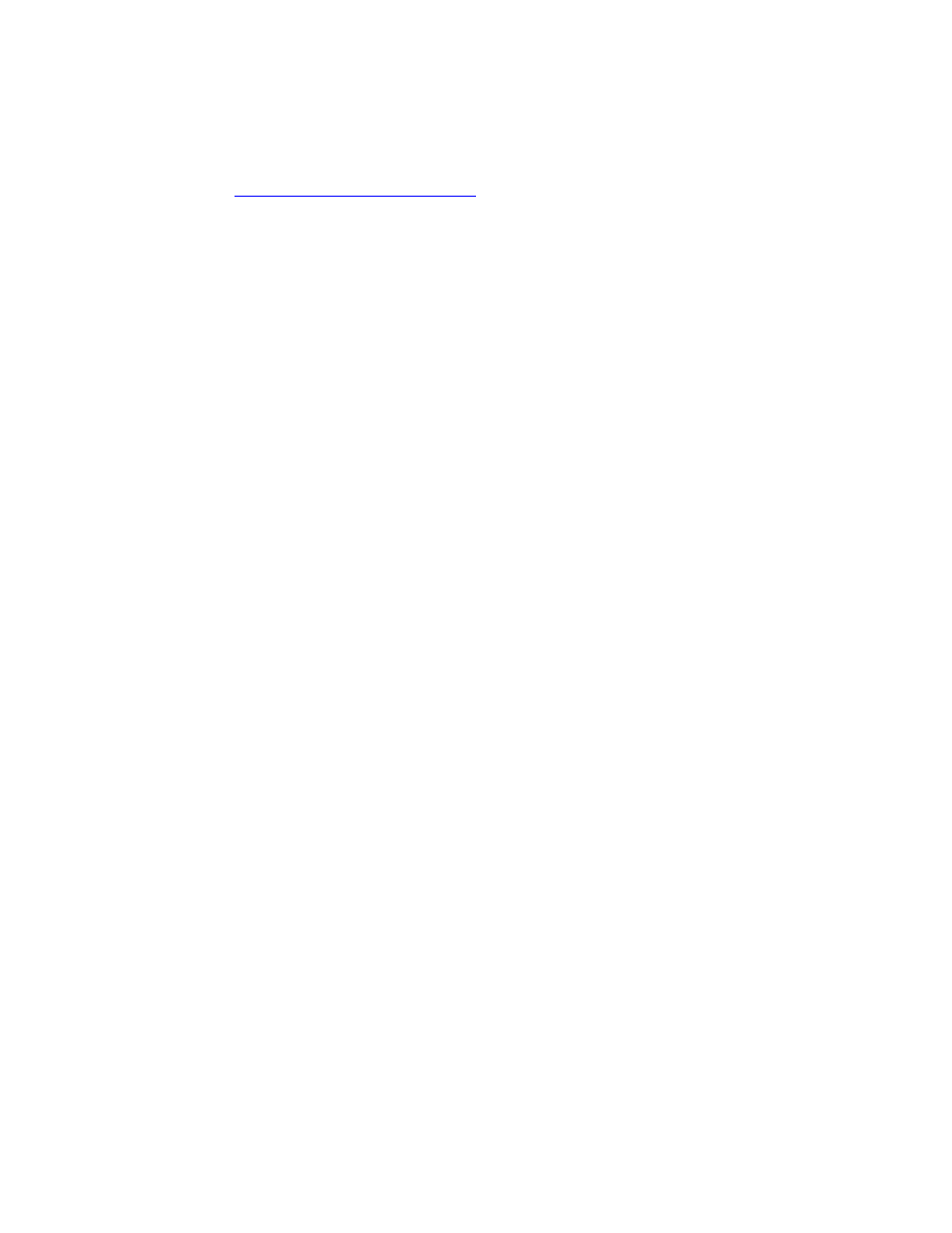
Migration Guidelines
HP NonStop Storage Management Foundation User's Guide—523562-007
4-13
Migrating to a New System
$B2) onto which the data should be placed. Otherwise, the files will be spread
across $B1 and $B2.
5. After all the files have been moved off the small disks, remove them from the pool.
on page 6-5 for details.
6. After the migration has been completed and the virtual disk started, you should
perform a file mode BACKUP of the virtual disk. HP does not recommend the use
of volume mode backup for disks configured in SMF pool because restoring such a
backup can cause SMF catalog inconsistencies if files have been created, deleted,
or relocated after the volume mode backup was made.
Migrating to a New System
Migrating data to a new system is generally simpler than migrating data to SMF on an
existing system, because the entire SMF configuration can be set up in advance of the
data migration. These steps illustrate how such a migration would be done using
BACKUP and RESTORE to move the data.
1. Set up the SMF configuration on the new system. To preserve file names, create
virtual disks on the new system using the same names as the physical disks on the
existing system that contain the data to be migrated.
2. Make file mode backups of each physical disk on the existing system.
3. Restore the data onto the virtual disks on the new system. If maintaining
co-location of data is important, use the PHYSVOL option of RESTORE to direct all
the files from a particular backup tape to the same physical volume in the pool.
Otherwise, the data will be spread across all the physical volumes in the pool.
Retain the backups for future recovery purposes
4. Make a new set of TMF online dumps.
Using Physical Disk Moves
Another method of migrating data from an existing system to a new system is to
physically move the disks containing the data to the new system. For example, disks
can be moved from a K-series system to a NonStop S-series system by using the
ServerNet DA product. When moving a group of disks to a new system, you must
make sure that all of the dependent data is moved together. For example, if SMF is
already configured on the old system, you should move all of the disks for the entire
pool plus all of the disks holding the catalogs for the pool and VDP processes. Moving
part of a pool results in inconsistent SMF catalogs. You will also need to capture the
SMF OSCONFIG file and recreate it on the NonStop S-series system using SCF. For
information on this process, contact your service provider.
If the disks being moved contain NonStop SQL or SMF catalogs, you must take action
to change the system name recorded in those catalogs to the new system name. For
information on changing the system name in an SQL catalog, see the SQL/MP
