HP 3PAR Application Software Suite for Oracle User Manual
Page 67
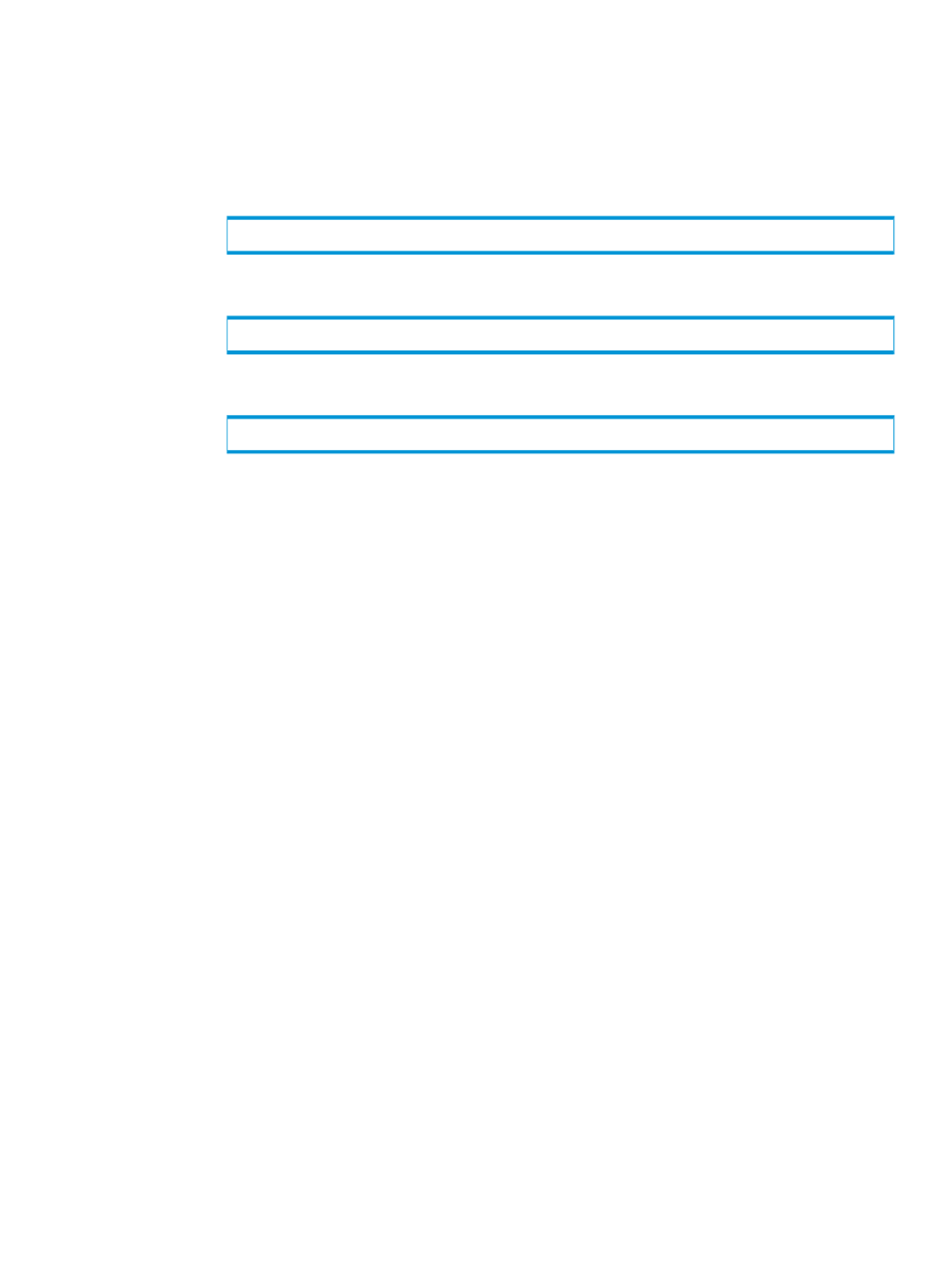
Creating a Recovery Manager for Oracle Configuration File using the GUI
To use the Recovery Manager for Oracle GUI to create a configuration file with Remote Copy
support, perform the following:
1.
Start the Recovery Manager for Oracle GUI on the backup server.
a.
Ensure the X11 server is running on the destination host where the GUI is displayed. If
the X11 server is not running, issue the following command:
b.
Ensure the DISPLAY environment variable is set.
c.
Start the Recovery Manager for Oracle GUI.
If you have not specified /opt/3PAR/RMOra/bin in the PATH environment variable, run
rmoragui
using the full path: /opt/3PAR/RMOra/bin/rmoragui
2.
From the navigation window, right-click either the Oracle Servers node or a host node, and
then select New Configuration.
3.
Configure the requested parameters in the wizard screens and click Next.
4.
In the HP 3PAR StoreServ Storage Properties wizard screen:
a.
Select the Remote Copy option.
b.
Enter the requested HP 3PAR StoreServ Storage information.
c.
Click Next.
5.
In the Recovery Manager Policy wizard screen, set either a numeric or time-based policy. Click
Next.
6.
In the Vendor Backup Product Properties wizard screen, select the Vendor Backup Product
from the menu.
7.
Click Finish.
If Recovery Manager for Oracle successfully connects to the database, it retrieves the database
tablespaces, datafiles, the archive log destination, and the virtual volumes where the database
resides.
After verification is complete, Recovery Manager for Oracle creates a Virtual Copy repository
on the backup server (/etc/3par/solutions/
and two configuration files are generated along with one subdirectory for database files
mapping information.
/etc/3par/solutions/
/etc/3par/solutions/
/etc/3par/solutions/
Recovery Manager for Oracle Configuration Files
67
