Viewing rollback status, Removing a virtual copy, Backing up a virtual copy – HP 3PAR Application Software Suite for Oracle User Manual
Page 111: Removing a virtual copy repository
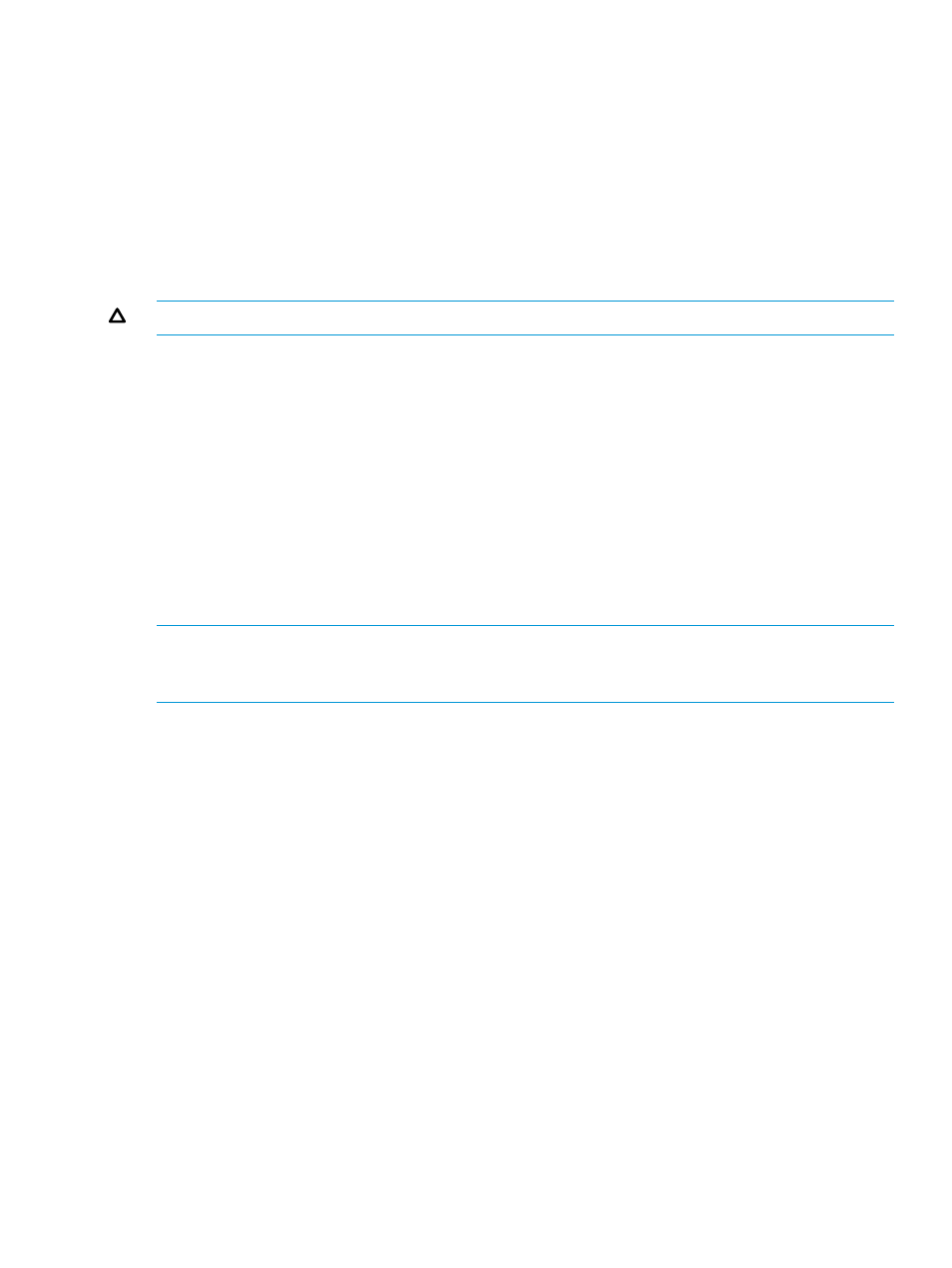
Viewing Rollback Status
It may take several minutes to rollback a Virtual Copy depending on its size.
To view a Virtual Copy’s rollback status:
1.
Right-click the Virtual Copy you rolled back and select Rollback Status.
The Information dialog box appears displaying the status of the rollback operation.
2.
Click OK to close the dialog box.
Removing a Virtual Copy
If the Virtual Volume State column displays Available, the Virtual Copy can be deleted.
CAUTION:
Removing a Virtual Copy permanently removes the Virtual Copy from the system.
To remove a Virtual Copy:
1.
Right-click the Virtual Copy to remove.
2.
Click Remove Virtual Copy.
3.
Click Yes to confirm the removal of the Virtual Copy.
A successful message shows on screen after it is finished.
4.
Click OK.
The Virtual Copy is removed from the Virtual Copy management list.
Backing up a Virtual Copy
If a Virtual Copy is in the Available state, it can be backed up. If a Virtual Copy is in the Mounted
or Database state, the Virtual Copy needs to be to unmounted prior to being backed up.
NOTE:
If Symantec NetBackup is used and the Virtual Copy is an archlog type, or if RMAN is
used and the Virtual Copy is not an archlog type, you can select Full, Incremental, or Cumulative
Incremental.
To backup a Virtual Copy:
1.
Right-click the Virtual Copy to be backed up to media.
2.
Click Backup to Media.
3.
Select the Backup type if it is enabled.
4.
Click Finish.
5.
Click OK.
Removing a Virtual Copy Repository
Normally, when the Virtual Copy is removed, the repository is deleted. However, if you have
already backed up the repository, it is not automatically removed. It is kept to apply the restore
operations when necessary. After the Virtual Copy repository is removed, the Virtual Copies have
a status of Removed and all information related to this Virtual Copy set is lost.
For more information about the Virtual Copy Repository, see
“About the Recovery Manager for
and
“The Virtual Copy Repository” (page 17)
.
1.
Right-click the Virtual Copy name to be removed from the entire repository.
2.
Click Remove Virtual Copy Repository.
3.
Click Yes to confirm the removal of the repository.
The removed repository is no longer displayed on the Virtual Copy management screen.
Removing a Virtual Copy
111
