Restoring archive log, datafiles, and tablespaces, Refreshing database information, Cloning a database – HP 3PAR Application Software Suite for Oracle User Manual
Page 112
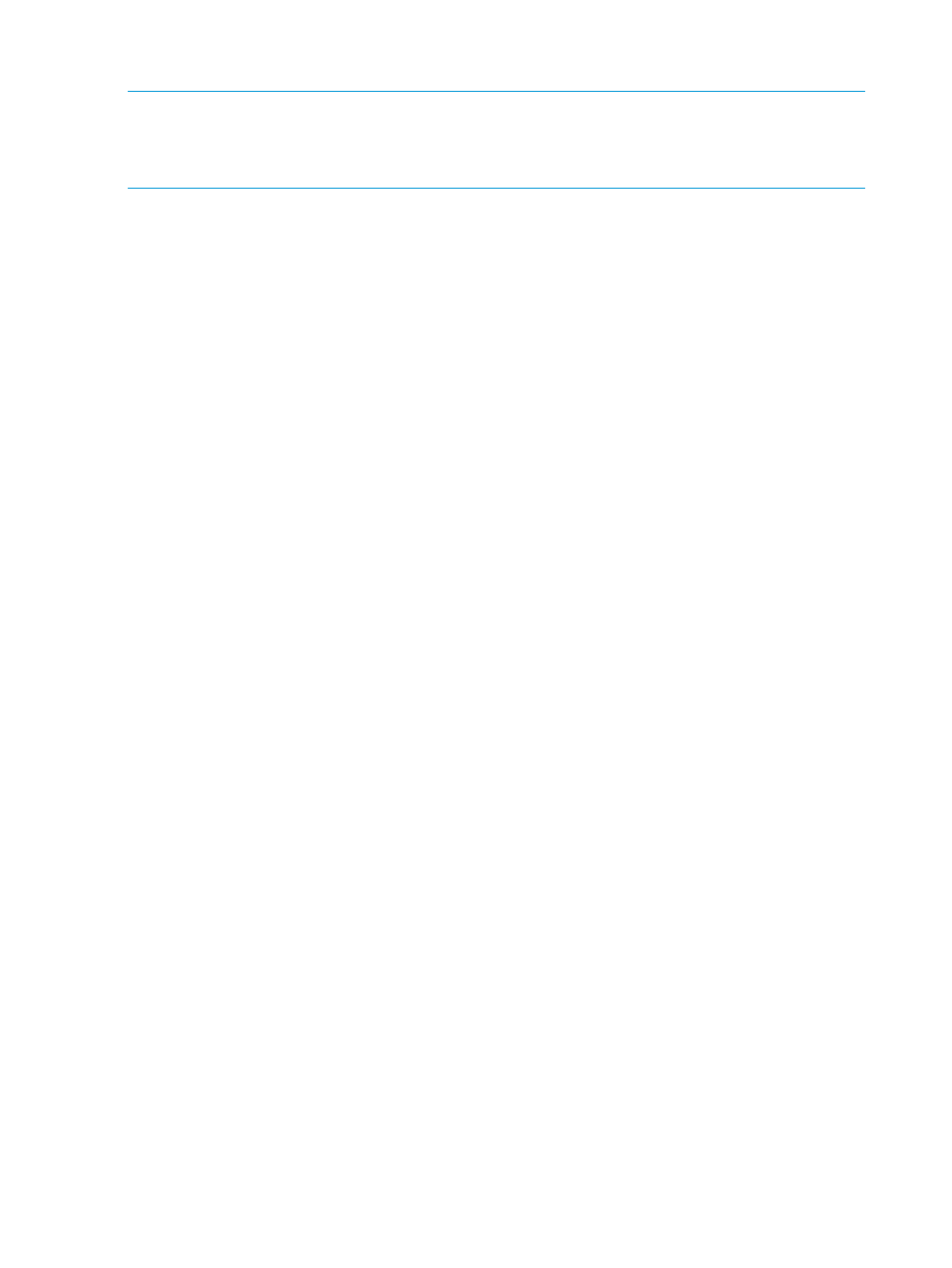
Restoring Archive Log, Datafiles, and Tablespaces
NOTE:
If Symantec NetBackup (NBU) is used to back up datafiles, NBU can be used to restore
datafiles to the database server, backup server, or any other hosts where the NBU clients for the
same NBU master server are configured. If the Virtual Copy is being backed up using NBU, the
backup key has the format:
To restore a datafile or tablespace:
1.
Select Virtual Copy Management in the navigation tree.
2.
In the viewing pane, right-click the desired Virtual Copy and select Restore.
The Restore Database from Media Backup dialog box appears.
3.
In the Restore Destination group box, enter the Host Name, Oracle SID, Oracle Home, and
Mount Point (only for NBU) for restoring the datafiles or tablespace. If the Mount Point is left
blank, files are restored to their original paths on the database server.
4.
If the Virtual Copy is an archlog type, you can only restore an archive log. Otherwise, in the
Restore Options group box select one of the following:
•
Full Database - If selected, you can optionally Restore Database Control Files.
•
TableSpace - If selected, select one or more tables to restore.
•
Datafiles - If selected, select one or more datafiles to restore.
5.
Click Finish.
Refreshing Database Information
Tablespace, datafile, archive log, and virtual volume information can be refreshed in the Recovery
Manager for Oracle GUI by performing the following:
1.
Right-click Tablespace, Datafiles, Archive Log, or Virtual Volumes in the navigation tree.
2.
Click Refresh.
Recovery Manager for Oracle retrieves all the information from the database.
All mappings are for informational purposes and cannot be modified. All mappings reflect the
current database and Virtual Copy information if the database is accessible.
Exporting a Virtual Copy to an Alternate Backup Server
After a Virtual Copy is created, it can be exported to an alternate backup server.
To export a Virtual Copy:
1.
Right-click the Virtual Copy you wish to export and click Export.
The Export Virtual Copy screen appears.
2.
On the Export Virtual Copy screen, provide the following information:
•
Alternate backup host name - the name of the backup server to which the Virtual Copy
is exported.
•
Storage system SSH username - the storage system user name for the alternate backup
server.
•
Backup server name in Storage System - the alternate backup server name defined in the
HP 3PAR StoreServ Storage system.
3.
Click Finish to start exporting the Virtual Copy.
Cloning a Database
Each online Virtual Copy created by Recovery Manager for Oracle represents a point-in-time
database image. Recovery Manager for Oracle can use the Virtual Copy to help restore the
112
Using the Recovery Manager for Oracle Graphical User Interface
