Starting synchronization, Verifying the synchronization process, Refreshing remote copy information – HP 3PAR Application Software Suite for Oracle User Manual
Page 114: Backing up a database
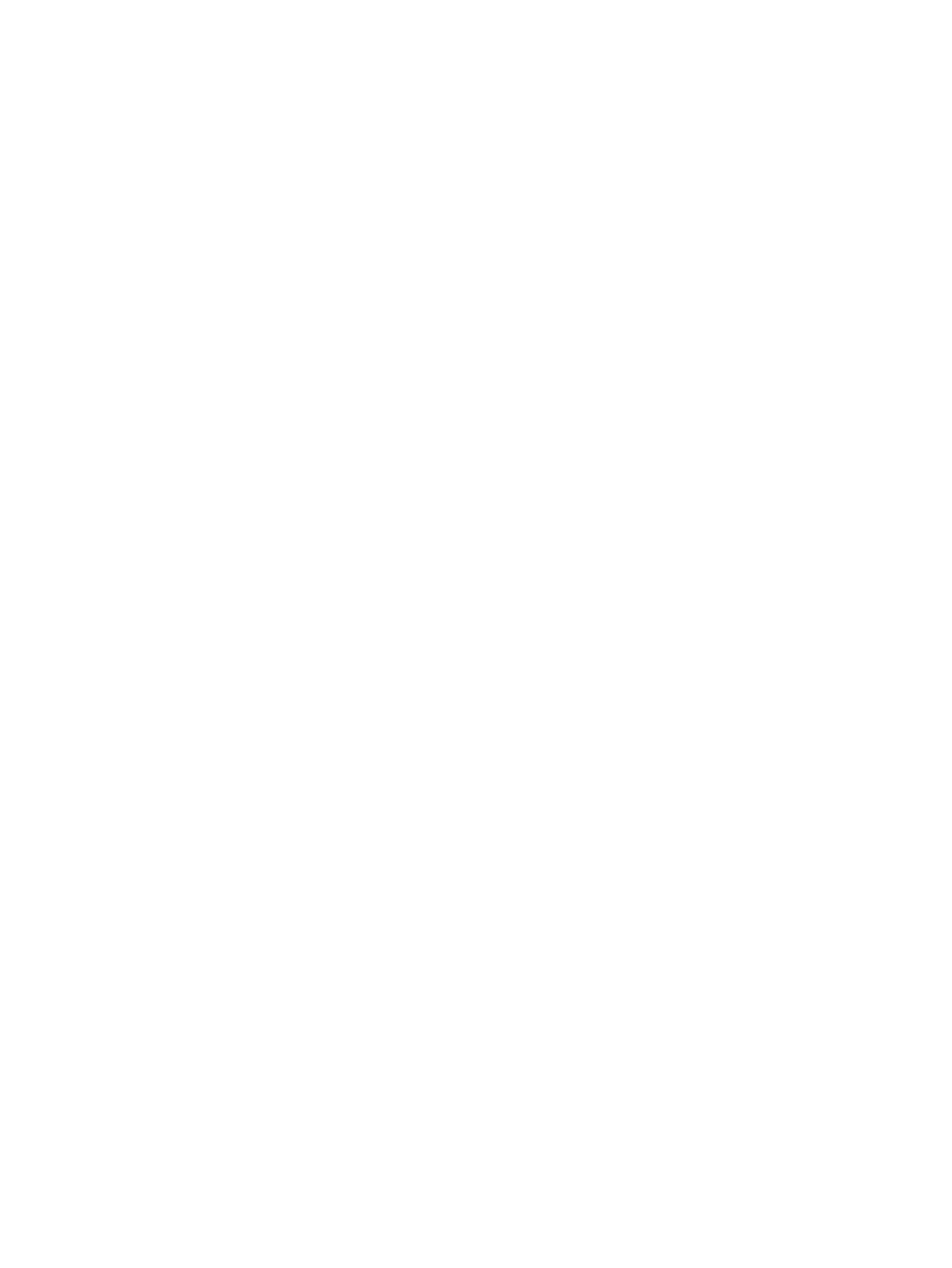
Starting Synchronization
To start synchronization on a Remote Copy node:
1.
Right-click a Remote Copy node on the navigation tree and click Create Virtual Copy.
The Virtual Copy Creation screen appears.
2.
Depending on the setup of your database, select either Online (Hot) Backup or Offline (Cold)
Backup.
3.
(Optional) Select Expiration time and enter a numeric value from 1 to 1,825 (Days) or 1 to
43,800 (Hours) in the adjacent field.
4.
(Optional) Select Retention time and enter a numeric value from 1 to 1,825 (Days) or 1 to
43,800 (Hours) in the adjacent field.
5.
Click Finish.
After the synchronization process is started, the command log view of the Recovery Manager
for Oracle GUI displays a status of started and then changes to Success when the Virtual Copy
is created.
Verifying the Synchronization Process
When starting synchronization on a Remote Copy node, you may wish to verify that the
synchronization process is occurring.
•
To verify the periodic synchronization on a Remote Copy node, right-click the Remote Copy
node where synchronization has started and click Sync Status.
A window appears displaying the status of the synchronization process.
Refreshing Remote Copy Information
After performing synchronization on a Remote Copy node, you need to refresh the Recovery
Manager for Oracle GUI so that the most current information is displayed.
•
To refresh Remote Copy information, right-click the Remote Copy node on which synchronization
was performed and click Refresh.
Backing Up a Database
When backing up a database, a Virtual Copy is created of the database and the database is then
backed up. Backing up a database is not supported on Remote Copy configurations, or if a Vendor
Backup Product is not selected in the configuration.
1.
Right-click the database you wish to backup, and then select Backup to Media.
2.
Select the Backup Method.
•
Online (Hot) backup - The involved database instance must be open for this operation.
The database is put in backup mode before the Virtual Copy is created. After the Virtual
Copy creation is completed, the database is taken out of backup mode.
•
Offline (Cold) backup - The involved database instance must be shut down normally for
this operation.
•
Datafile only - The involved database instance must be up for this operation. The database
is put in backup mode before the Virtual Copy is created. This backup only takes a Virtual
Copy for all datafiles; not archive log destination. A Virtual Copy created with this option
is only useful when archive logfiles generated during the creation of the Virtual Copy are
also available. You may want to create separate Virtual Copies using the Archive Log
114
Using the Recovery Manager for Oracle Graphical User Interface
