Stopping the gui, Creating configuration files, Modifying configuration files – HP 3PAR Application Software Suite for Oracle User Manual
Page 106: Removing configuration files, Configuring email, Creating a virtual copy
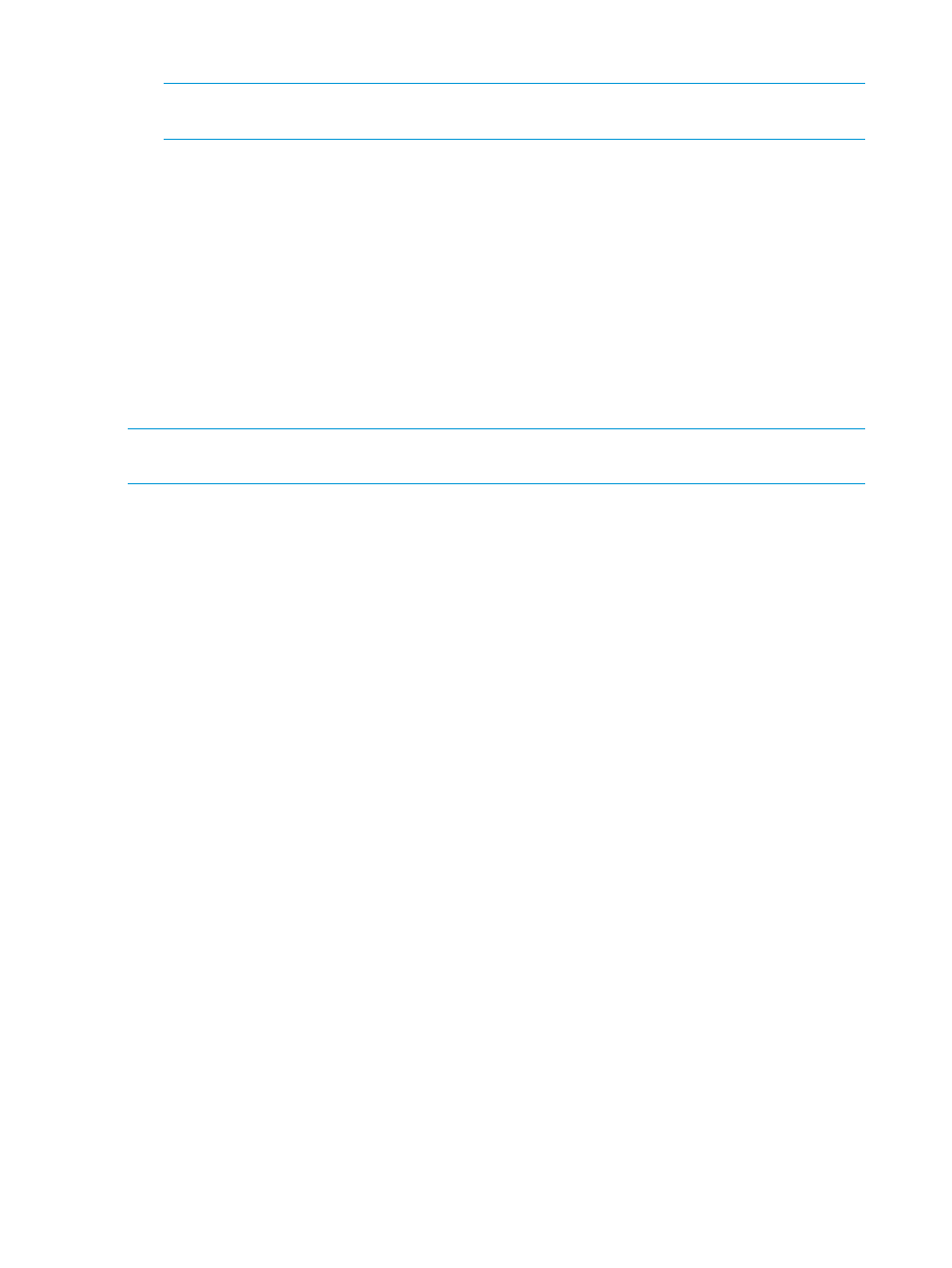
4.
Press ENTER.
NOTE:
It is a known issue that the mouse events are not captured correctly on the cygwin
x-server for Java6.
Stopping the GUI
To stop the Recovery Manager for Oracle GUI, select either Exit in the top left hand corner of the
console window, or select the Exit menu item under the Console drop-down menu.
Creating Configuration Files
Recovery Manager for Oracle relies on configuration files for most of its operations. There are two
types of configuration files: Recovery Manager for Oracle with Remote Copy and Recovery Manager
for Oracle without Remote Copy. The Recovery Manager for Oracle repository is located in the
/etc/3par/solutions/
directory on the backup server.
For additional details on creating configuration files with or without the Remote Copy feature, see
“Recovery Manager for Oracle Configuration Files” (page 59)
.
NOTE:
The configuration file cannot be recreated if it already exists in the repository. You can
modify the configuration as needed, or remove the configuration before a new one can be created.
Modifying Configuration Files
Configuration files can only be modified from the host node level. Modifications are made in the
config
and config_exp.sh files in the repository.
Removing Configuration Files
Configuration files can be removed if the Virtual Copies do not exist in the repository. When
configuration files are removed, the entire repository is also removed.
Configuring Email
To receive email notification for the completion of scheduled tasks, you must configure email settings
before scheduling tasks.
1.
Right-click a database in the navigation tree and select Email Configuration.
The Email Configuration dialog box appears.
2.
Enter the requested information.
3.
Select Test Connection to send a test email message to confirm the email is properly configured.
4.
Select Finish after successfully receiving the test email message.
Creating a Virtual Copy
This feature supports backup for online, offline, datafile, and archive log destinations.
Creating a Virtual Copy requires the database server name and the Oracle SID. Perform this
function through the menu, tool bar, and popup menu.
To create a Virtual Copy:
1.
Right-click Virtual Copy Management from the navigation tree under the database you wish
to create the Virtual Copy.
2.
Select Create Virtual Copy.
The Create Virtual Copy wizard appears.
106 Using the Recovery Manager for Oracle Graphical User Interface
