HP 3PAR Application Software Suite for Oracle User Manual
Page 44
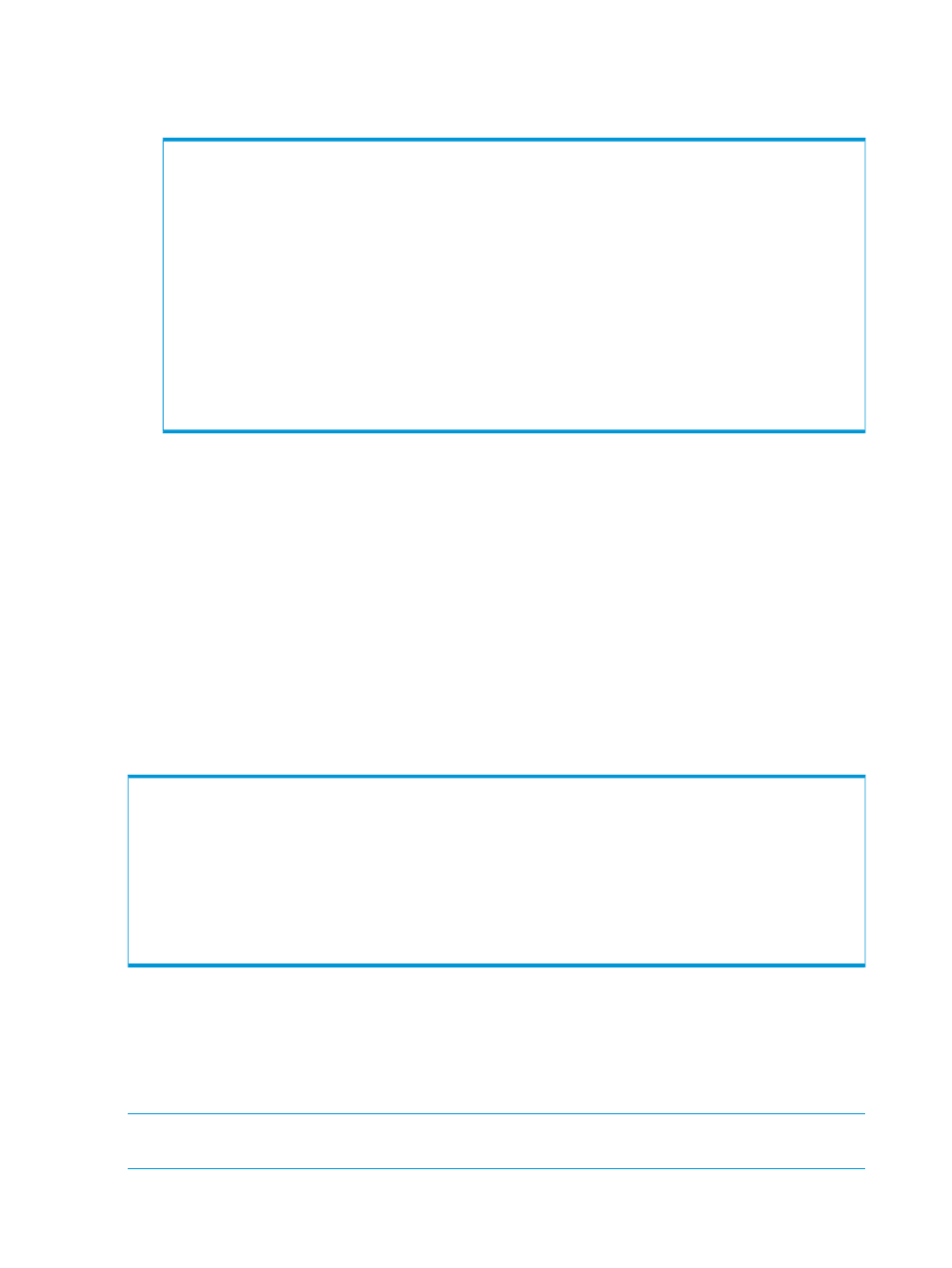
4.
Copy the public key of the backup server to the HP 3PAR StoreServ Storage system. You can
find the public key in the location specified when generating an SSH key pair; for more
information, see
“Generating an SSH Key Pair for the Backup Server” (page 41)
cli% setsshkey
Please enter the SSH public key below. When finished, press enter twice.
The key is usually long. It's better to copy it from inside an editor
and paste it here. (Please make sure there are no extra blanks.)
The maximum number of characters used to represent the SSH key
(including the "from" option, key type, and additional comments) is 4095.
SSH public key successfully set!
In the example :
•
is the user you created.
•
is the system name of the HP 3PAR StoreServ Storage system attached to
the backup server.
•
is the password for the CLI user you created.
•
is the SSH public key of the backup server.
•
You can also use the command setsshkey with the option -add to specify that the given
key should be added to the list of authorized keys instead of replacing existing ones.
Verifying Connections from the Backup Server to the HP 3PAR StoreServ Storage
From the backup server, verify the connection from the backup server to the HP 3PAR StoreServ
Storage system as follows:
The authenticity of host '
DSS key fingerprint is xx:xx:xx:xx:xx:xx:xx:xx:xx:xx:xx:xx:x:xx:xx.
Are you sure you want to continue connecting (yes/no)?
yes
Warning: Permanently added '
known hosts.
where:
•
is the CLI user created in
“Setting Up Connections from the Backup Server to
the HP 3PAR StoreServ Storage” (page 43)
•
is the system name of the HP 3PAR StoreServ Storage system attached to the
backup server.
NOTE:
If you are prompted for a password, the setup is incorrect and you must perform the
previous setup again.
44
Configuring Recovery Manager for Oracle
