Removing a cloned database, Database synchronization – HP 3PAR Application Software Suite for Oracle User Manual
Page 113
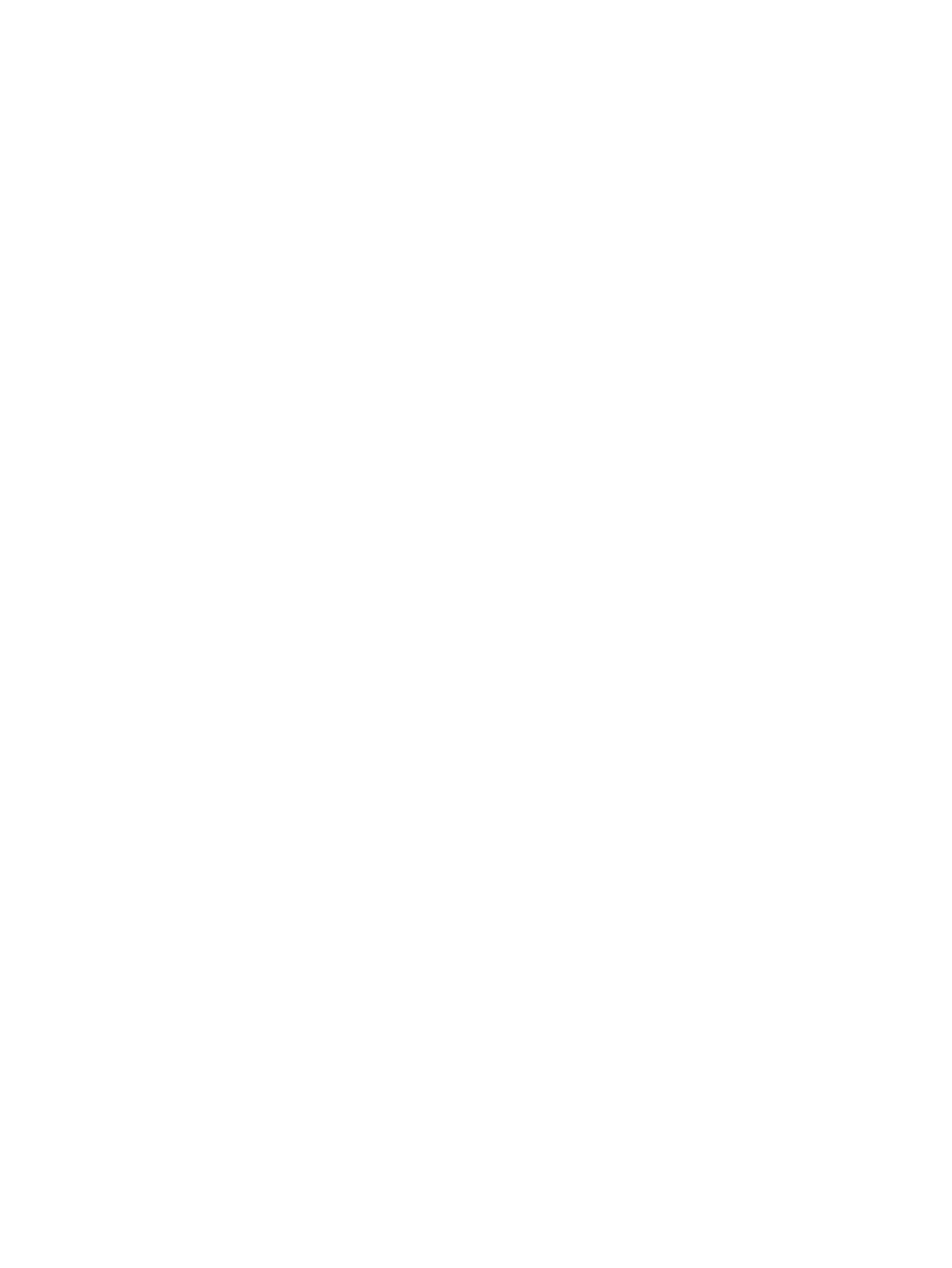
database, or to clone the database for testing, decision making, and report generating purposes.
The cloning capability takes the workload out of the database server and reduces performance
impact.
In order to create the cloned database from Virtual Copies, these Virtual Copies must be created
by Recovery Manager for Oracle with the online or offline database option.
The cloned database is created on the backup server.
To clone a database:
1.
Select a Virtual Copy that has a status of Mounted.
2.
Right-click the mounted Virtual Copy and click Create database.
3.
Provide the new database ID and the Oracle home directory.
4.
If an ASCII control file is chosen to clone the database (this is default option), provide one or
more mount points on the backup server for the control files and the redo log files (control files
and redo log files are multiplexed across the mount points).
Example: If you provide /clone_directory1, /clone_directory2, +CLONE_DATA
notice combined ASM diskgroup and file systems are allowed in this operation, make sure
adequate permissions are granted for the user executing the clone utility. If the binary control
file is chosen to clone the database, the clone operation will use exactly the same structure
as that in the database. The Virtual Copy must be mounted at '/' before the database creation
operation starts to ensure that the clone database has exactly the same structure for all database
files.
5.
Click Finish.
After the cloned database operation is completed, the Virtual Volume column is changed from
Mounted to Database to indicate the cloned database is up and running.
6.
Click OK.
Removing a Cloned Database
When a cloned database is no longer needed, it can be removed with the following procedure:
1.
Select a Virtual Copy with a status of Database.
2.
Right-click on the selected Virtual Copy and click Remove database.
3.
Click Yes.
4.
Click OK.
Database Synchronization
Recovery Manager for Oracle supports two modes of database synchronization:
•
Periodic
•
Synchronous
The periodic synchronization process is an asynchronous process. Periodic synchronization takes
minutes to hours for the synchronized process to finish depending on data changes, network speed,
and load on the database server, backup server, primary/local and secondary/remote HP 3PAR
StoreServ Storage systems.
In synchronous mode, Oracle database virtual volumes between the local and remote HP 3PAR
StoreServ Storage systems are always in synchronization. However, the copy of the Oracle database
on the remote server is considered inconsistent and can be only used for crash recovery. Recovery
Manager for Oracle can be used to create a consistent snapshot image (Virtual Copy) of the
database virtual volumes on the local and remote HP 3PAR StoreServ Storage systems. The database
is placed in backup mode prior to the snapshot being taken.
For all two synchronization modes, when the synchronization completes, Recovery Manager for
Oracle creates a Virtual Copy on the remote (secondary) HP 3PAR StoreServ Storage system,
updates the navigation view, and sends notification to the user.
Database Synchronization
113
