Printer messages, Appendix a printer messages, Error, and see – HP Latex 3000 Printer User Manual
Page 304: Message is displayed, see, For more information about a particular alert, see, Aprinter messages
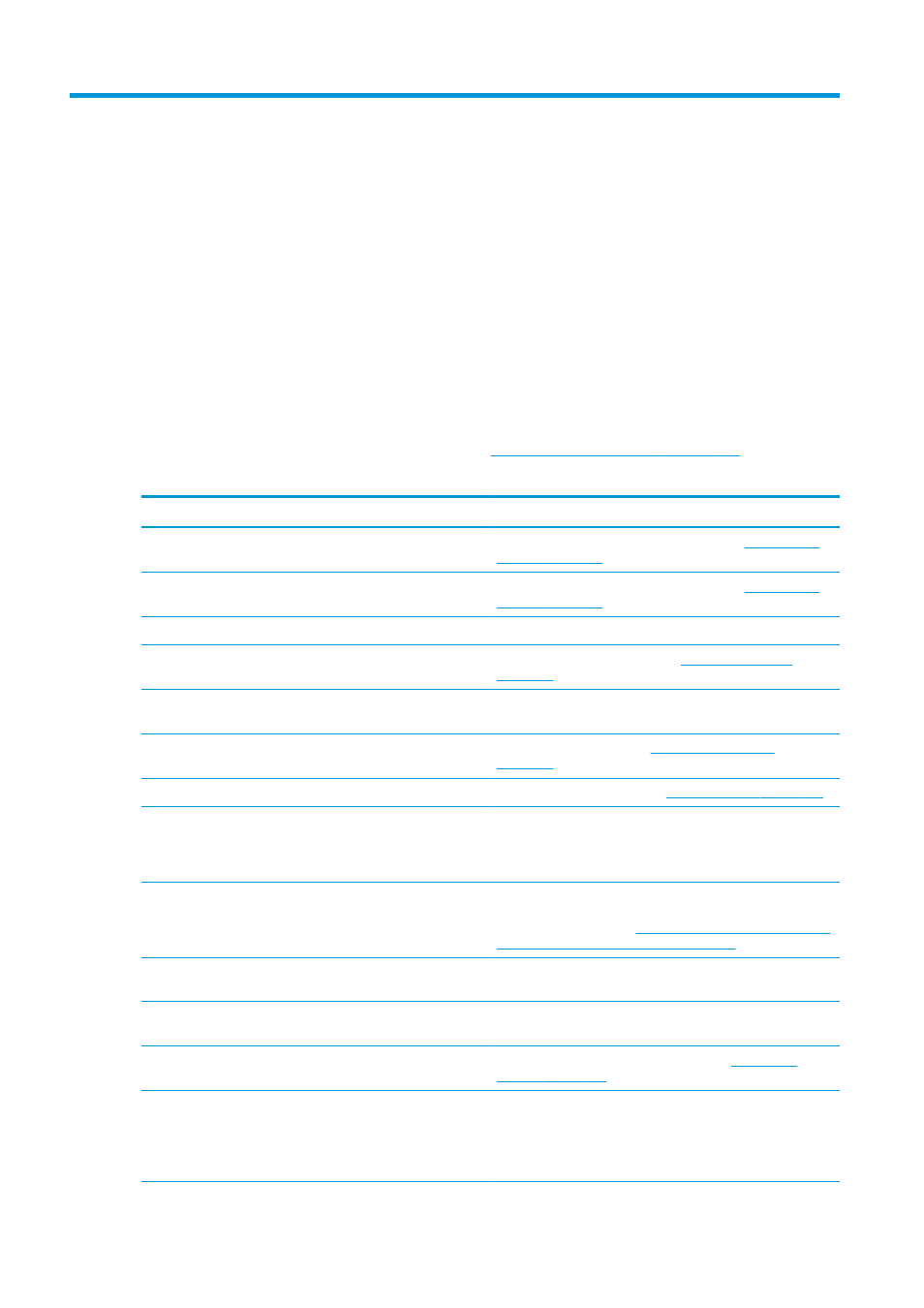
A
Printer messages
Occasionally you may see messages such as the following in the Internal Print Server window.
There are two types: text messages, which are more informative, and messages containing numerical codes,
which mean that the printer has detected a problem or malfunction.
When one of these messages appears, follow any instructions provided by the printer, and consult the tables
below. If you feel in doubt about the correct response, or if you have followed the recommendation but the
problem persists, call your service representative. See
HP Customer Care Centers on page 292
.
Table A-1
Text messages
Message
Recommendation
{Color} cartridge has expired
You are advised to replace the ink cartridge. See
{Color} cartridge is altered
You are advised to replace the ink cartridge. See
{Color} cartridge is low on ink
Be ready to replace the ink cartridge soon.
{Color} cartridge is missing
Install the correct ink cartridge. See
.
{Color} cartridge is non-HP ink
You are recommended to install an HP ink cartridge for best
performance.
{Color} cartridge is out of ink
Replace the ink cartridge. See
.
{Color} printhead is missing
Install the correct printhead. See
Insert a printhead on page 101
{Color} printhead out of warranty
The printhead’s warranty has ended, because of the length of
time it has been in operation, because of the volume of ink used,
or because non-HP ink has been used in the system. See the
limited warranty document.
An error has occurred in printhead detection
Remove the printhead, clean any ink from the electrical
connectors on the printhead (do not try to clean the nozzles), and
reinsert the printhead. See
The Internal Print Server recommends
replacing or reseating a printhead on page 285
.
Checking file system
After a dirty power off, the printer performs a file system check,
which will take some minutes.
Checking printer
The printer is completing checks and cool-down cycle after
finishing a job.
Clean drop detector spittoon
You are advised to clean the ink deposits. See
.
Cleaner roll jam.
Go to the Internal Print Server and select the Ink System menu,
then Check cleaner roll. Pull out the printhead cleaning roll
assembly, raise the pinchwheels, wind the roll forward manually,
then lower the pinchwheels and push the assembly back into the
printer.
298 Appendix A Printer messages
ENWW
