Advanced print-quality troubleshooting, Print-quality artifacts troubleshooting, Horizontal banding – HP Latex 3000 Printer User Manual
Page 274: Thin dark lines
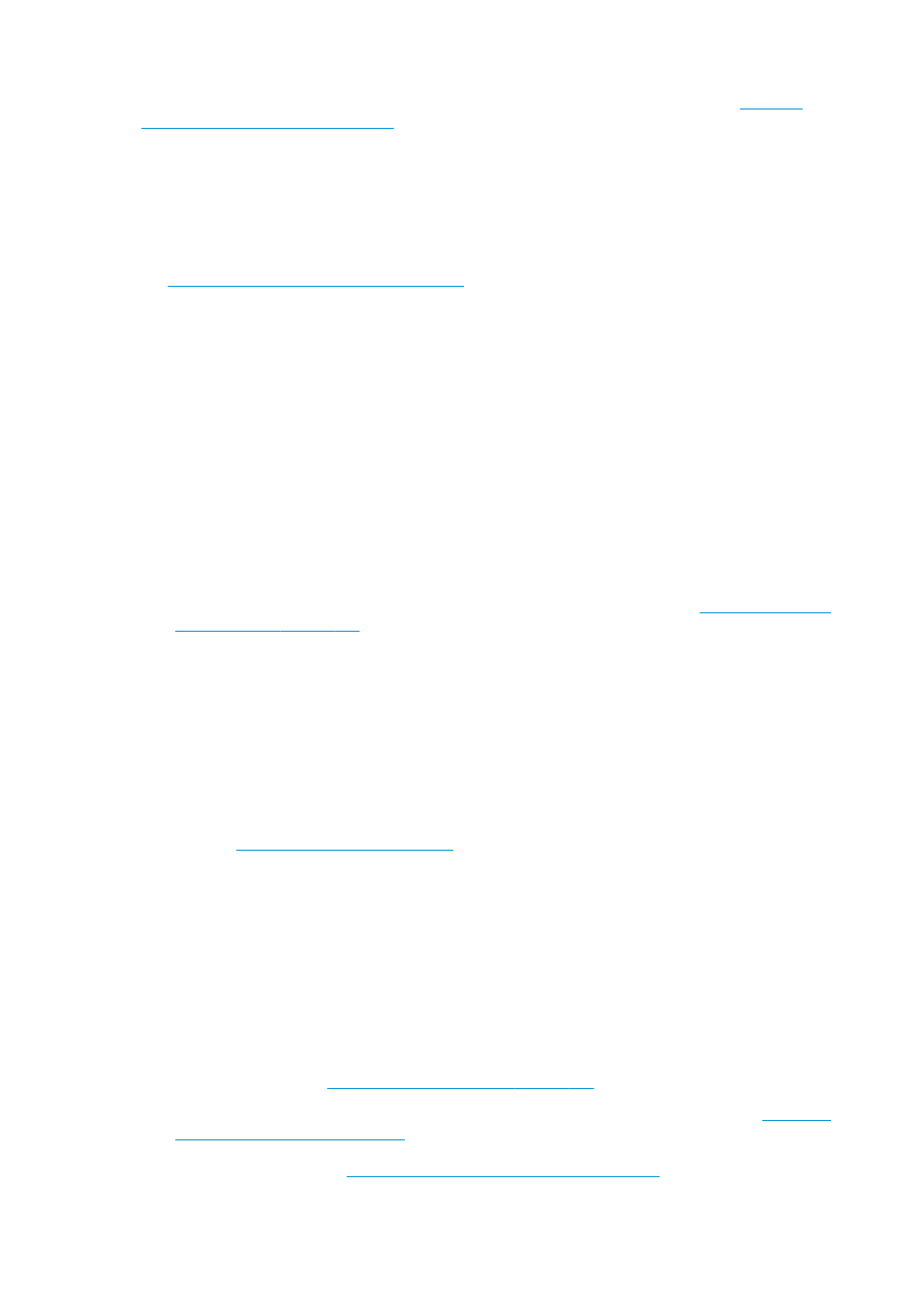
The result of the alignment can be verified with the printhead alignment diagnostics plot. See
alignment diagnostics plot on page 122
Advanced print-quality troubleshooting
If the basic print-quality troubleshooting does not solve the problem, here are some further procedures that
you can try.
One of the most important parts of print-quality troubleshooting is to ensure that the printheads are healthy.
See
Printhead health troubleshooting on page 287
Print-quality artifacts troubleshooting
Horizontal banding
Horizontal banding means that your print suffers from added horizontal lines or bands, in a regular pattern.
They can look different depending on the cause.
Thin dark lines
These are thin dark lines across the entire image with certain frequency, more easily seen in solid area fills.
There are two likely causes:
●
Printhead alignment. This is a clear contributor to banding. If printheads are not correctly aligned, the
misplaced dots could correlate directly with the severity of the banding, by putting more ink in the same
place and thus creating darker lines.
To check printhead alignment, print the printhead alignment diagnostics plot (see
). As a general rule, the biggest contributors to thin-dark-line banding
caused by printhead alignment are (in this order):
◦
Intra-color alignment (alignment between the two printheads of the same color)
◦
Inter-color alignment (alignment between different colors)
Here are some tips for solving this problem:
◦
If the printhead alignment was done with a different substrate of different thickness, probably a
new printhead alignment is needed.
◦
Fine-tune the alignment by identifiying the offenders in the printhead alignment diagnostics plot.
See
Alignment procedure on page 119
●
Substrate advance. Before trying to adjust any parameter, make the following checks:
◦
Check that no substrate-advance factor was set earlier that could prevent the substrate-advance
sensor from working correctly.
◦
Run the diagnostics to check that that the substrate-advance filter is not dirty.
If the substrate advance is not well adjusted, particularly if it is under-advancing, a dark line can appear
between passes.
A clear symptom of this is when the dark lines appear across all colors, because the cause is common to
all of them. To confirm it, in the Internal Print Server, select Printer > Advance Calibration to check the
substrate advance. See
Substrate-advance test print on page 129
.
You can usually correct this problem by adjusting the substrate advance compensation (see
advance compensation on page 128
). However, you are recommended to run the OMAS Diagnostic Tests
from the Print Care window as soon as the substrate is unloaded, to avoid having the same problem
with other substrates. See
Clean the substrate-advance sensor on page 202
268 Chapter 10 Troubleshoot print-quality issues
ENWW
