There are ink marks on the substrate, The substrate sticks to the platen – HP Latex 3000 Printer User Manual
Page 266
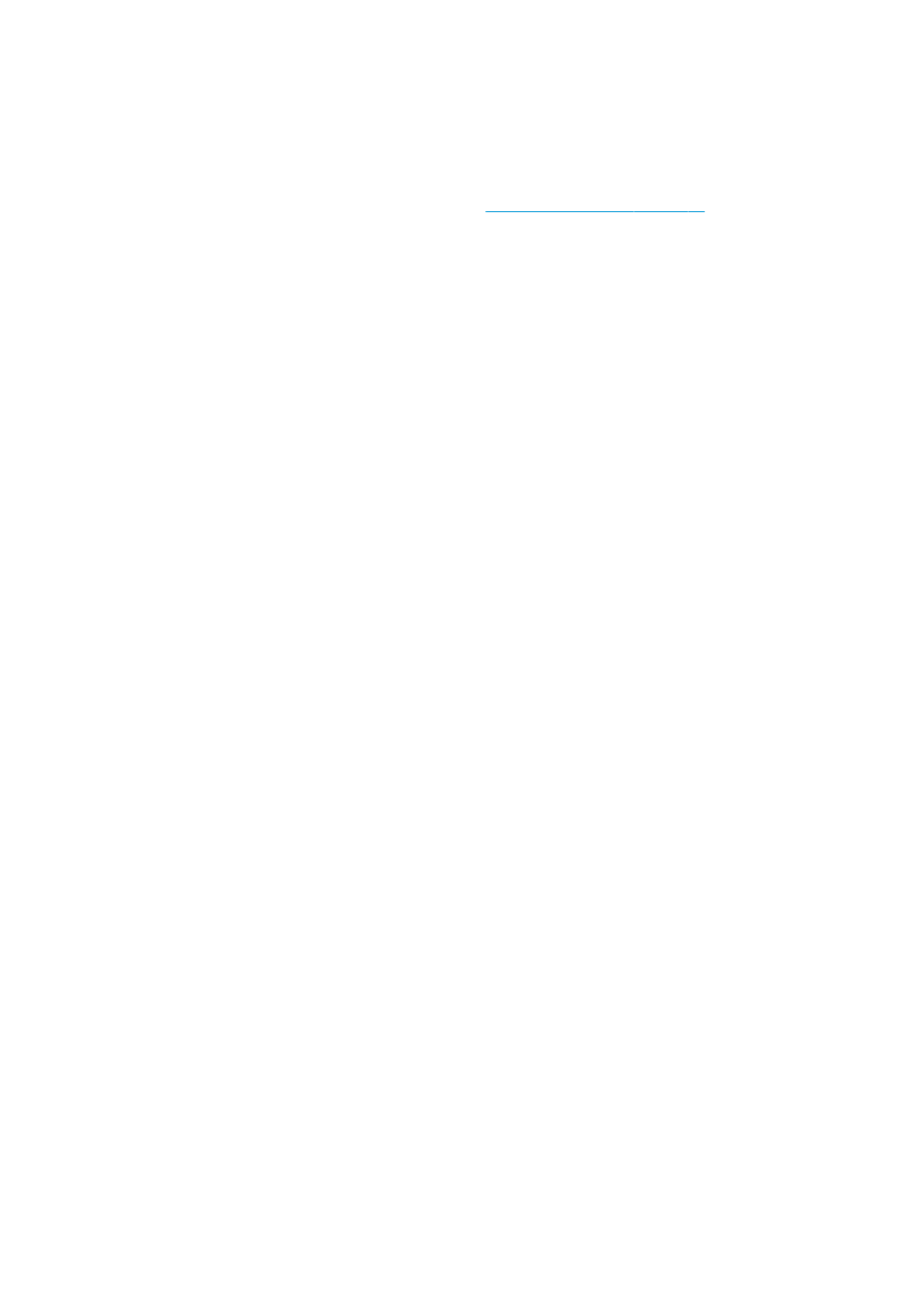
10.
Consider changing the printer configuration. Use the roll-to-free-fall configuration as it is least prone to
wrinkles.
11.
If you cannot get rid of the wrinkles, try raising the carriage beam slightly, so that the printhead is not
so close to the substrate.
For information on how to adjust printer settings, see
Edit a substrate preset on page 70
There are ink marks on the substrate
This problem can occur if any component in contact with the substrate is dirty. Check the pinchwheels,
diverters, print platen, curing module plates, and roller, and clean them if necessary.
If the ink marks occur at the sides of the substrate and not in the center, and you are using the substrate
edge holders, check that they are correctly placed and clean.
The substrate sticks to the platen
When the substrate sticks to the platen, the most likely causes are excessive heat applied by the drying
system, excessive vacuum, or a dirty platen, which increases friction and can impede the substrate advance.
In the latter case, the substrate may rise up in a bubble or wave before reaching the platen.
Here are some suggested ways to correct the problem:
1.
Check that the substrate you are using is the same type as the one you have selected in the Internal
Print Server.
2.
Check that you are printing on the correct side of the substrate.
3.
Check that you are using the generic substrate preset for the substrate category. The use of incorrect
values could cause incorrect substrate behavior.
4.
Reload the substrate and try to minimize skew while loading. Check that you are loading the substrate
using the correct procedure.
260 Chapter 9 Troubleshoot substrate issues
ENWW
