1 variables and fb declaration, 2 input window – NORD Drivesystems BU0550 User Manual
Page 15
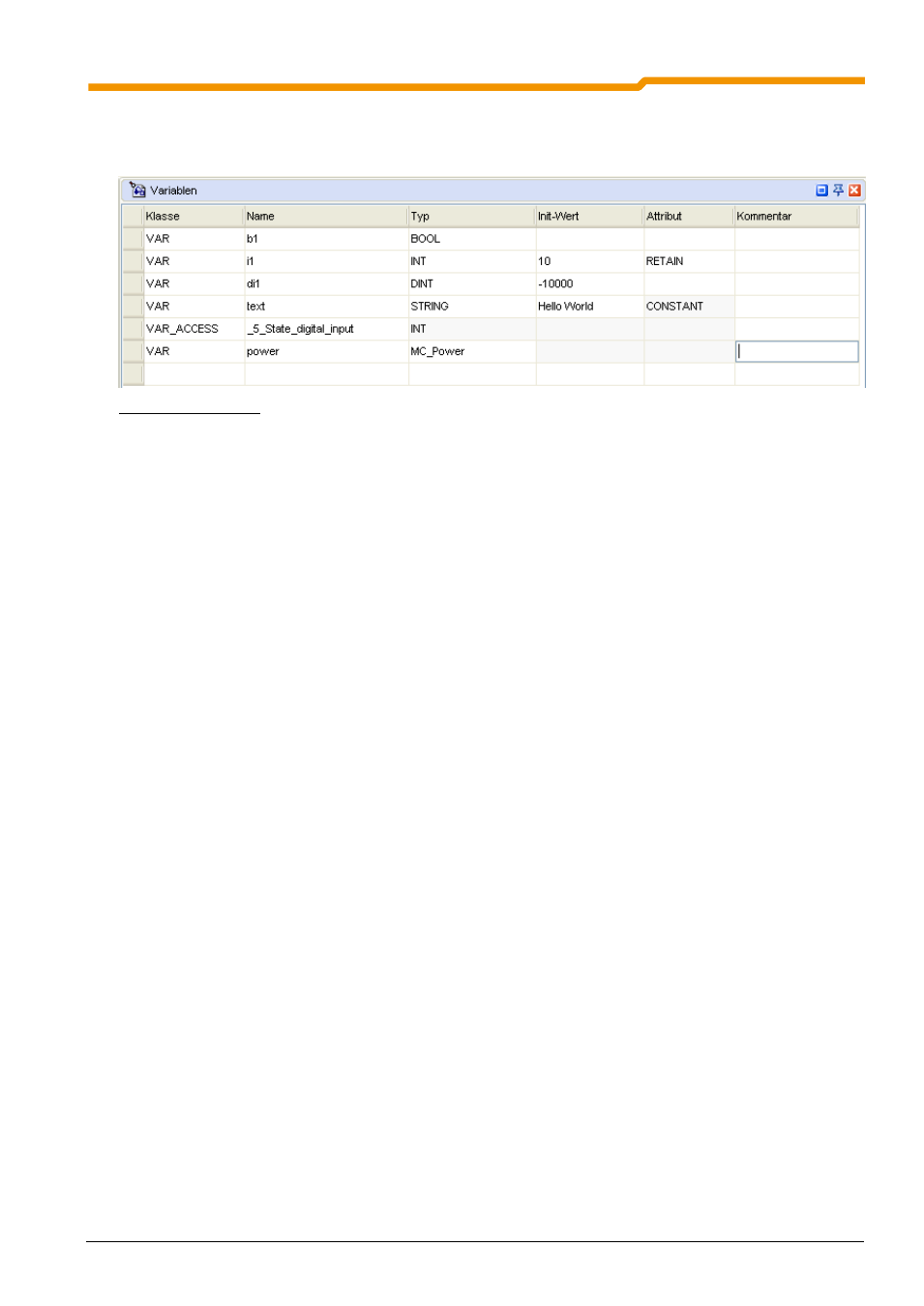
2 Creation of PLC programs
BU 0550 GB-0813
15
2.2.1
Variables and FB declaration
All the variables, process values and function blocks which are required by the program are declared in this
window.
Fig. 5 Declaration window
Variables
Variables are set up by setting the class "VAR". The Name of the variable can be freely selected. In the
Type field, a selection can be made between BOOL, BYTE, INT and DINT. A start initialisation for the
variables can be entered under Init-. Value.
Process values
These can be set up by selecting the entry "VAR_ACCESS" under Class. The Name cannot be freely
selected and the field Init. Value is barred for this type.
Function modules
The entry "VAR" is selected under Class. The Name for the relevant instance of the function module (FB)
can be freely selected. The required is selected under Type. An Init. Value cannot be set for the FB.
All menu items which concern the variable window can be called up via the context menu (right mouse
button). Via this, entries can be added and deleted. Variables and process variables for monitoring
(Watchdog function) or debugging (Breakpoint) can be activated.
2.2.2
Input window
The input window is used to enter the program and to display the AWL program. It is provided with the
following functions:
Syntax highlighting
Bookmarks
Declaration of variables
Debugging
Syntax highlighting
If the command and the assigned variable are recognised by the Editor, the command is displayed in blue
and the variable in black. As long as this is not the case, the display in in thin black italics.
Bookmarks
As programs in the Editor can have a considerable length, it is possible to mark and jump to important
points in the program via the Bookmarks function. The cursor must be located in the relevant line in order to
mark it. Via the menu item "Switch bookmark" (right mouse button menu) the line is marked with the
required bookmark. The bookmark is accessed via the menu item "Go to bookmark".
Declaration of variables
New variables can be declared via the Editor by means of the editor menu "Add variable" (right mouse
button).
