Add / edit widening screen – Spectra Precision Survey Pro v4.6 Ranger Reference Manual User Manual
Page 425
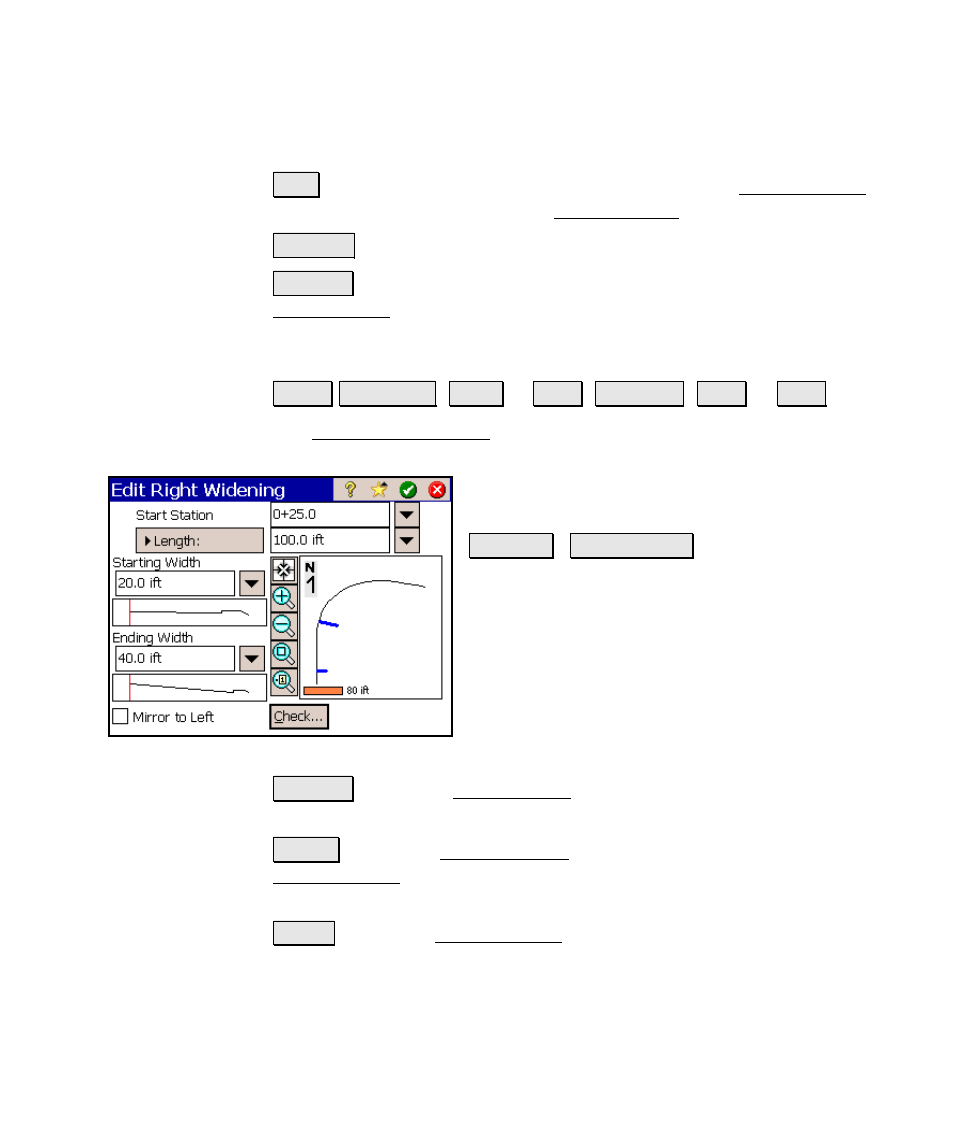
Roads Menu
R-417
screen, which allows you to add a widening to the same side of the
road that was selected.
Edit : allows you to edit the selected widening in the Edit Widening
screen, which is identical to the Add Widening screen.
Remove : removes the selected widening from the list.
Check… : checks the road for errors and displays the results in the
Roads Report screen, described on Page R-411.
Add / Edit Widening Screen
Roads Edit Roads (New… or Edit…) Widenings (Add… or Edit…)
The Add / Edit Widening screen allows you to add a widening to the
road or edit an existing widening.
Start Station: is the location of the beginning
of the widening on the alignment.
Length / End Station : is the length of the
widening measured from the Start Station, or it
is the end station, depending on how the button
is toggled.
Starting Width: is the starting width of the
widening. This must match the width of the
previous template, or widening.
Ending Width: is the ending width of the
widening.
Check… : opens the Roads Report screen and displays any errors (see
Page R-411)
New… : opens the New Widening screen, which is identical to the
Edit Widening screen, where a new widening can be created (see Page
R-407).
Edit… : opens the Edit Widening screen where the selected widening
can be modified (see Page R-407).
; Mirror to Right
/ Left: duplicates the widening to the other side of
the road when checked.
